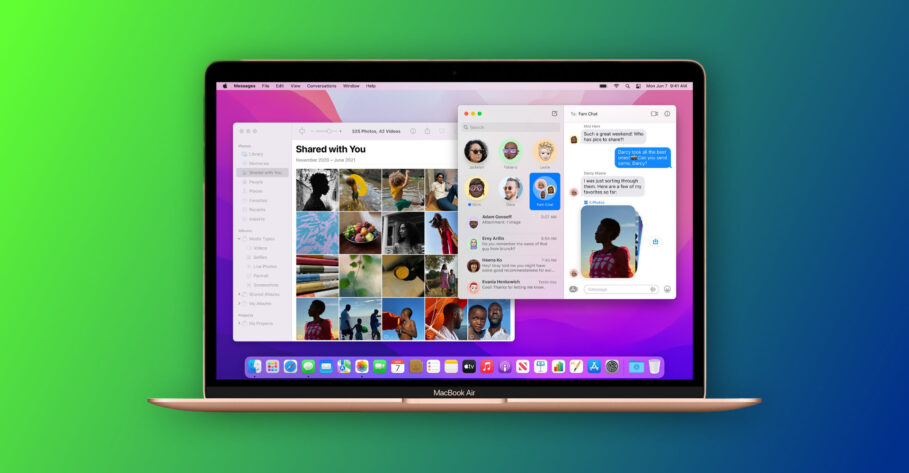iMessage’s Shared With You feature is a convenient and quicker way to access items your contacts have shared with you. Read along, though, to learn how to disable Shared With You in macOS Monterey and iOS 15; and why you might want to do that.
Apple announced the next generation of operating systems for its devices and one of the prominent features is bundled with the Messages app. It’s called, rather plainly, Shared With You.
What is ‘Shared With You’ and how does it work?
Shared With You is an interesting new feature that aims to preserve the enthusiasm derived from sharing. A person sending you a photo or simply a link to an article does so to view their enthusiasm reflected in the person the content they shared with.
More practically, Shared With You is a section that displays the content your contacts shared with you in strategic locations inside apps such as Photos, Safari, Podcasts, and the Apple TV app. This makes it easier to access those shared items since these are also the apps we tend to use on a regular basis.
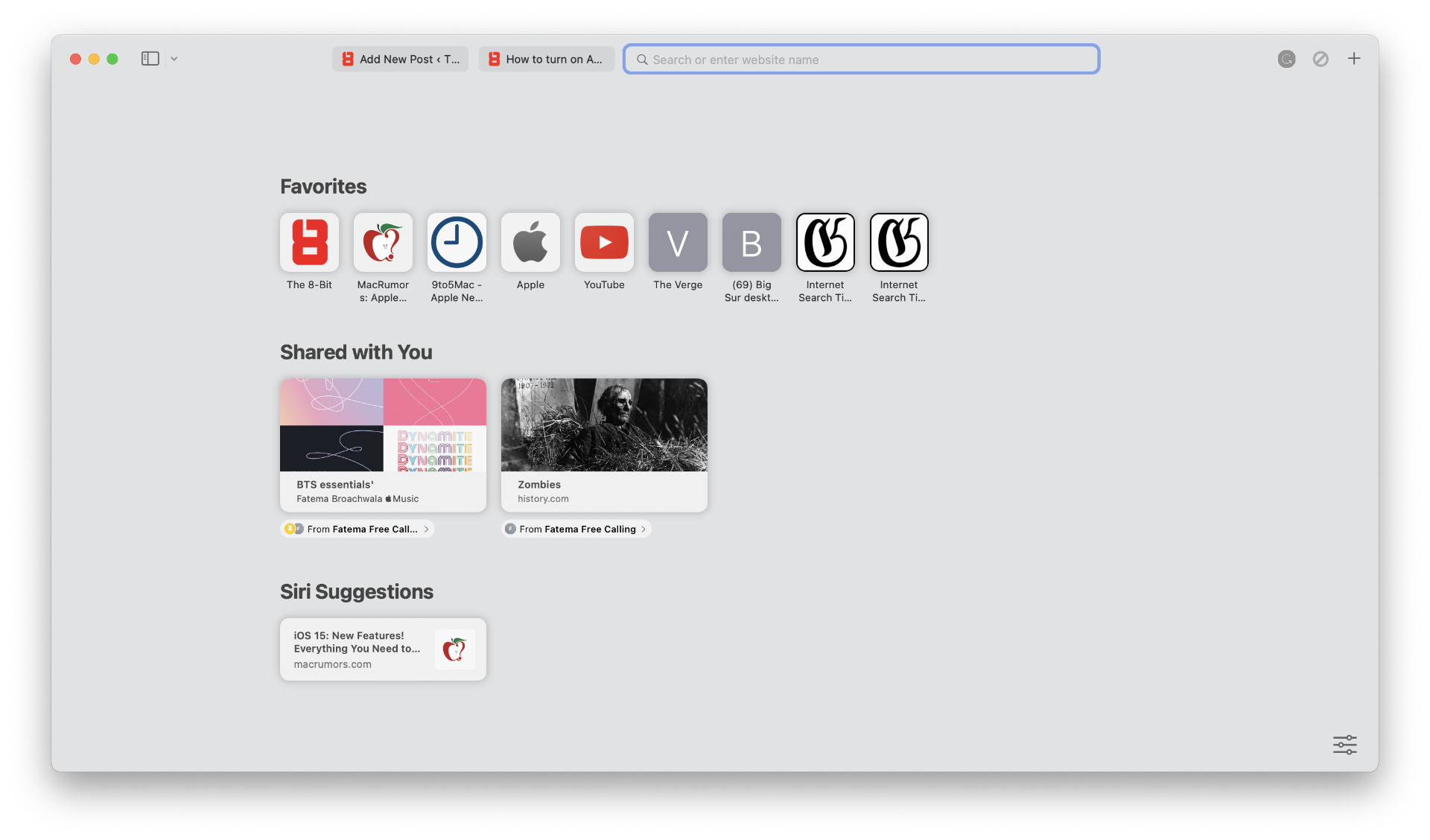
It’s also based on the premise that sometimes, you overlook the content shared with you, especially if you’re busy at the moment the content was shared. Instead of having to scourge through conversations in Messages, you can easily access shared items in the apps that you tend to use most.
Photos shared with you are displayed in the Shared With You section in the Photos app, links and webpages rest in Safari, news articles in the News app, Apple TV+ shows in the Apple TV app, so on and so forth.
Shared With You lists the items within these apps in a chronological manner, meaning the latest shared item is displayed first. It also indicates who shared the item with you and offers a direct link to the Messages app allowing you to continue the conversation about it.
Alternately, you can also pin shared content within the Messages app and it will automatically elevate it within Shared With You sections in all supported apps.
Furthermore, it’s worth noting that pinned content appears in Shared With You sections within apps even if you’ve disabled Shared With You altogether.
Why you might want to turn off ‘Shared With You’
Shared With You, no doubt, is a convenient feature. But there are multiple reasons you might want to disable it:
- You don’t care enough.
- You don’t want your favorite, and quite possibly, essential apps to seem cluttered.
- Your contacts share items with you that are outright *coughs* distracting.
If you have a reason of your own that is worth sharing, please let us know in the comments section below.
But, for the most part, these reasons might be the driving force behind wanting to disable Shared With You content.
Alternative to disabling ‘Shared With You’
Like there were multiple reasons for disabling Shared With You, there are also multiple alternatives to disabling it within supported apps.
You can simply hide the Shared With You section in Safari, for instance, instead of completely disabling it. As of now, no other apps let you hide it.
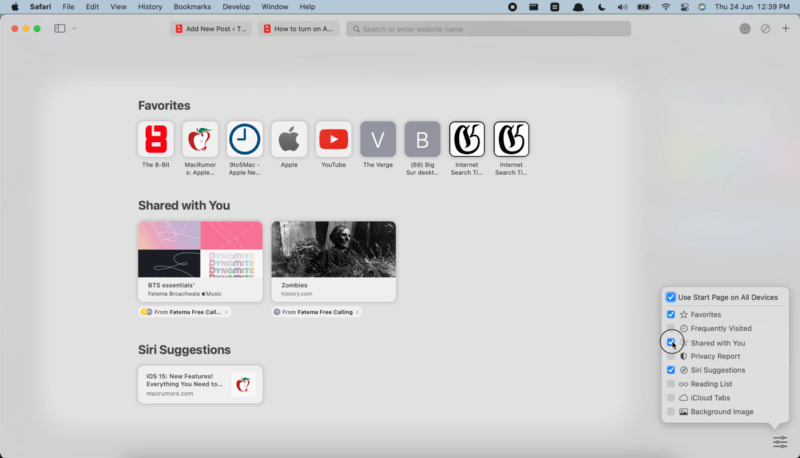
However, within the settings in macOS Monterey and iOS 15 respectively, you can disable Shared With You completely for individual apps.
But, if you don’t want to do anything with Shared With You, disabling it altogether might be the best options. Read along to learn how to do that.
How to disable ‘Shared With You’ in macOS Monterey
Since Shared With You is a Messages feature, its preferences or settings are also associated with the Messages app.
- Open the Messages app on your Mac.
- Click the Messages label in the Menu Bar at the top, and select Preferences.
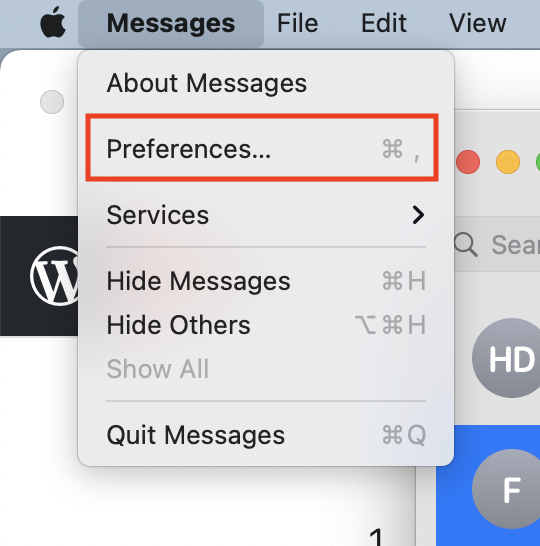
- Click on the “Shared With You” tab.
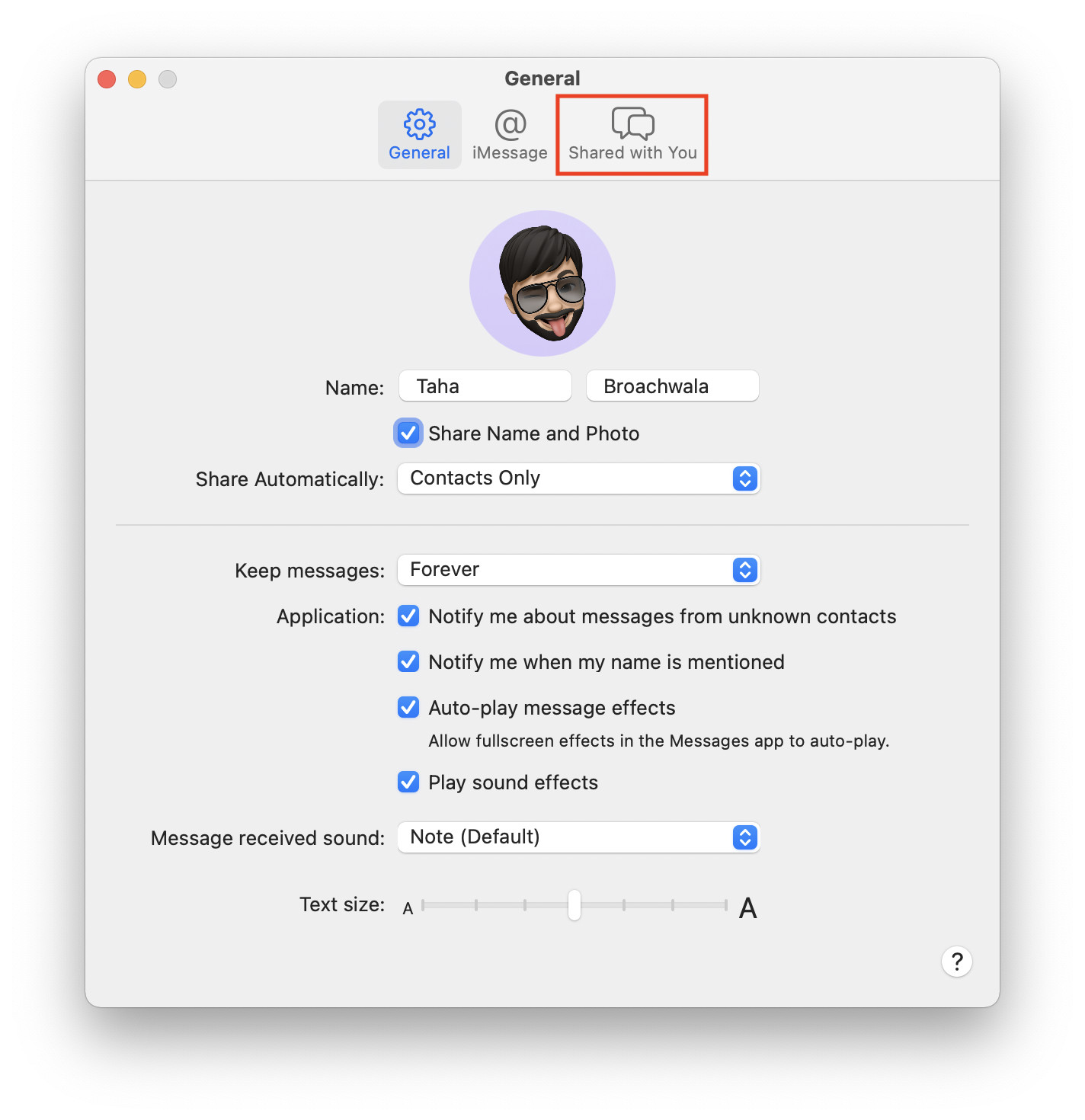
- Click Turn Off. You can also disable Shared With You for individual apps by unticking them from the list below.
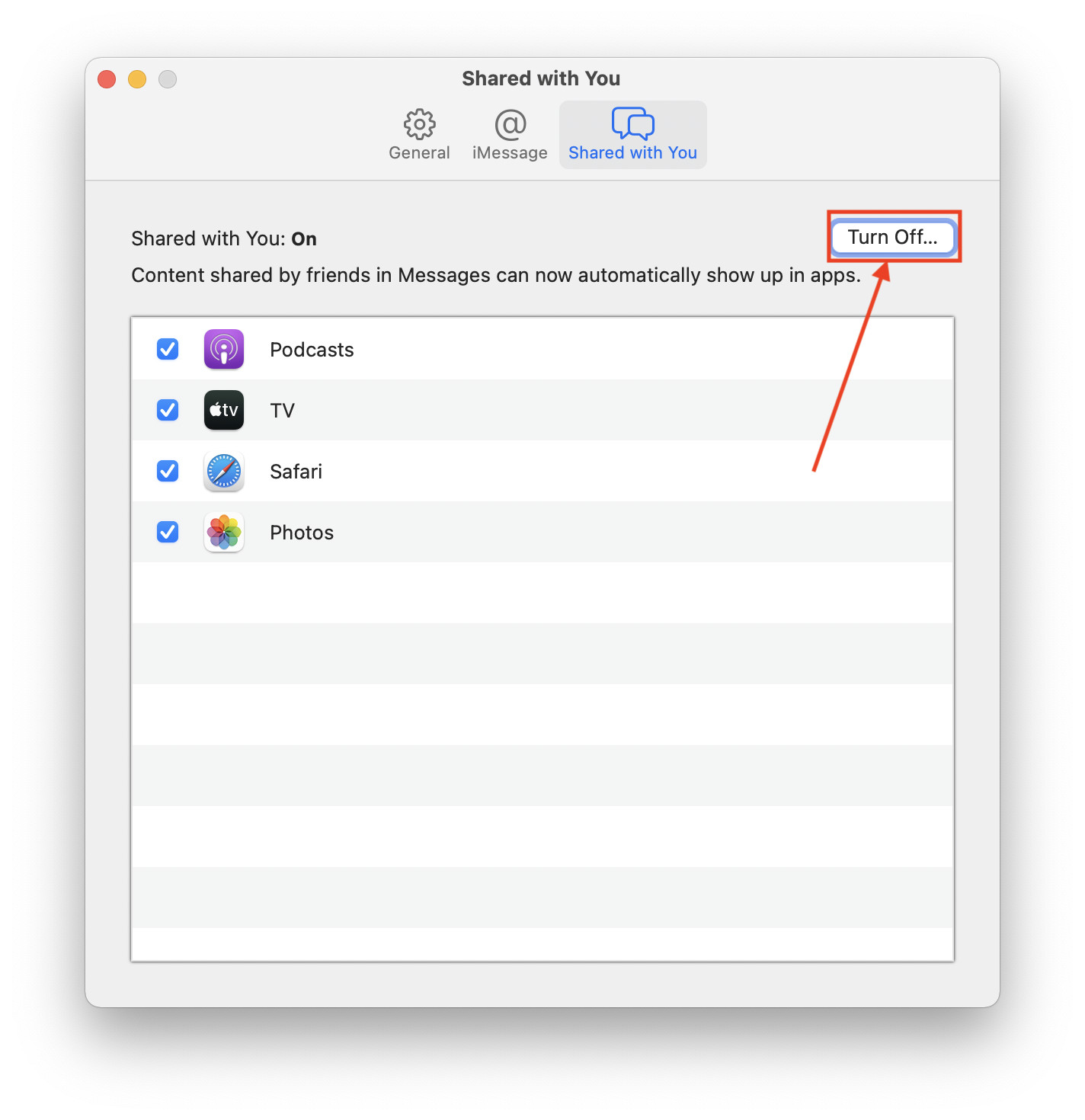
How to turn off Shared With You in iOS 15
- Head over to the Settings app on your iPhone or iPad.
- Scroll down and tap on the Messages tab.
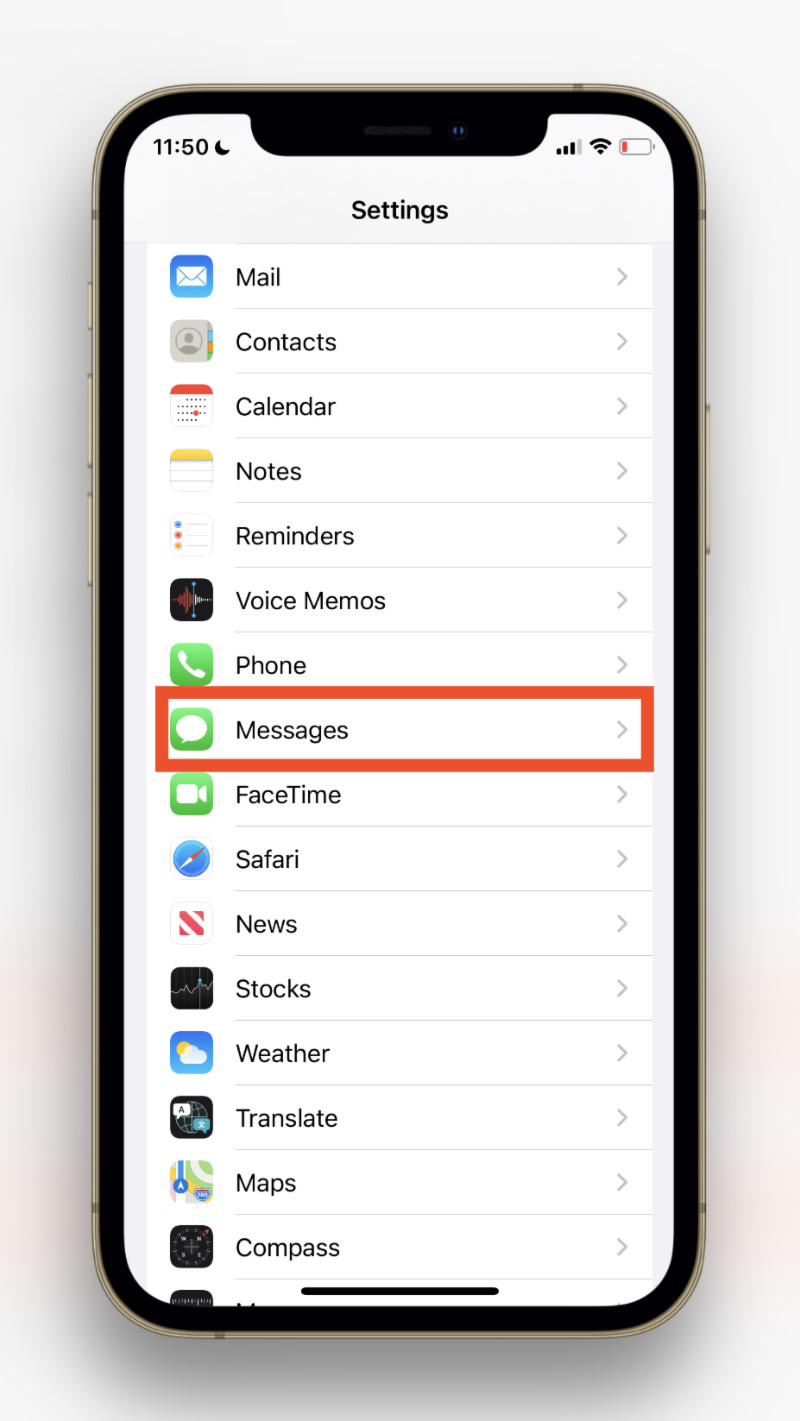
- Tap Shared With You.
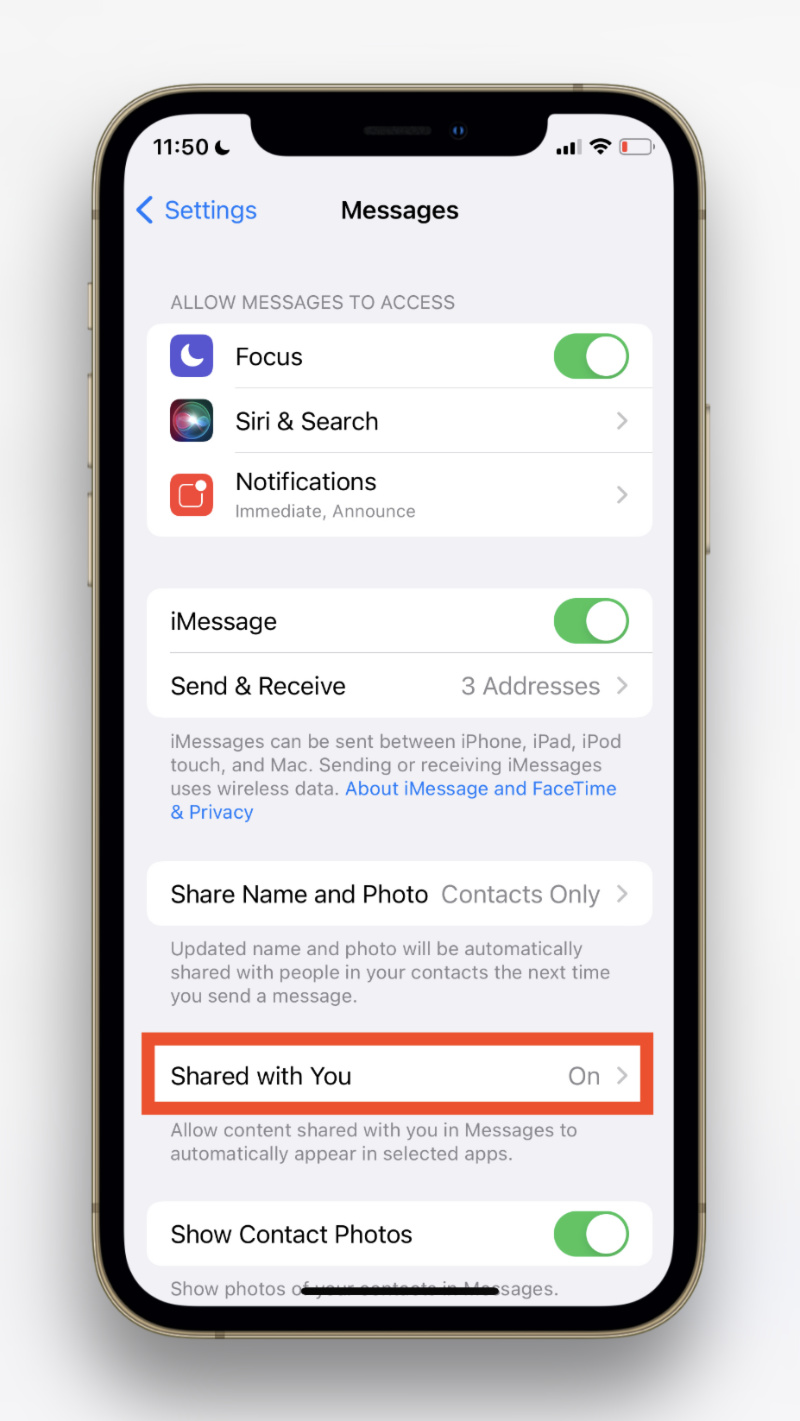
- Flick or tap the toggle beside the label stating “Automatic Sharing.”
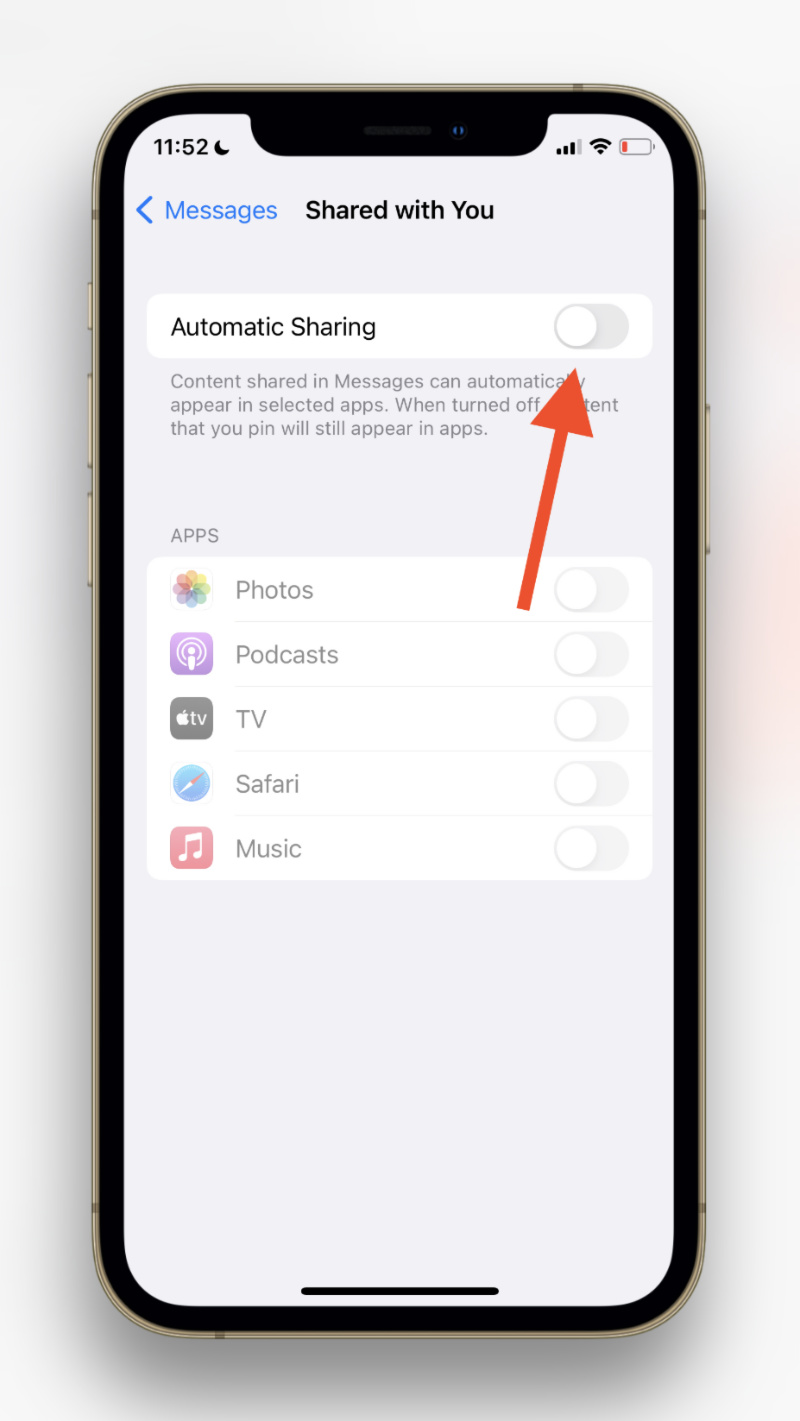
Other macOS Monterey Guides you should check out:
- 100+ Fascinating Mac tips and tricks you need to check out!
- How to permanently show Menu Bar in full-screen mode on Mac
- How to share saved passwords on Mac running macOS 12 Monterey
- How to customize the mouse pointer in macOS 12 Monterey
- How to use Tab Groups in Safari in macOS 12 Monterey
- How to use Quick Note in macOS 12 Monterey
- How to AirPlay to Mac from an iPhone/iPad, mirror screen, and stream content
- How to mute notifications temporarily on macOS Monterey and iOS 15
- How to hide your IP Address in Safari on macOS Monterey and iOS 15
- How to enable and customize Focus filters on macOS Monterey
- How to turn on Auto-reply for Focus on macOS Monterey and iOS 15
- How to add and manage Tags in Notes in macOS Monterey and iOS 15
- How to use Live Text on Mac running macOS Monterey
- How to use Hide My Email to combat spam and secure your email on Mac
- How to use Private Relay on macOS Monterey
- How to add VoiceOver Image Descriptions in the Preview app in macOS Monterey
- How to Enable Low Power Mode on your Mac and How it Works!
- How to enable Mail Privacy Protection on macOS Monterey and iOS 15
- How to translate any text on your Mac running macOS Monterey
- How to change Playback Speed of Voice Memos in macOS Monterey
- How to add animated Memoji on your Mac’s login screen
- How to create Smart Lists in Reminders on macOS Monterey
- How to disable Universal Control on macOS Monterey
- How to ‘Skip Silence’ in Voice Memos on macOS Monterey
- 50+ Coolest Siri Shortcuts for your Mac running macOS Monterey