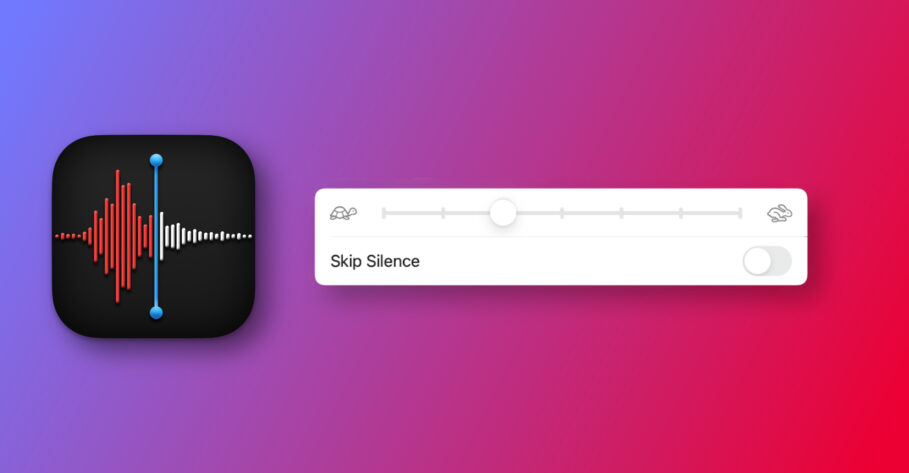The Voice Memos app for Mac, iPhone, and iPad has been underrated for a long time. Its beauty lies in its simplicity. One of the reasons it’s popular among voice recording apps is that it’s quick and reliable.
You can pick up your iPhone or fire the Voice Memos app on your Mac and with a slight touch of your fingers, start recording your voice. While its original user base is students and journalists trying to record lectures and interviews respectively, it’s increasingly being used by a new wave of users vaguely termed as “podcasters.”
How Voice Memos is improved for podcast creators
Podcasting is the activity of recording spoken conversations or monologues intended for broadcasting. Anyone can initiate their own podcasting channels. You don’t need a fancy microphone or a dedicated room with acoustic panels installed. You can make do with recordings created using the Voice Memos app.
And if you’re one of those people that use the Voice Memos app on their Macs and iPhones to record podcasts, there’s some good news for you. With macOS Monterey, Apple announced a couple of improvements to the app including the ability to change the playback speed and automatically skip silences from your recordings.
Both these features are aimed towards users who use Voice Memos extensively, AKA, podcasters. But they’re not necessarily limited to podcasters. Anyone can use these features to improve their recordings and tweak them as they deem fit.
You can increase the playback speed of your voice recording to sift through it for information or decrease it to spot errors in the recording.
How to change the playback speed of a voice recording in the Voice Memos app on macOS Monterey
In this post, however, we’ll take a look at how to change the playback speed of a recording. Keep in mind that once you change the playback speed, it won’t be applied to the recording permanently and is merely a navigational tool.
- Head over to the Voice Memos app.
- Select a voice recording that you want to listen to.
- Click on the “Controls” icon on the top right corner of the Voice Memos app window.
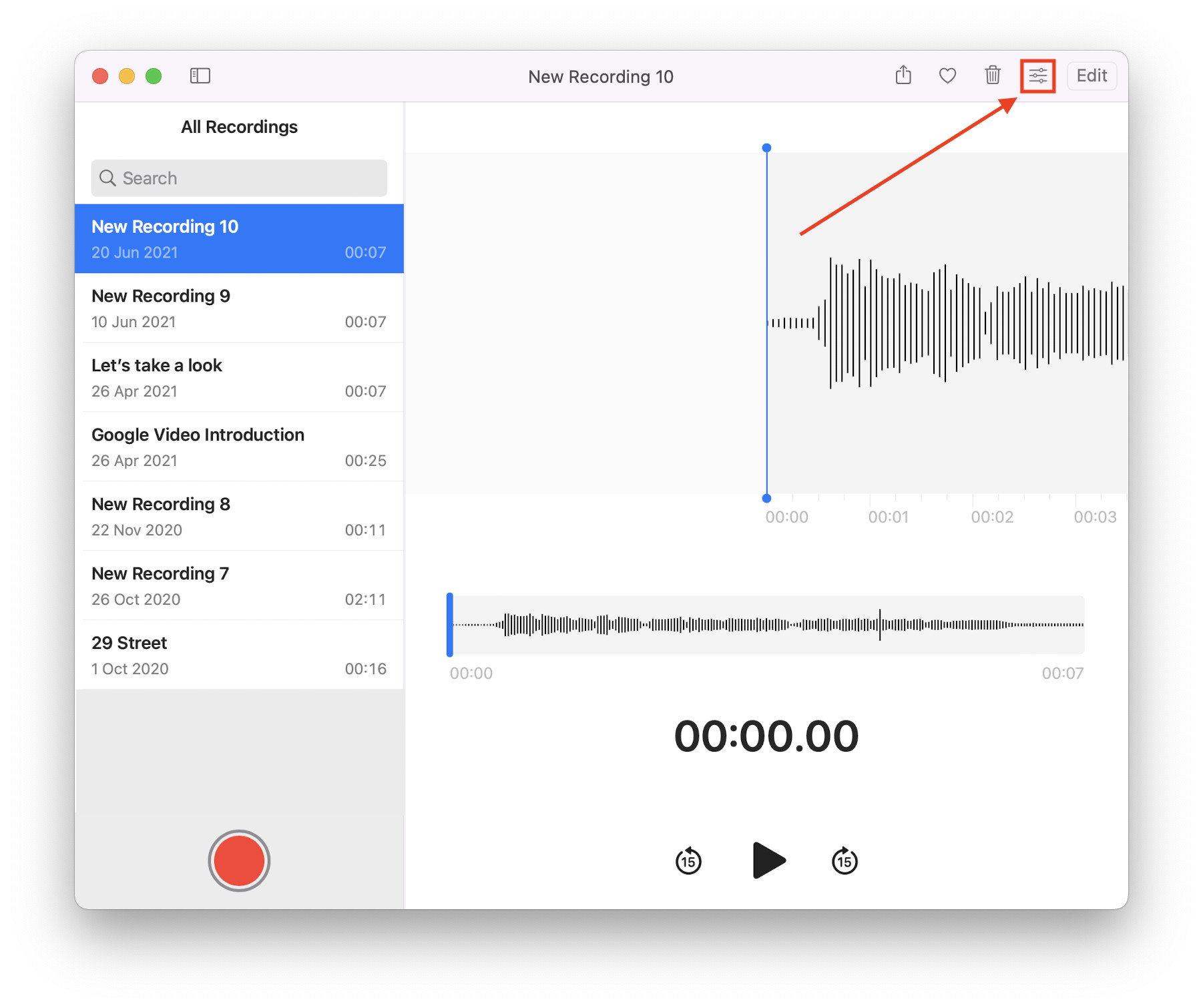
- Slide the slider to the right to increase the speed or to the left to decrease it. You can also click on the levels to move the slider automatically and with minimal effort.
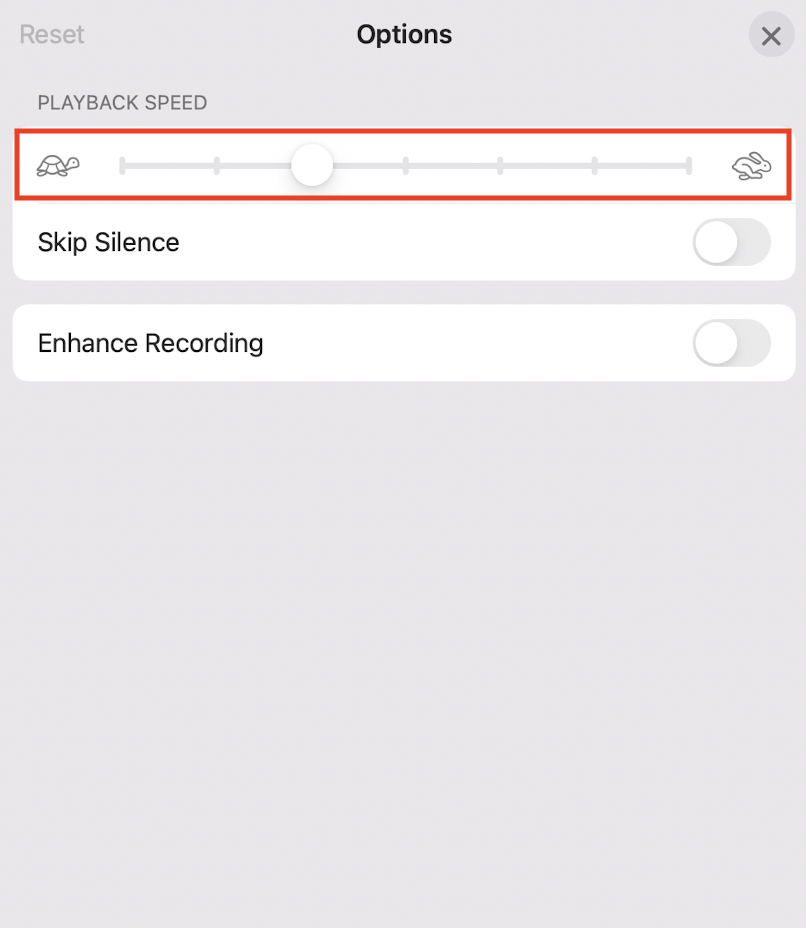
- Once you’re done tweaking the playback speed, click on the cross to close the window.
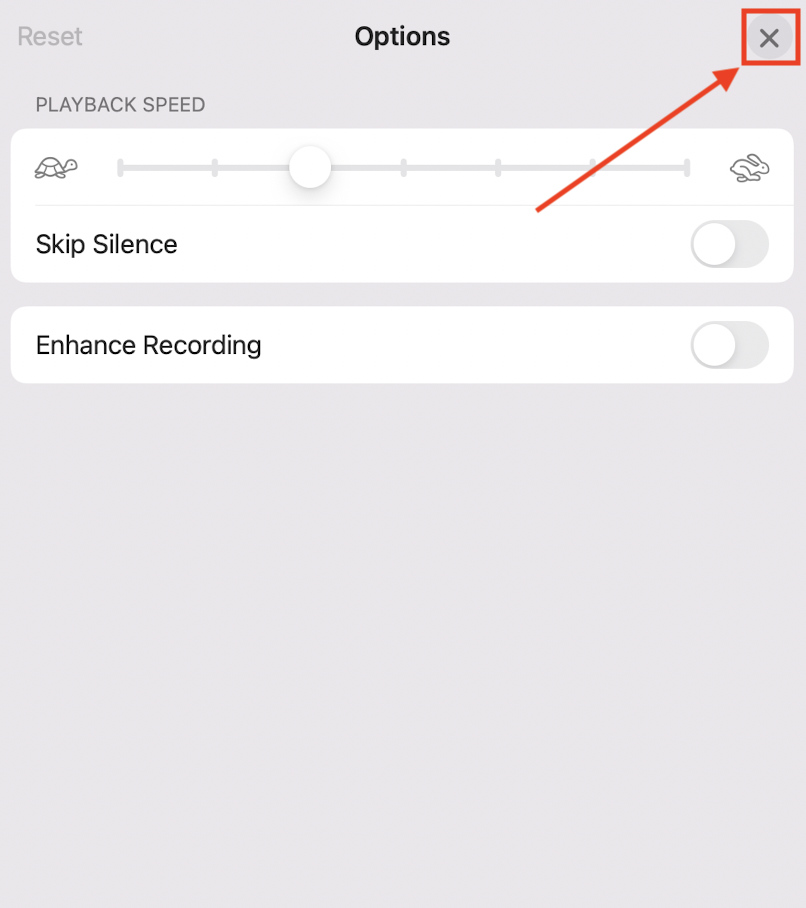
- Now, play your recording. It should reflect your settings.
Final Thoughts
Voice Memos, in all its simplicity, was already a powerful app. It’s even more powerful now. It’s interesting to note that Apple is actively working towards encouraging podcasters by pushing new features like playback speed controls and the ability to skip silences—which we will discuss sometime in the near future.
Other macOS Monterey Guides you should check out:
- 100+ Fascinating Mac tips and tricks you need to check out!
- How to permanently show Menu Bar in full-screen mode on Mac
- How to share saved passwords on Mac running macOS 12 Monterey
- How to customize the mouse pointer in macOS 12 Monterey
- How to use Tab Groups in Safari in macOS 12 Monterey
- How to use Quick Note in macOS 12 Monterey
- How to AirPlay to Mac from an iPhone/iPad, mirror screen, and stream content
- How to mute notifications temporarily on macOS Monterey and iOS 15
- How to hide your IP Address in Safari on macOS Monterey and iOS 15
- How to enable and customize Focus filters on macOS Monterey
- How to turn on Auto-reply for Focus on macOS Monterey and iOS 15
- How to turn off ‘Shared With You’ in macOS Monterey and iOS 15
- How to add and manage Tags in Notes in macOS Monterey and iOS 15
- How to use Live Text on Mac running macOS Monterey
- How to use Hide My Email to combat spam and secure your email on Mac
- How to use Private Relay on macOS Monterey
- How to add VoiceOver Image Descriptions in the Preview app in macOS Monterey
- How to Enable Low Power Mode on your Mac and How it Works!
- How to enable Mail Privacy Protection on macOS Monterey and iOS 15
- How to translate any text on your Mac running macOS Monterey
- How to add animated Memoji on your Mac’s login screen
- How to create Smart Lists in Reminders on macOS Monterey
- How to disable Universal Control on macOS Monterey
- How to ‘Skip Silence’ in Voice Memos on macOS Monterey
- 50+ Coolest Siri Shortcuts for your Mac running macOS Monterey