Universal Control is a new addition in macOS Monterey that lets you use a single keyboard and mouse across a Mac and an iPad with the ability to connect more than two devices. In this post, we’re going to take a look at how to disable Universal Control on your Mac.
Say, for instance, your workflow involves juggling to and from your iPad and Mac. You might be working on a logo design on your iPad while coding a website on your Mac. In such a case, it is usually quite irritating to have to constantly switch between devices.
This switch and the resulting irritation occur due to the difference in the way you control your iPad and your Mac. On the Mac, you use a keyboard and a mouse whereas the iPad is primarily a touch-based device.
Universal Control smartly solves that problem.
It will let you establish a single point of control: the keyboard and the mouse. This way, you can continue to work on your logo while adding it to your website in the backend with extended ease.
Despite that, should you ever need or want to disable Universal Control, here’s how.
Why would you want to disable it?
Universal Control works with more than two devices. The best part is that it doesn’t require any prior setup. This means it’s enabled by default.
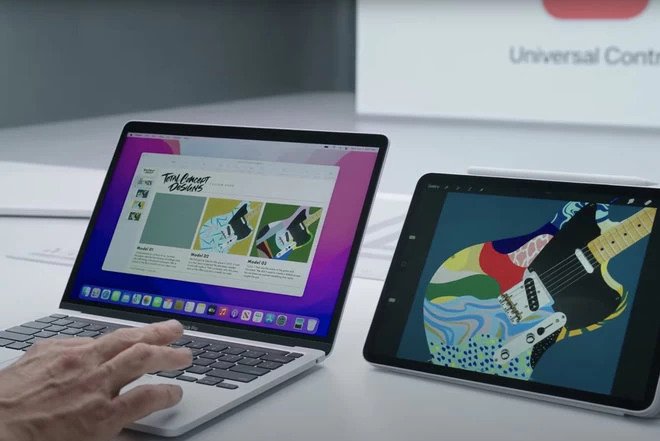
While it certainly seems to be a useful feature, you may want to disable it if you catch your cursor sneaking off into your iPad a little too often. This is a classic nuisance that occurs when you work with multiple displays.
Sometimes, Universal Control may act unexpectedly and hinder your workflow probably due to a bug. In that case, disabling it until Apple fixes it would be the best course of action.
Besides, I’m certain people might have their own varied reasons for not having a seamless connection between their iPad and Mac. If you have one, let me know in the comments section below.
How to turn off Universal Control on macOS Monterey
Note that at the time of this writing, macOS Monterey is still in the beta stages. This means that Apple could change the way how to interact with Universal Control in future versions.
Nevertheless, that’s no reason to worry since we’ll keep this article updated with any new changes that occur.
That said, here’s how to disable Universal Control on your Mac running macOS Monterey.
- Head over to the macOS Monterey System Preferences by clicking the Apple logo in the top left corner in the Menu Bar.
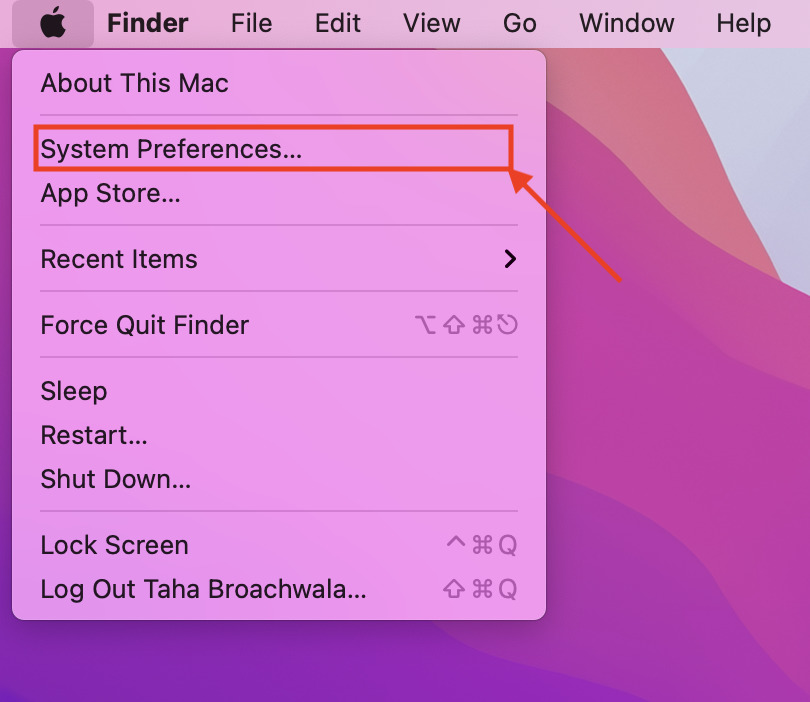
- Click on Displays.
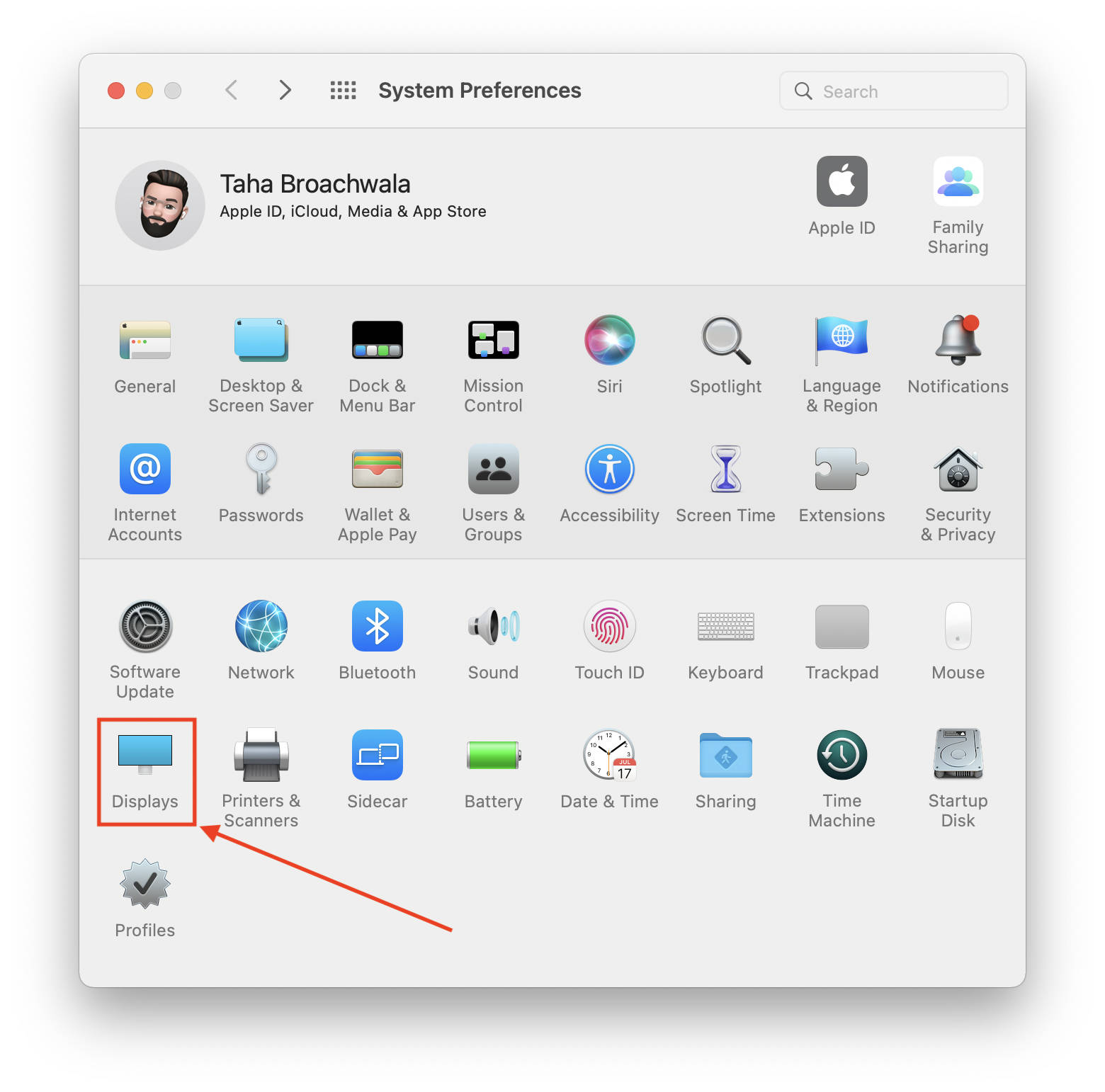
- Click Advanced.
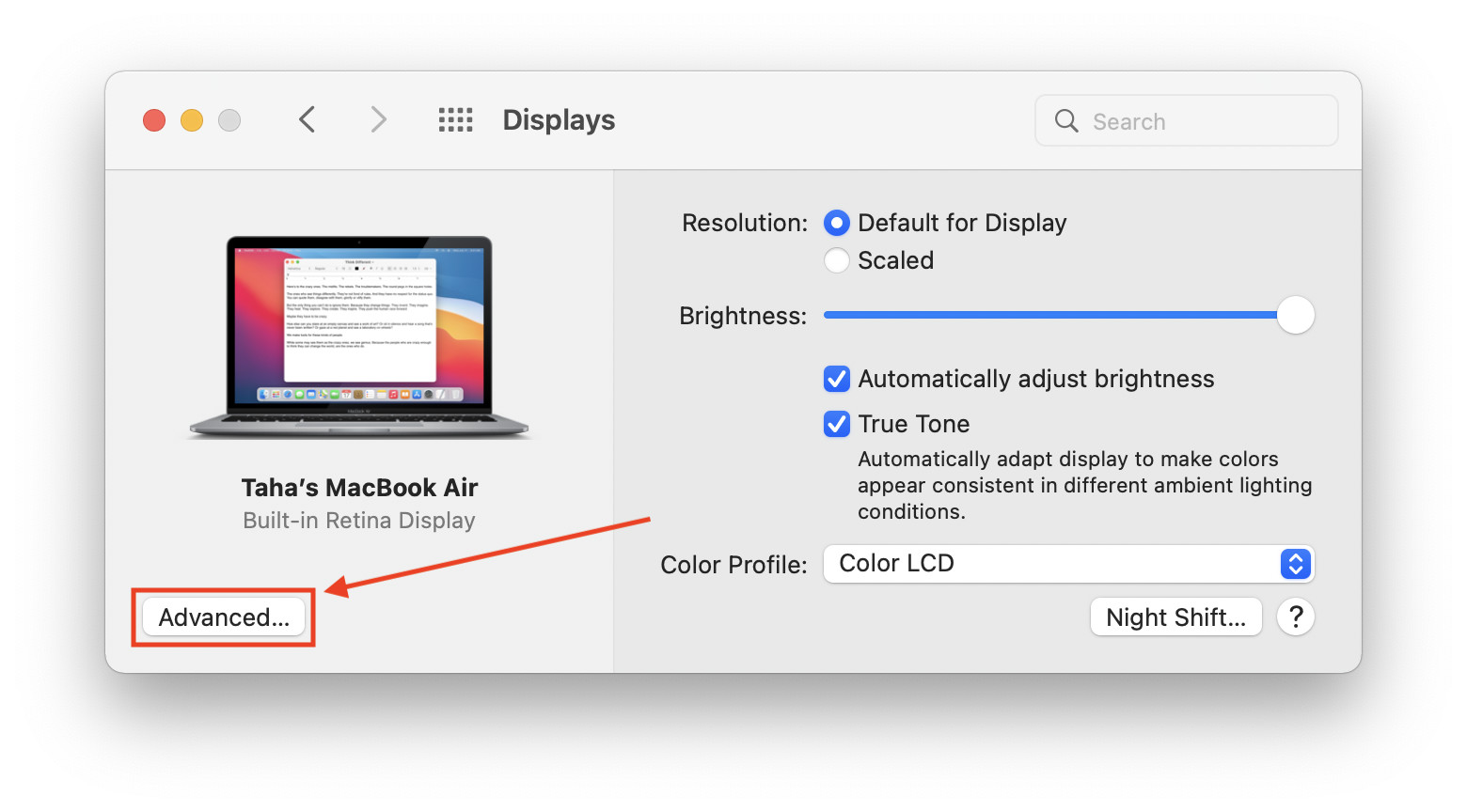
- Untick the checkbox beside the label that says “Allow your cursor and keyboard to move between any nearby Mac or iPad.” This should disable Universal Control.
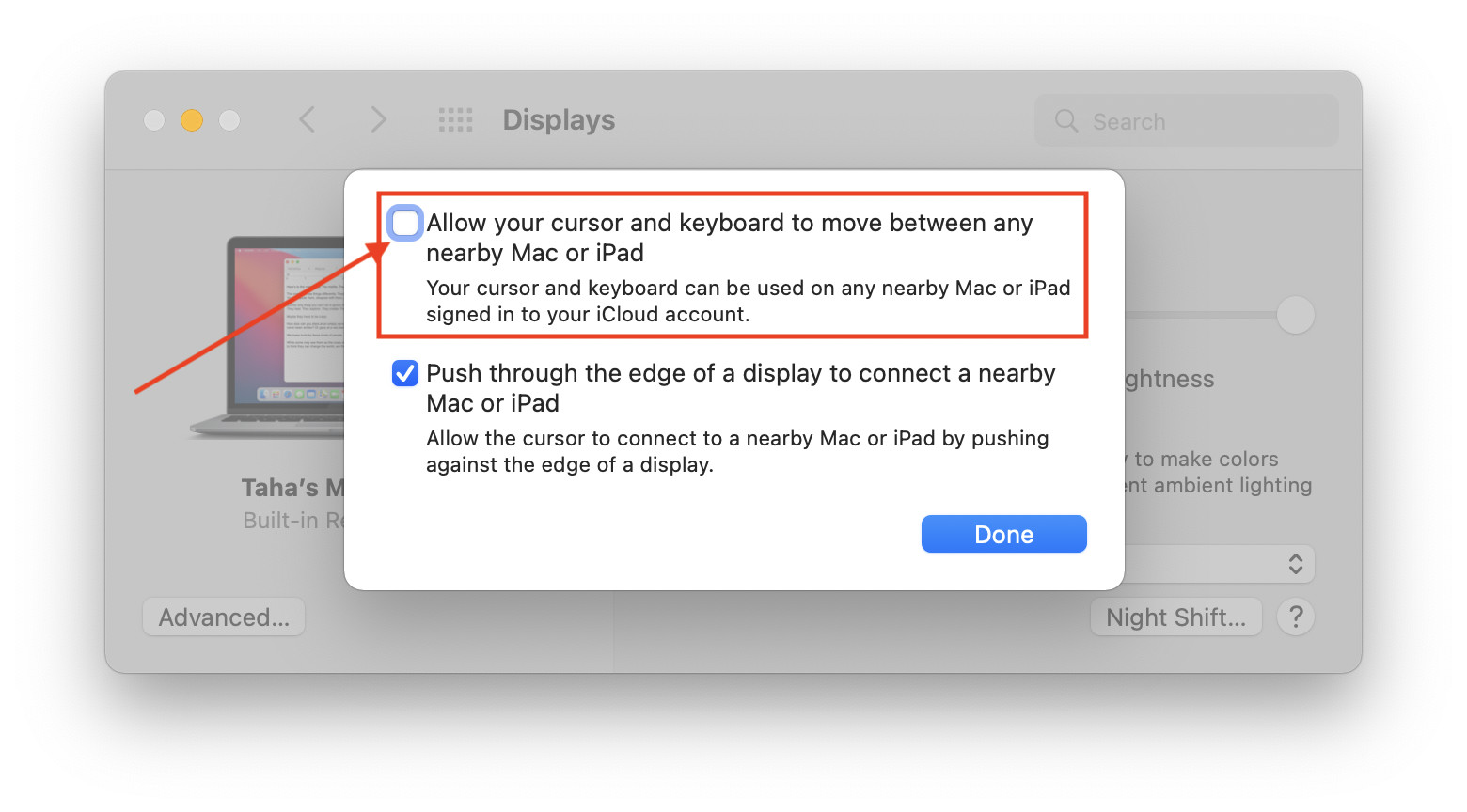
Other macOS Monterey Guides you should check out:
- 100+ Fascinating Mac tips and tricks you need to check out!
- How to permanently show Menu Bar in full-screen mode on Mac
- How to share saved passwords on Mac running macOS 12 Monterey
- How to customize the mouse pointer in macOS 12 Monterey
- How to use Tab Groups in Safari in macOS 12 Monterey
- How to use Quick Note in macOS 12 Monterey
- How to AirPlay to Mac from an iPhone/iPad, mirror screen, and stream content
- How to mute notifications temporarily on macOS Monterey and iOS 15
- How to hide your IP Address in Safari on macOS Monterey and iOS 15
- How to enable and customize Focus filters on macOS Monterey
- How to turn on Auto-reply for Focus on macOS Monterey and iOS 15
- How to turn off ‘Shared With You’ in macOS Monterey and iOS 15
- How to add and manage Tags in Notes in macOS Monterey and iOS 15
- How to use Live Text on Mac running macOS Monterey
- How to use Hide My Email to combat spam and secure your email on Mac
- How to use Private Relay on macOS Monterey
- How to add VoiceOver Image Descriptions in the Preview app in macOS Monterey
- How to Enable Low Power Mode on your Mac and How it Works!
- How to enable Mail Privacy Protection on macOS Monterey and iOS 15
- How to change playback speed of Voice Memos in macOS Monterey.
- How to translate any text on your Mac running macOS Monterey
- How to add animated Memoji on your Mac’s login screen
- How to create Smart Lists in Reminders on macOS Monterey
- How to ‘Skip Silence’ in Voice Memos on macOS Monterey
- 50+ Coolest Siri Shortcuts for your Mac running macOS Monterey

