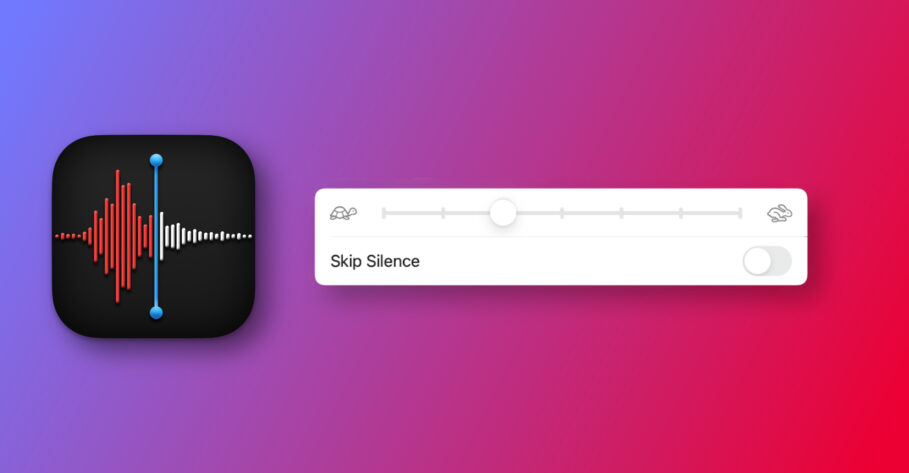Apple introduced two new changes in the Voice Memos app on macOS Monterey: playback speed options and the ability to skip silences. We covered the new playback speed options in an earlier post. In this post, we shall take a look at how to skip silence in Voice Memos on macOS Monterey.
The Voice Memos app is a ubiquitous tool for go-to podcasters. It enables them to express their thoughts in words to a large audience in an instant. The simplicity and ease of use that the Voice Memos app brings along with it are unparalleled.
Podcasting aside, you can use Voice Memos to create voice notes during a lecture, record interviews, conversations (in a morally acceptable manner), and more.
That said, with the newly added ability to change the playback speed of a recording or skip silences to make the recording as efficient as possible, it shows that Apple knows the powerful impact the app has on people and is keen on keeping it updated.
Why would you want to skip silences in your voice recordings?
The ability to skip silences is a feature usually (but not exclusively) found in the realm of podcasts. If you are a podcast creator, it enables listeners to better engage with the podcast’s content while making sure their time is utilized efficiently.
Skipping silences in tracks can sometimes save minutes off. This can also be useful to students who may benefit from compressing lectures by eliminating awkward silences automatically. It helps them grasp course material in a better way.
How to remove silent parts from your voice recording on Mac
- Head over to the Voice Memos app.
- Select a Voice Memo/Recording to begin with.
- Click on the Settings icon in the top right corner of the window.
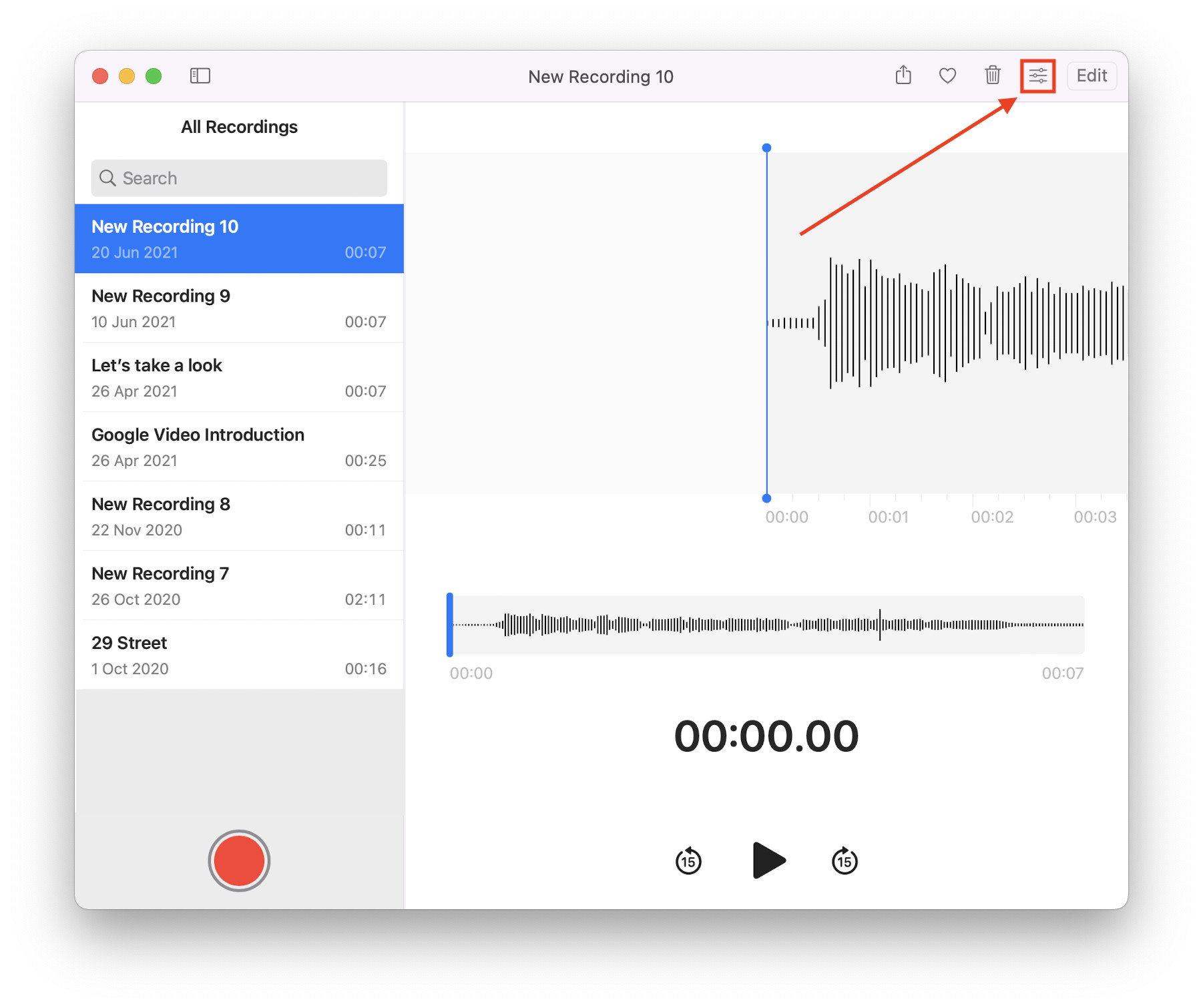
- Enable the “Skip Silence” toggle by clicking on it.
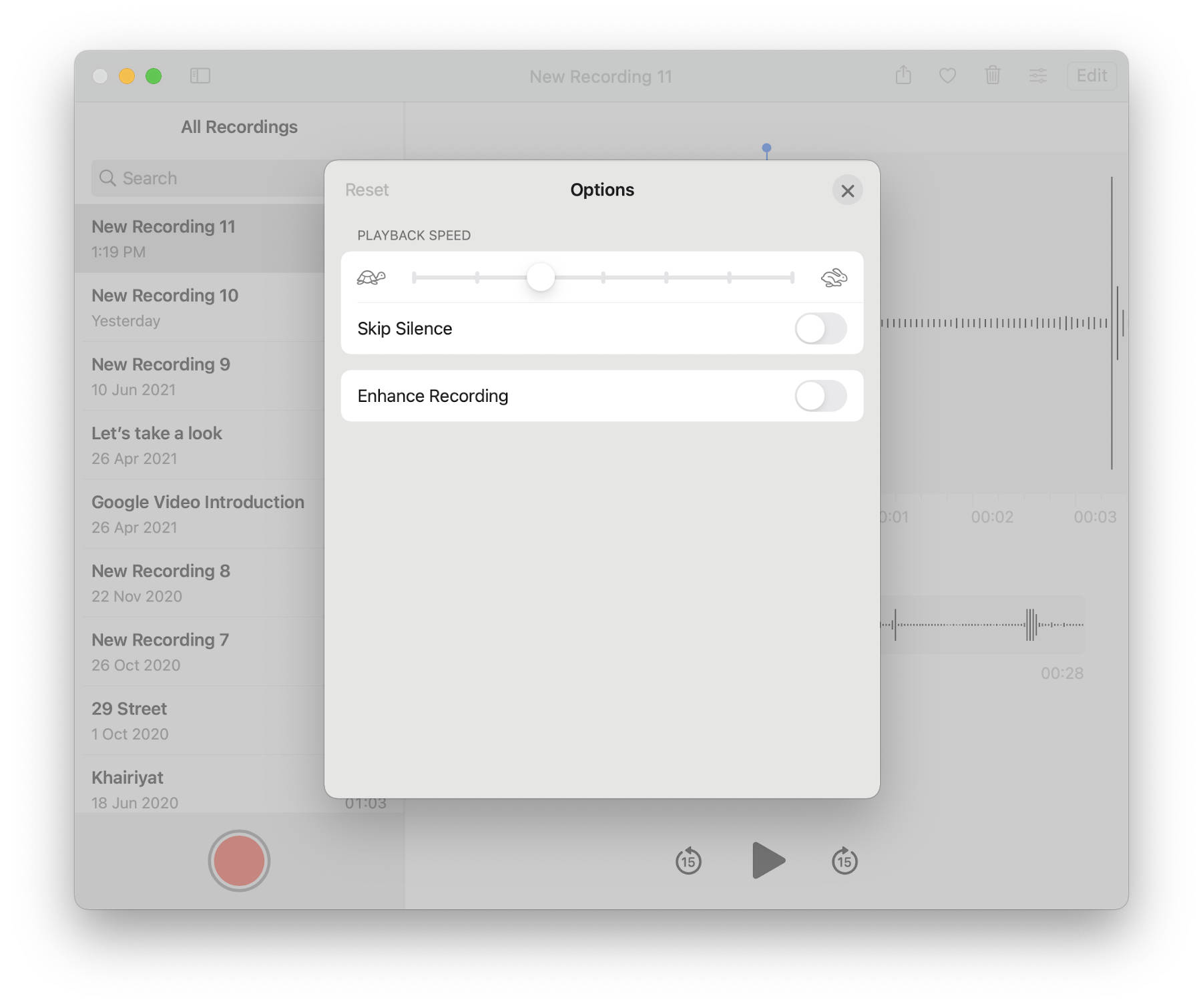
Other macOS Monterey Guides you should check out:
- 100+ Fascinating Mac tips and tricks you need to check out!
- How to permanently show Menu Bar in full-screen mode on Mac
- How to share saved passwords on Mac running macOS 12 Monterey
- How to customize the mouse pointer in macOS 12 Monterey
- How to use Tab Groups in Safari in macOS 12 Monterey
- How to use Quick Note in macOS 12 Monterey
- How to AirPlay to Mac from an iPhone/iPad, mirror screen, and stream content
- How to mute notifications temporarily on macOS Monterey and iOS 15
- How to hide your IP Address in Safari on macOS Monterey and iOS 15
- How to enable and customize Focus filters on macOS Monterey
- How to turn on Auto-reply for Focus on macOS Monterey and iOS 15
- How to turn off ‘Shared With You’ in macOS Monterey and iOS 15
- How to add and manage Tags in Notes in macOS Monterey and iOS 15
- How to use Live Text on Mac running macOS Monterey
- How to use Hide My Email to combat spam and secure your email on Mac
- How to use Private Relay on macOS Monterey
- How to add VoiceOver Image Descriptions in the Preview app in macOS Monterey
- How to Enable Low Power Mode on your Mac and How it Works!
- How to enable Mail Privacy Protection on macOS Monterey and iOS 15
- How to change playback speed of Voice Memos in macOS Monterey.
- How to translate any text on your Mac running macOS Monterey
- How to add animated Memoji on your Mac’s login screen
- How to create Smart Lists in Reminders on macOS Monterey
- How to disable Universal Control on macOS Monterey
- 50+ Coolest Siri Shortcuts for your Mac running macOS Monterey