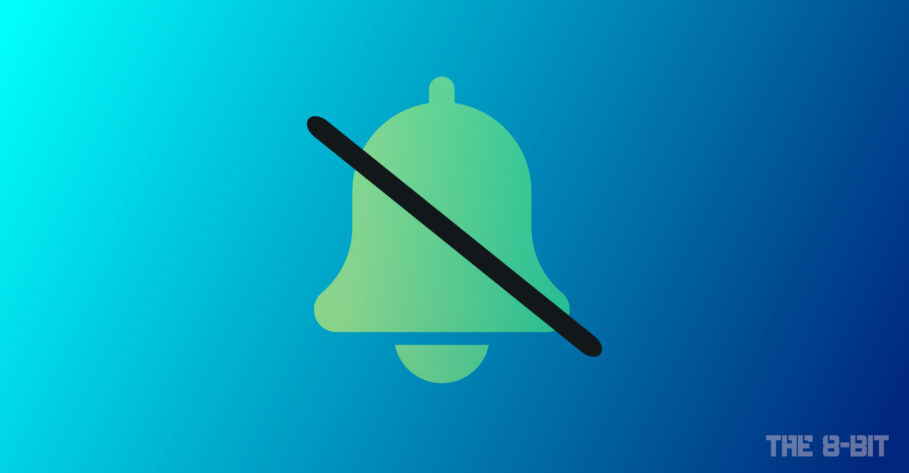Tired of constant notifications from an app, but don’t want to miss out on important notifications from other apps? Here’s how you can mute notifications temporarily for a specific app, thanks to macOS Monterey and iOS 15.
Muting notifications so far has been a feature only available within apps.
Consider WhatsApp, for instance. You can mute notifications for individual chats and groups which ensures you still receive messages from these chats, but they sort of sneak onto your device without notifying you of their arrival.
Until now, you couldn’t do that with apps on a system level.
Thankfully, macOS Monterey and iOS 15 introduced the ability to mute notifications for individual apps instead of turning on Do Not Disturb, which mutes all notifications.
Part of my job running this website is to keep track of the latest news and cover important stories. And one of the most crucial sources of news for any news organization these days is TweetDeck (available as an app only on macOS, by the by).
Naturally, I have enabled notifications for certain search terms within TweetDeck which are sometimes pouring with new tweets. This means notifications become too frequent and sometimes overwhelming.
Now, I can simply mute notifications from Tweetdeck while still continuing to receive them from Messages or other important apps.
Here’s how muting notification works in macOS Monterey and iOS 15
macOS 12 and iOS 15 offer two options for muting notifications. You can either:
- Mute for 1 hour OR
- Mute for today
Aside from that, your device can also suggest muting notifications if an app is sending them too frequently. For example, if a Reddit thread you posted is gaining traction and commenters are going berserk, macOS and iOS will suggest muting notifications from Reddit for a while.
This way, notifications from Reddit will still show up in your device’s Notification Center, but they won’t make a sound or wake your screen—if you’re on an iPhone—so that you can catch up to them at your own time and convenience.
However, while your device may suggest muting notifications, it won’t automatically mute them for you and it’s ultimately your choice to do so.
How to mute notifications on macOS Monterey
Notifications on macOS and iOS are designed differently. Hence, they demand separate instructions. Regardless of the Apple operating system, however, the process of muting notifications is simple.
- When a notification arrives, click on the right-facing dropdown arrow located in the top right corner of the notification palate.
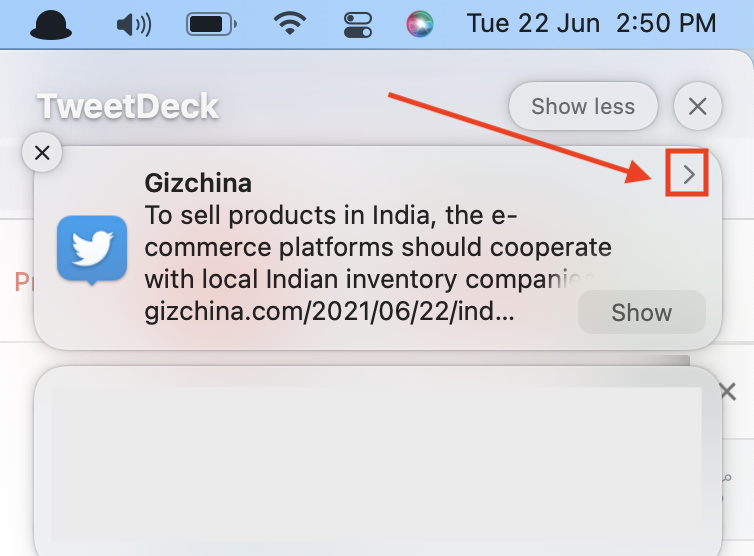
- Now, click on the three dots (…) that appear beside that arrow.
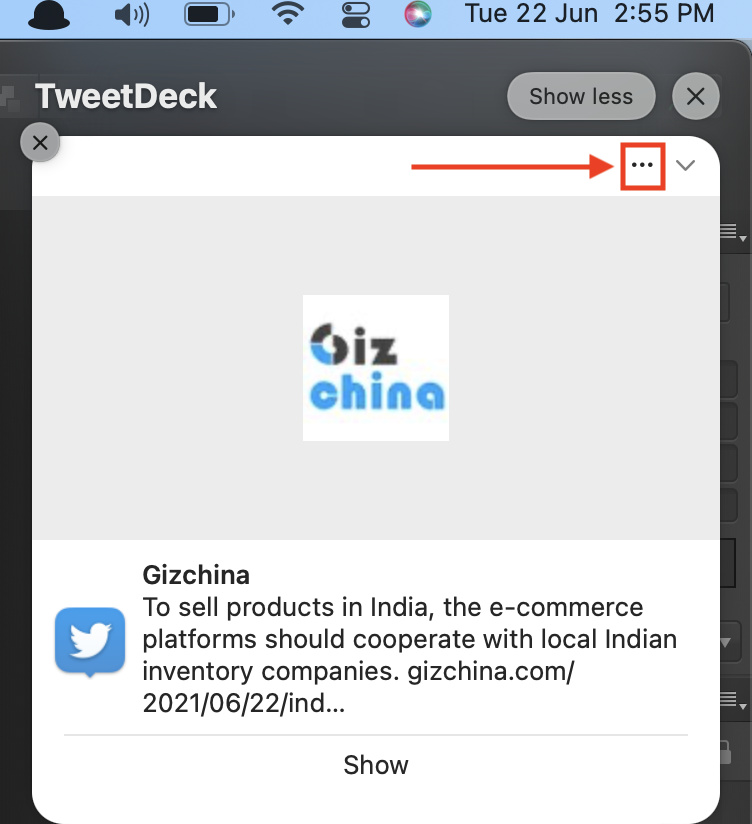
- Click on “Mute for 1 hour” or “Mute for today” based on your preference.
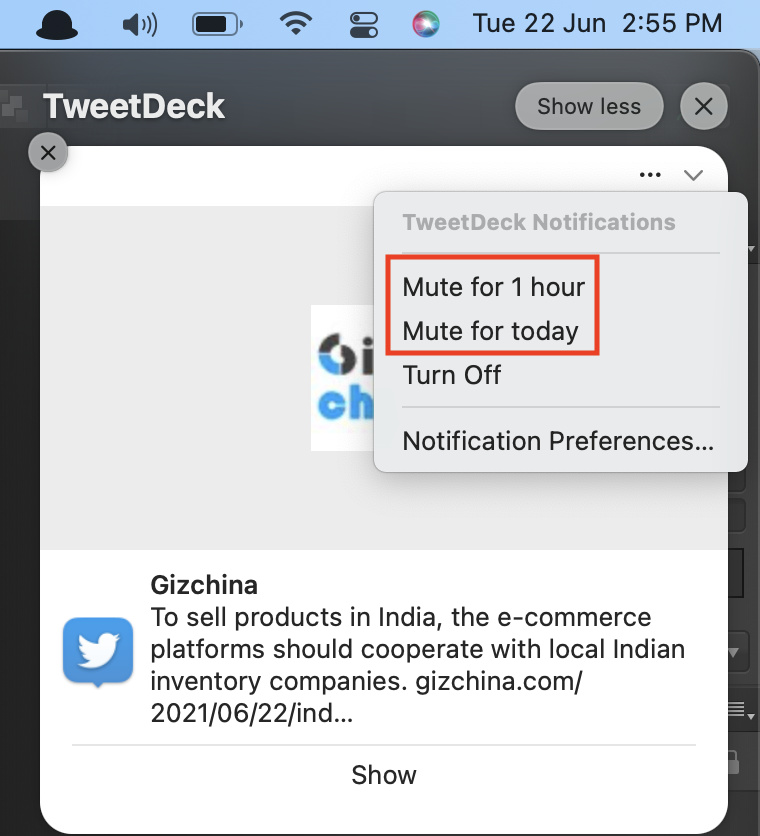
You can easily unmute notifications from apps by retracing the same steps mentioned above and choosing “Unmute.”
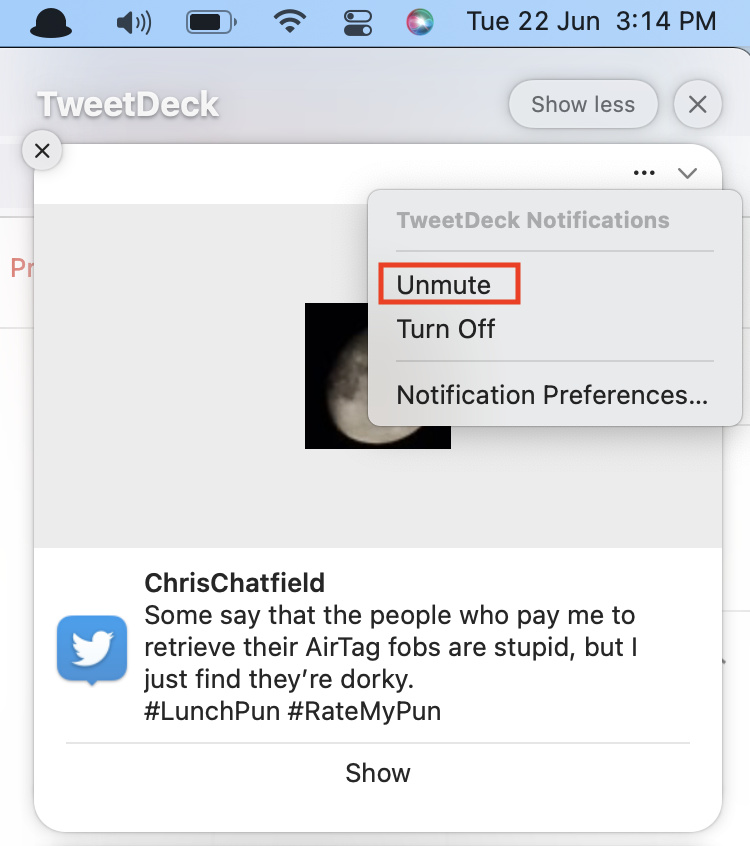
How to mute notifications in iOS 15
- When a notification arrives, swipe left on it.
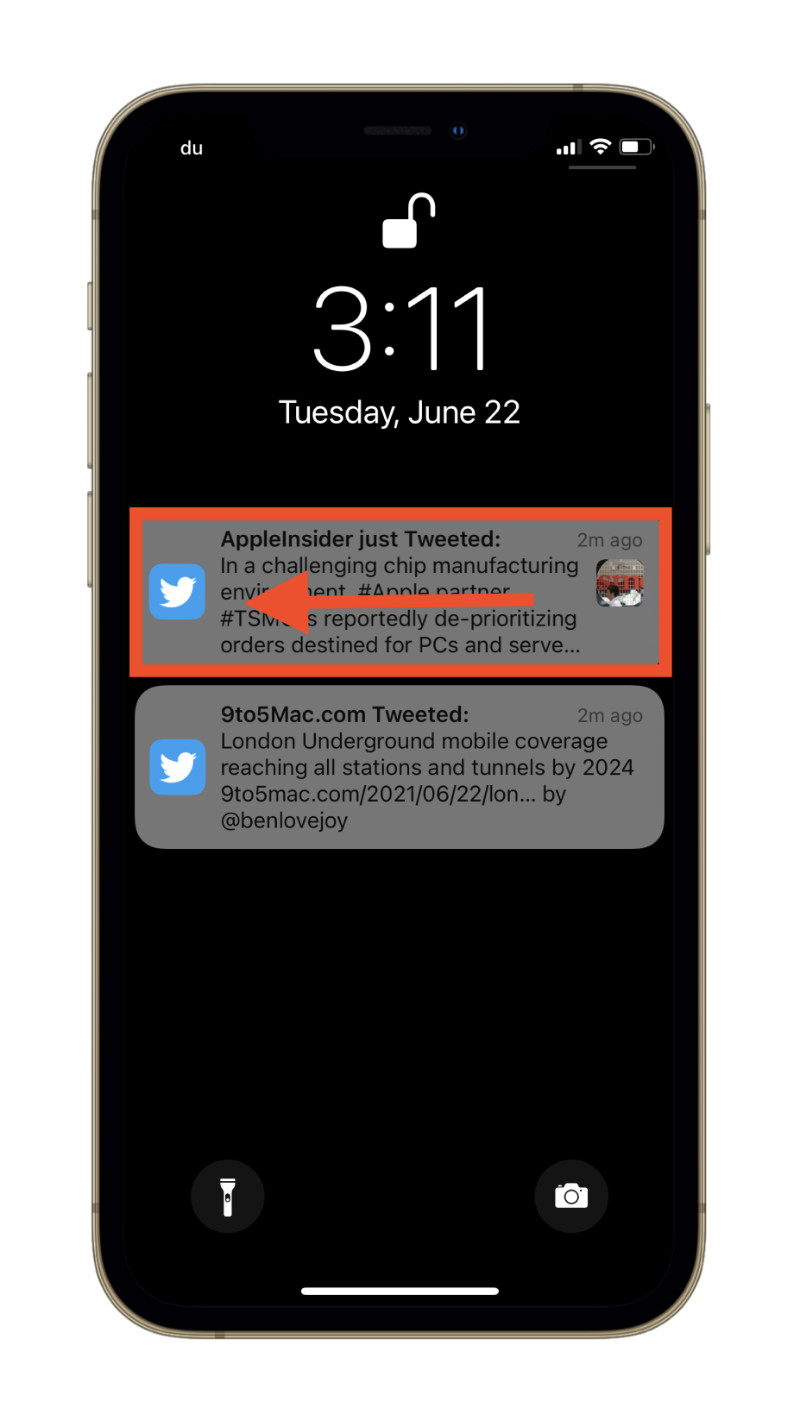
- Tap Options.
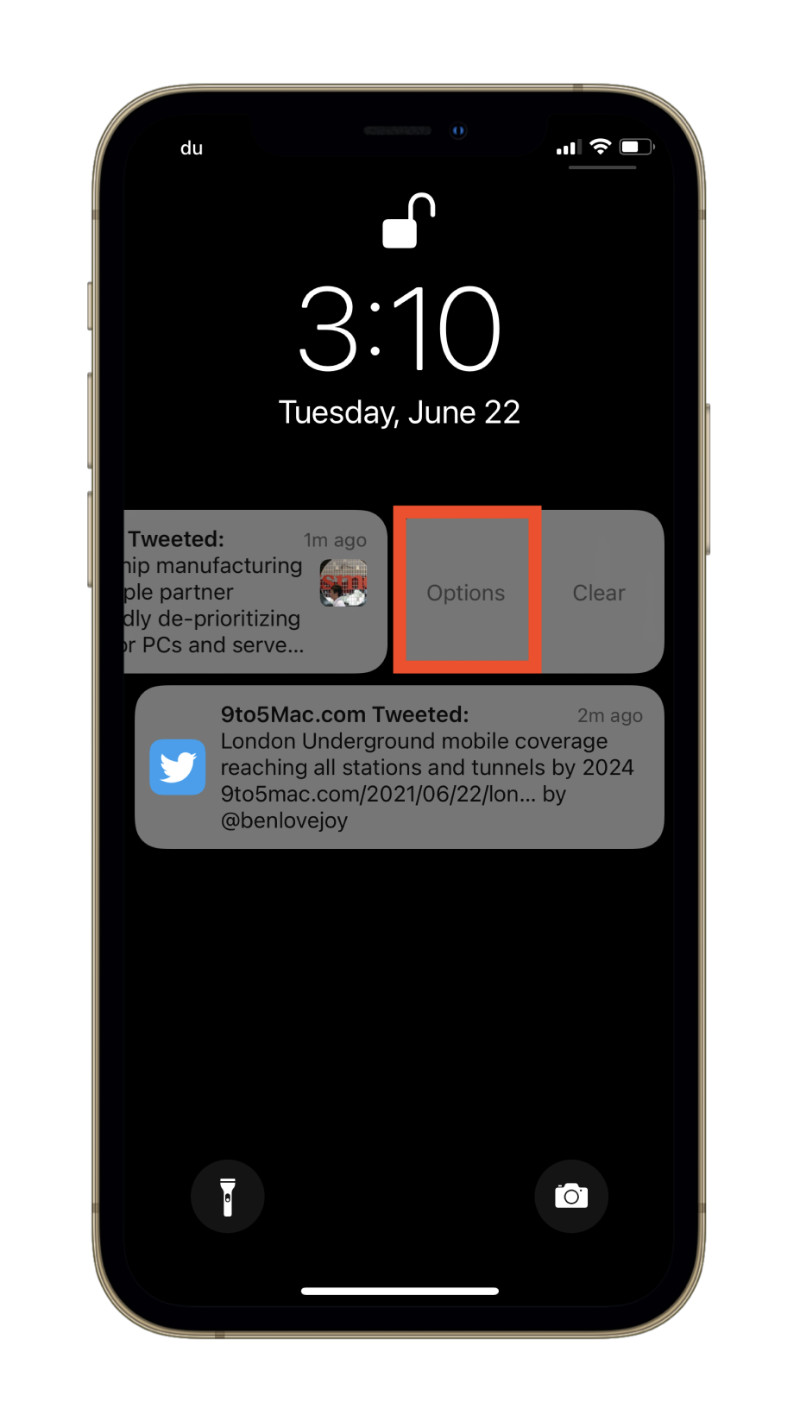
- Now, choose either “Mute for 1 hour” or “Mute for Today.”
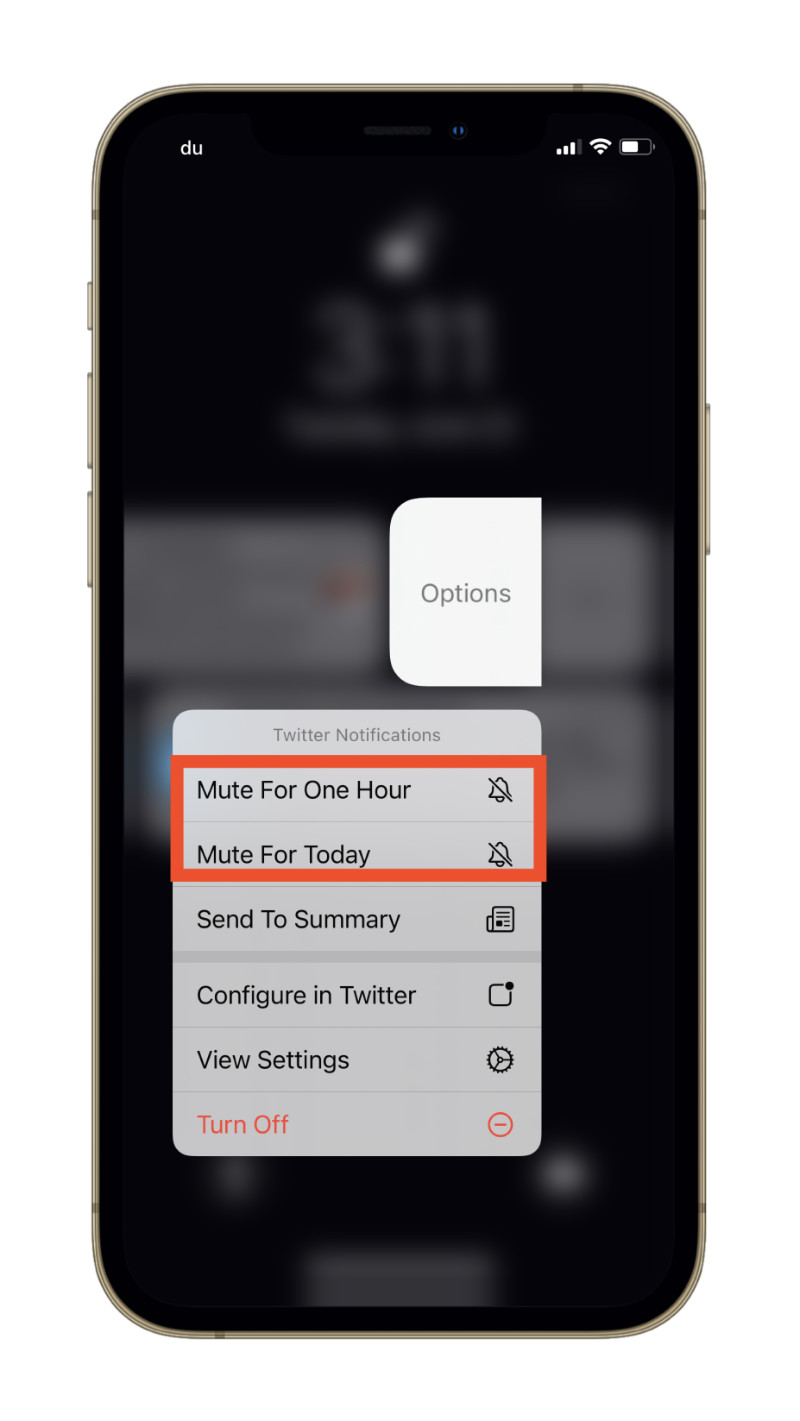
Similar to the process on macOS, you can retrace the aforementioned steps to unmute notifications.
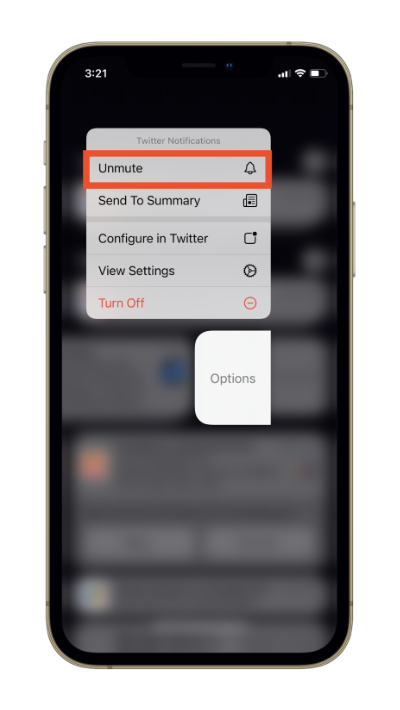
Final Thoughts
Notifications are an essential part of modern communication. It’s a way for individuals to connect and transfer knowledge. For businesses, it’s a tool to maintain relationships with customers.
Ultimately, though, it’s nice that iOS and macOS are placing control in the hands of users. You can now control how notifications are delivered to you; according to your convenience. And that’s a good thing.
Other macOS Monterey Guides you should check out:
- 100+ Fascinating Mac tips and tricks you need to check out!
- How to permanently show Menu Bar in full-screen mode on Mac
- How to share saved passwords on Mac running macOS 12 Monterey
- How to customize the mouse pointer in macOS 12 Monterey
- How to use Tab Groups in Safari in macOS 12 Monterey
- How to use Quick Note in macOS 12 Monterey
- How to AirPlay to Mac from an iPhone/iPad, mirror screen, and stream content
- How to hide your IP Address in Safari on macOS Monterey and iOS 15
- How to enable and customize Focus filters on macOS Monterey
- How to turn on Auto-reply for Focus on macOS Monterey and iOS 15
- How to turn off ‘Shared With You’ in macOS Monterey and iOS 15
- How to add and manage Tags in Notes in macOS Monterey and iOS 15
- How to use Live Text on Mac running macOS Monterey
- How to use Hide My Email to combat spam and secure your email on Mac
- How to use Private Relay on macOS Monterey
- How to add VoiceOver Image Descriptions in the Preview app in macOS Monterey
- How to Enable Low Power Mode on your Mac and How it Works!
- How to enable Mail Privacy Protection on macOS Monterey and iOS 15
- How to translate any text on your Mac running macOS Monterey
- How to change Playback Speed of Voice Memos in macOS Monterey
- How to add animated Memoji on your Mac’s login screen
- How to create Smart Lists in Reminders on macOS Monterey
- How to disable Universal Control on macOS Monterey
- How to ‘Skip Silence’ in Voice Memos on macOS Monterey
- 50+ Coolest Siri Shortcuts for your Mac running macOS Monterey