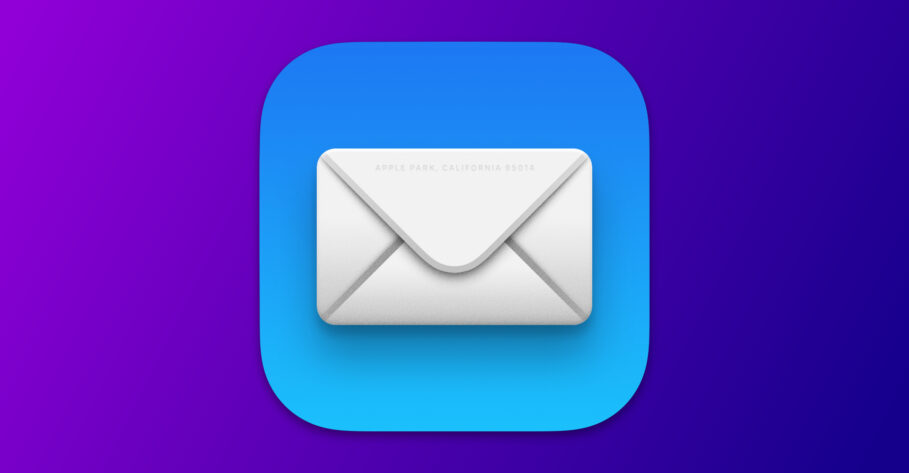After decades, Email is still one of the quintessential tools for communication. Naturally, it has also become a haven for marketers trying to promote their products and get people to buy them.
According to HubSpot, 35% of marketers send their customers 3-5 emails per week. Assuming you have signed up to plenty of shopping websites, online platforms, and newsletters; emails can pile up quickly.
Filling up the inbox with promotional emails is one issue while battling privacy issues entailed with them is another. Marketers not only spam you with emails, but some of them also immorally track you by employing invasive tools like hidden tracking pixels.
Thankfully, Apple has introduced a new feature called Mail Privacy Protection in macOS Monterey and iOS 15 that suppresses tracking pixels and protects you from marketers trying to locate you.
Before we move further, let’s understand a few concepts related to email privacy.
- What are tracking pixels in emails and why are they unethical
- What is Mail Privacy Protection in macOS Monterey and iOS 15 and how it helps
- macOS Monterey: How to enable or disable Mail Privacy Protection
- iOS 15: How to enable or disable Mail Privacy Protection
- Final Thoughts
- Other macOS Monterey Guides you should check out:
What are tracking pixels in emails and why are they unethical
Tracking pixels are pixels usually having a dimension of 1×1. They load when you open an email and are usually invisible to the naked eye because advertisers make them that way: transparent or as the same color as the background elements.
Tracking pixels are beneficial to advertisers and marketers because they relay insights about the recipient’s behavior concerning the email back to them. These insights usually include information such as when the recipient opened the email, and if they forwarded it along.
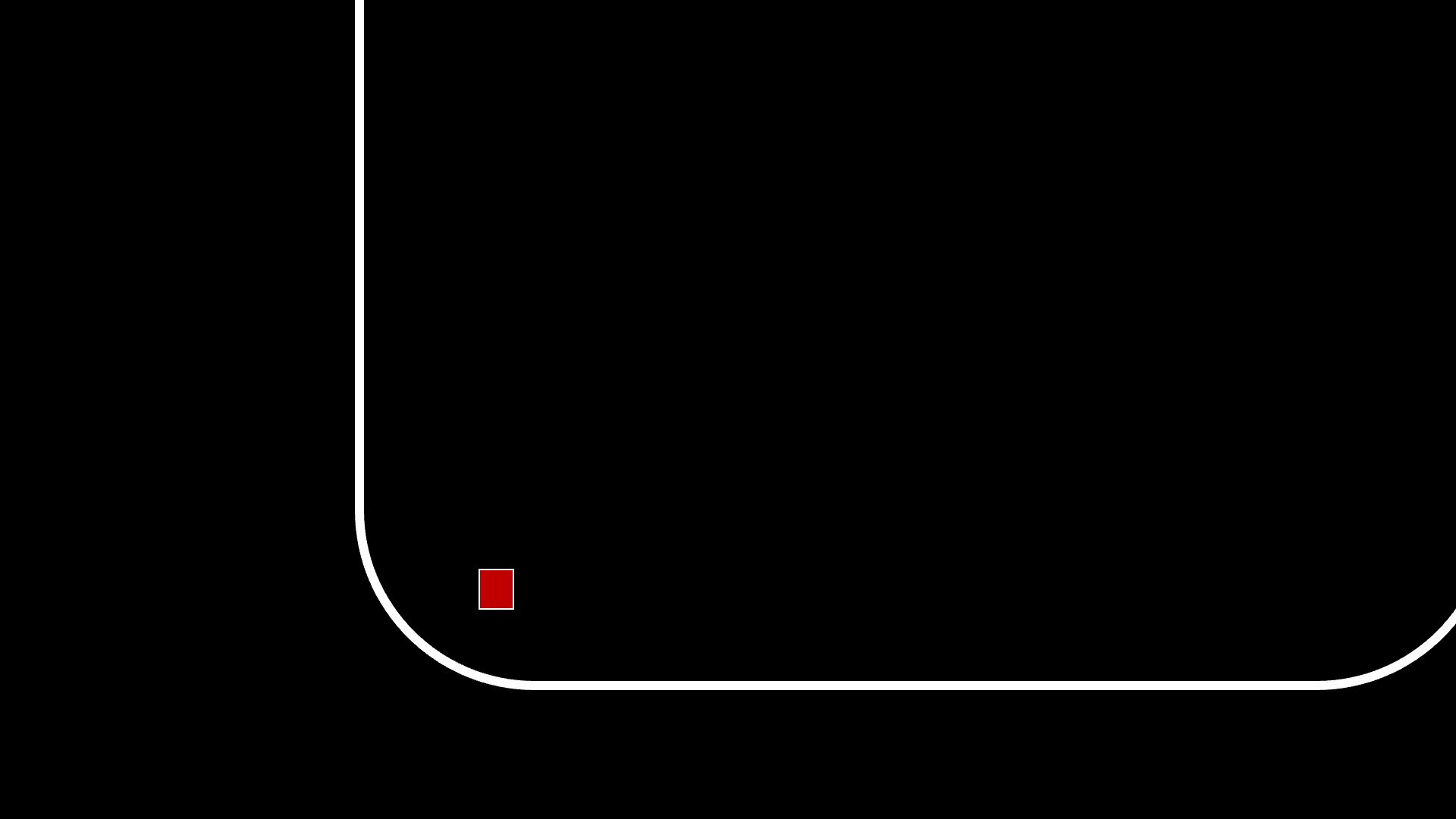
The ethical implications of tracking pixels remain to be a constant topic of debate, however. The fact that they are obscure raises a red flag. While that is not the most obvious flaw associated with tracking pixels, it’s the amount of other data that they tend to collect that raises concerns.
For instance, aside from email analytics, tracking pixels can also collect information about the mail recipient’s operating system, the client’s screen resolution, activities on a website during a session, and finally, the recipient’s IP address.
This is information that one can consider out of bounds of the mail exchange and is better off if not tracked in the first place, despite being precious to marketers.
What is Mail Privacy Protection in macOS Monterey and iOS 15 and how it helps
Mail Privacy Protection is one of Apple’s latest privacy offerings introduced alongside macOS Monterey and iOS 15. It works in the Apple Mail app and is instated to protect users from marketers’ invasive tracking techniques that are a threat to privacy.
Mail Privacy Protection does two things:
- Impairs tracking pixels
- Hides your IP address.
When you open an email, it originally only consists of plain text. Other data such as the styling of the email, images, and videos, are then automatically downloaded. This data is called “remote content.”
Since tracking pixels load after you open an email, they are counted as a part of the remote content of that email.
Apple already lets you block remote content altogether which suppresses tracking pixels as well. As a result, however, it also blocks the harmless bits like the stylesheet, images, and videos leading to an unpleasant email viewing experience.
Thankfully, Mail Privacy Protection offers a solution. It automatically loads remote content in the background—usually, a user has to open an email to load remote content—so that it impairs the tracking pixels and invalidates the data being sent back to advertisers or marketers.
This way, stylesheets, images, and videos still load in an email while your privacy remains guarded.
As an additional security measure, Mail Privacy Protection, according to Apple is “routed through multiple proxy servers, preventing the sender from learning your IP address.”
“Rather than share your IP address, which can allow the email sender to learn your location, Apple’s proxy network will randomly assign an IP address that corresponds only to the region your device is in. As a result, email senders will only receive generic information rather than information about your behavior.”
macOS Monterey: How to enable or disable Mail Privacy Protection
- Open the Mail app.
- Click on the Mail label in the Menu Bar and then click on Preferences.
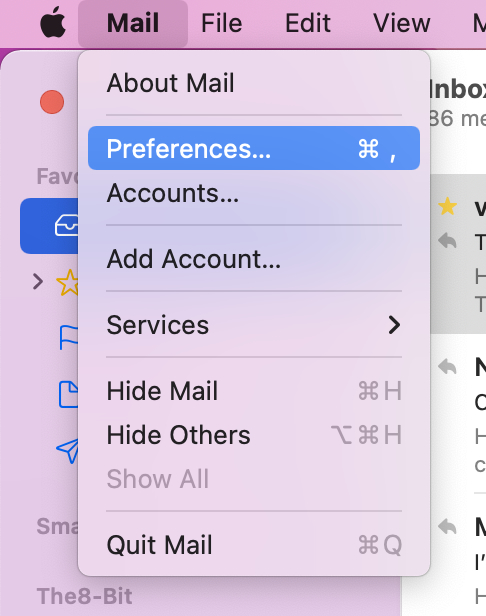
- Click on the Privacy tab.
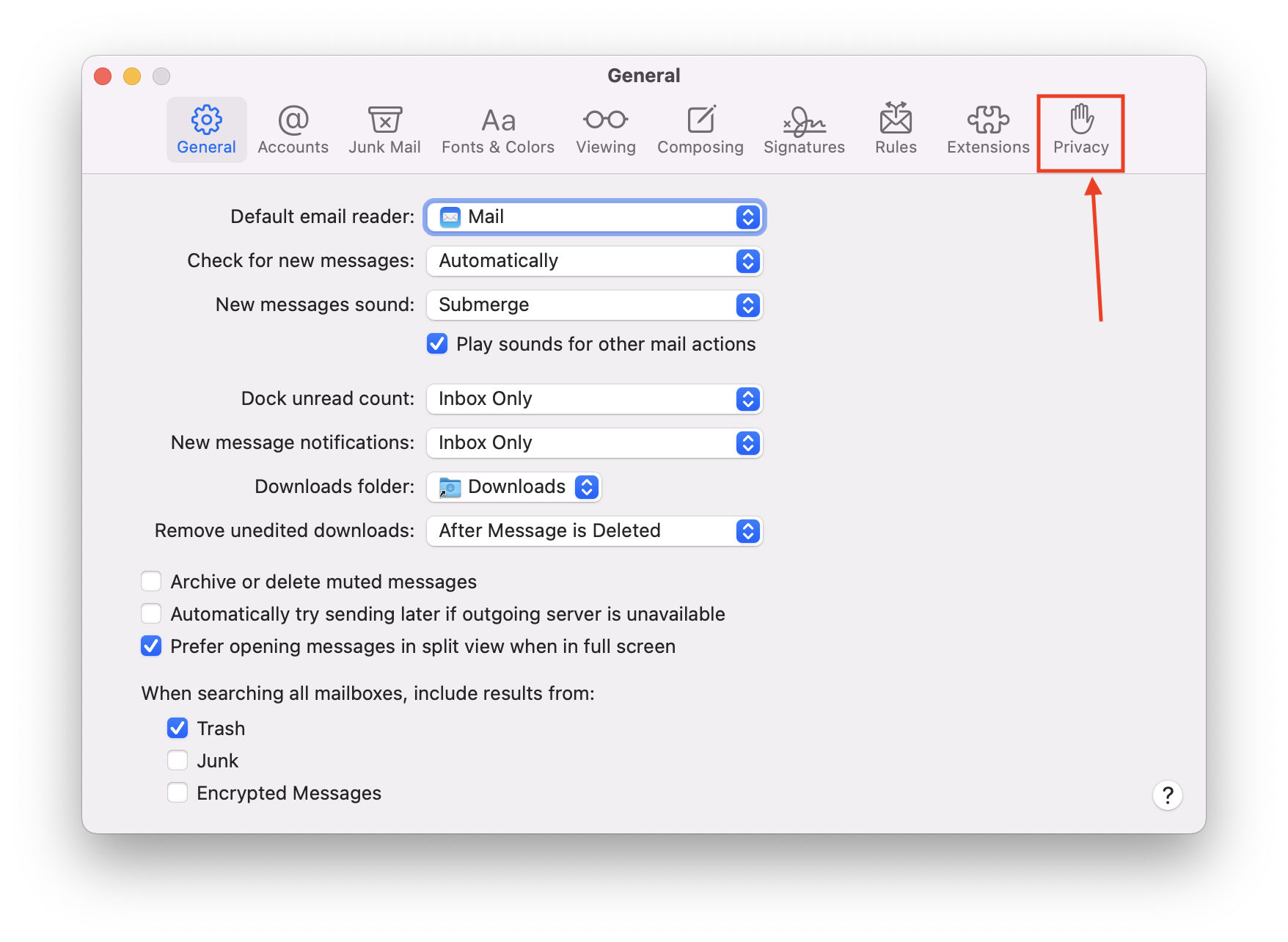
- Click on the label that states “Protect Mail Activity.” Make sure it’s ticked with a blue check mark.
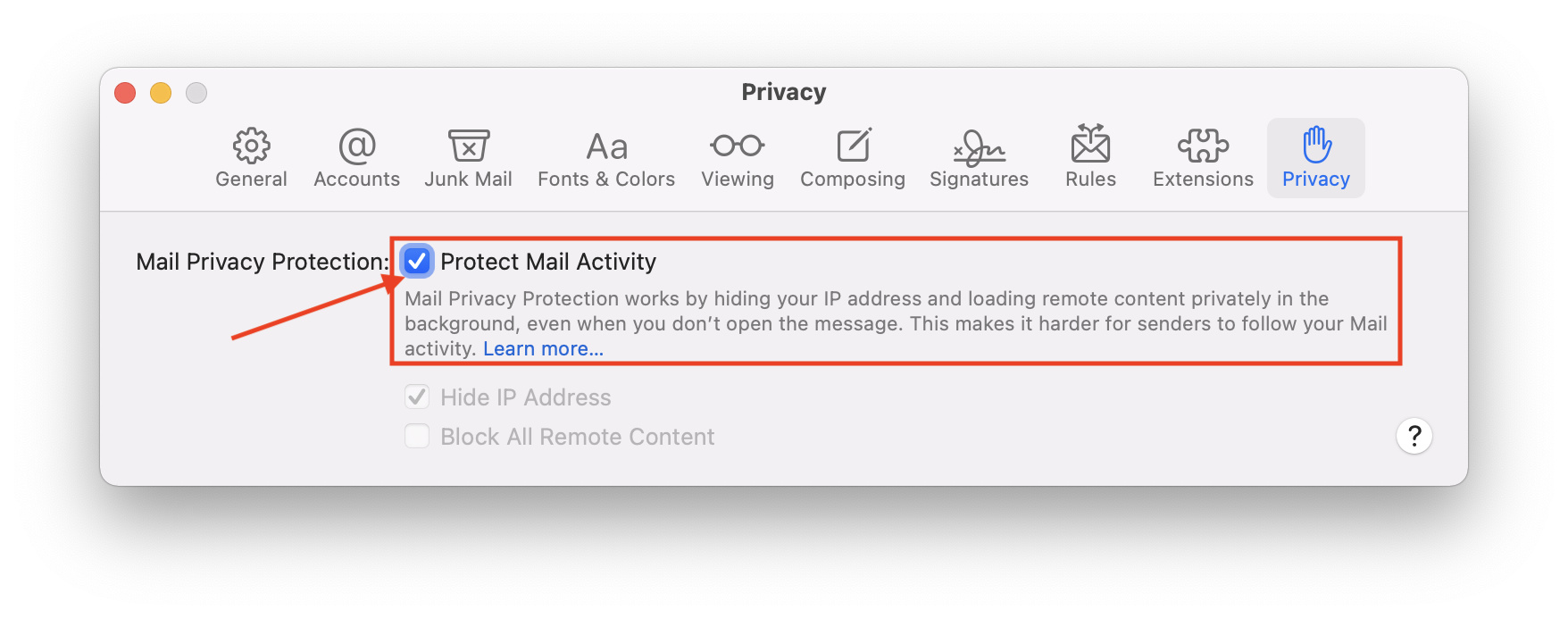
In order to disable Mail Privacy Protection on your Mac, simply untick the “Protect Mail Activity” label by making sure it isn’t accompanied by a blue checkmark.
iOS 15: How to enable or disable Mail Privacy Protection
- Head over to the Settings app.
- There, scroll down a bit and tap Mail.
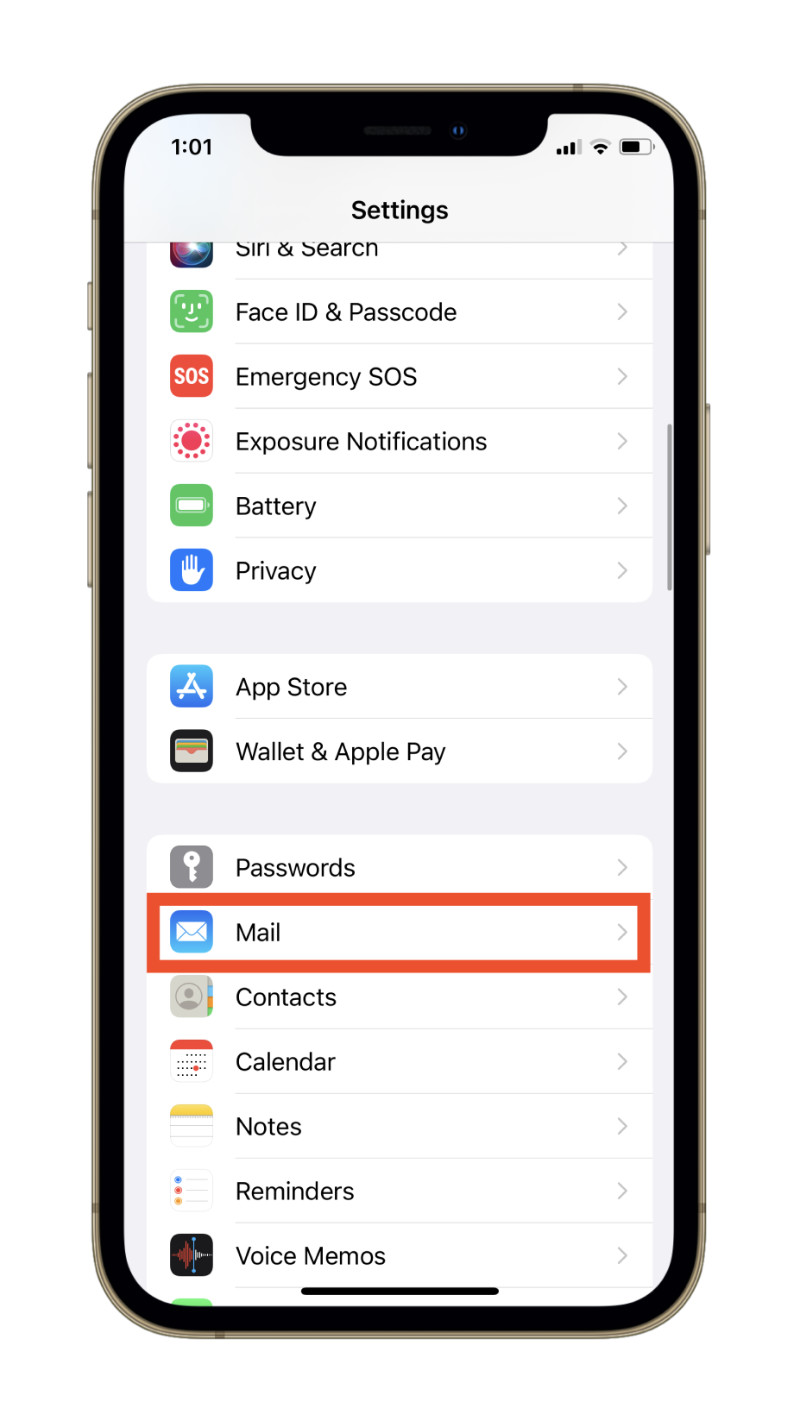
- Scroll down a bit again and under the section labeled “Messages,” tap “Privacy Protection.”
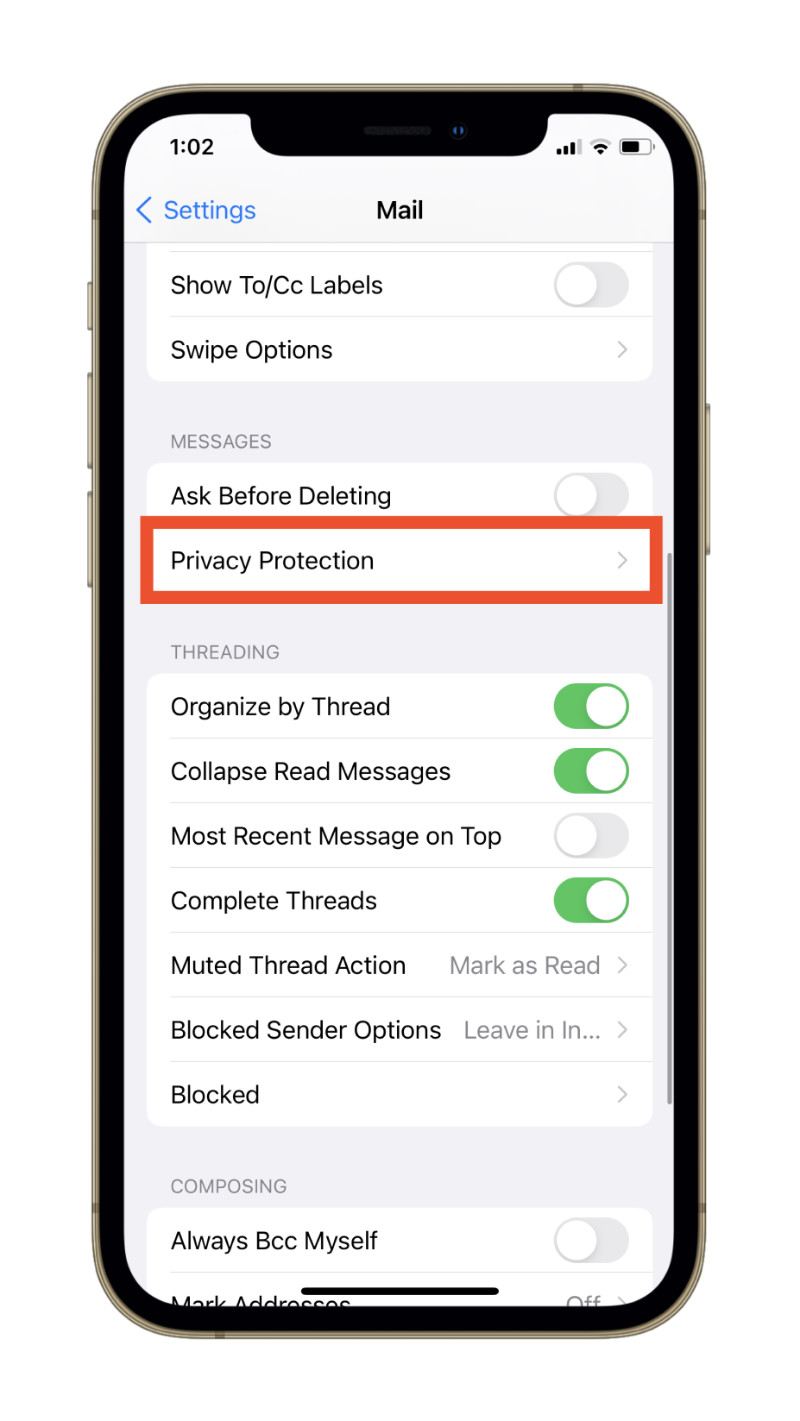
- There, tap the toggle accompanied by the text “Protect Mail Activity.” Make sure the toggle appears to be green.
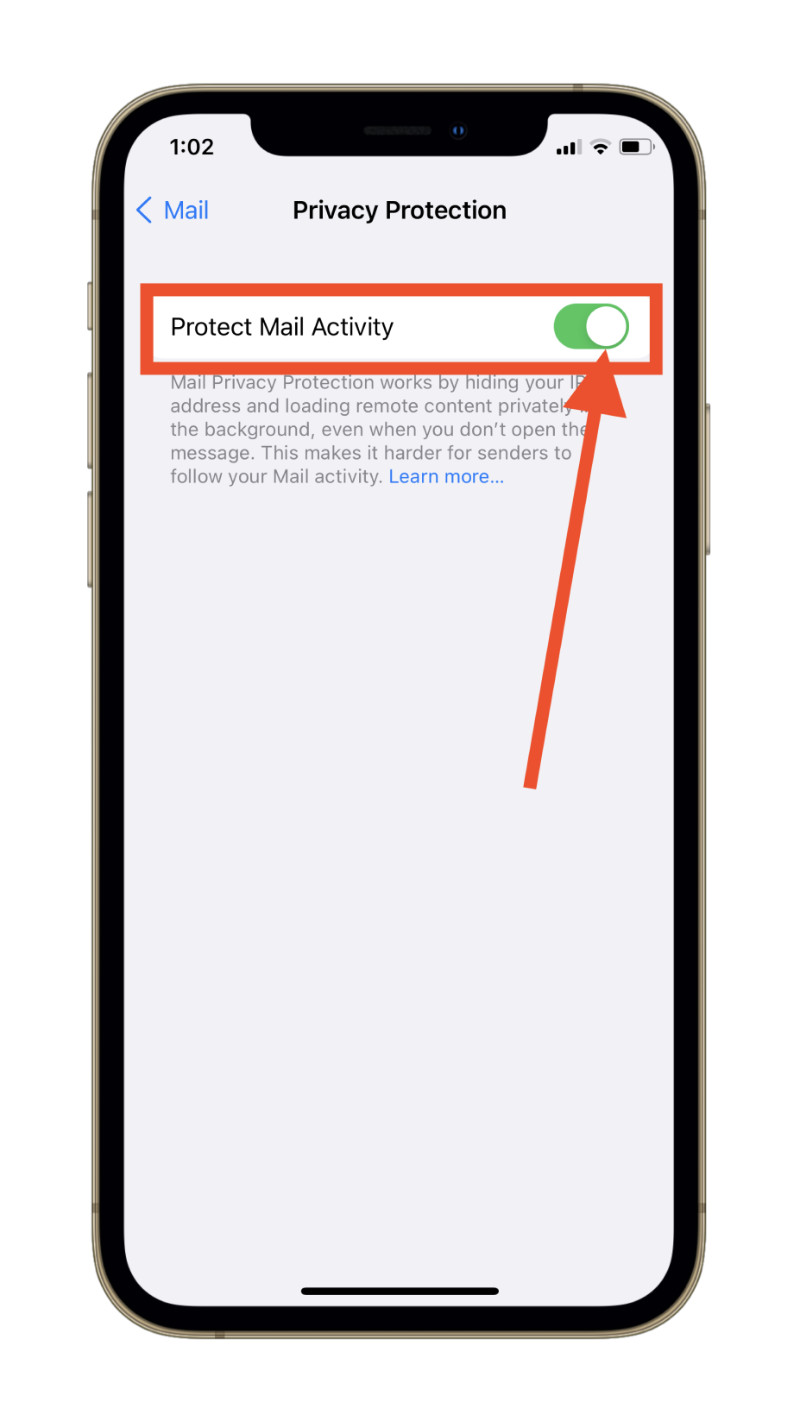
In order to disable Mail Privacy Protection on your iPhone or iPad, simply tap the toggle again and make sure it appears gray.
Final Thoughts
Enabling Mail Privacy Protection is ultimately your choice, much like privacy. Tracking pixels aren’t inherently bad. They could be beneficial to both you and advertisers if used ethically.
But the reality is that not all advertisers tend to implement tracking pixels ethically. So it’s often better to prevent emails from tracking you and with tools like Mail Privacy Protection built into your devices, it’s now easier than ever.
Other macOS Monterey Guides you should check out:
- 100+ Fascinating Mac tips and tricks you need to check out!
- How to permanently show Menu Bar in full-screen mode on Mac
- How to share saved passwords on Mac running macOS 12 Monterey
- How to customize the mouse pointer in macOS 12 Monterey
- How to use Tab Groups in Safari in macOS 12 Monterey
- How to use Quick Note in macOS 12 Monterey
- How to AirPlay to Mac from an iPhone/iPad, mirror screen, and stream content
- How to mute notifications temporarily on macOS Monterey and iOS 15
- How to hide your IP Address in Safari on macOS Monterey and iOS 15
- How to enable and customize Focus filters on macOS Monterey
- How to turn on Auto-reply for Focus on macOS Monterey and iOS 15
- How to turn off ‘Shared With You’ in macOS Monterey and iOS 15
- How to add and manage Tags in Notes in macOS Monterey and iOS 15
- How to use Live Text on Mac running macOS Monterey
- How to use Hide My Email to combat spam and secure your email on Mac
- How to use Private Relay on macOS Monterey
- How to add VoiceOver Image Descriptions in the Preview app in macOS Monterey
- How to Enable Low Power Mode on your Mac and How it Works!
- How to translate any text on your Mac running macOS Monterey
- How to change Playback Speed of Voice Memos in macOS Monterey
- How to add animated Memoji on your Mac’s login screen
- How to create Smart Lists in Reminders on macOS Monterey
- How to disable Universal Control on macOS Monterey
- How to ‘Skip Silence’ in Voice Memos on macOS Monterey
- 50+ Coolest Siri Shortcuts for your Mac running macOS Monterey