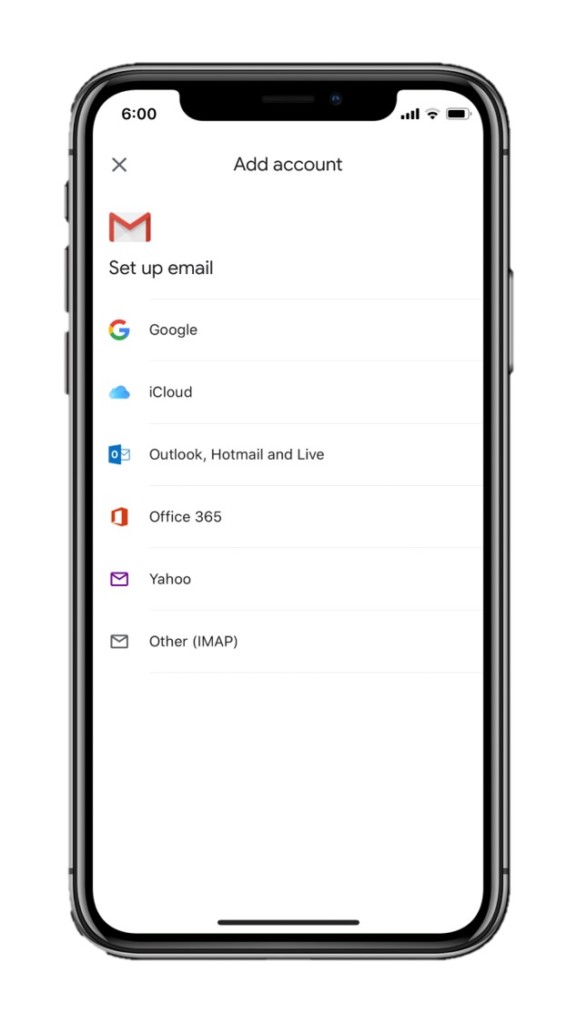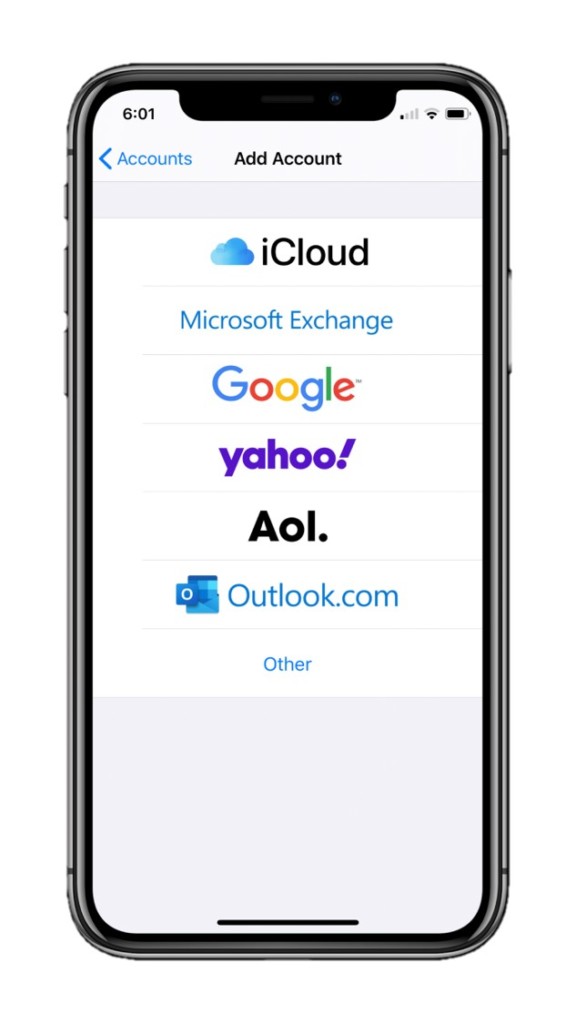You might be using the default Apple Mail app on your iPhone ever since you first unboxed it.
While the default iOS Mail app may serve as a good solution for your email needs, it’s time to ask the question: is it enough?
There are other email apps on the App Store. In fact, the App Store is riddled with these.
But there’s yet another app that rises above the clutter — Gmail. It might be just the app you need to up your email game.

But does it warrant you switching over from the Apple Mail app on your iPhone, especially if you have set your tent and are comfortable with it?
Well, it all comes down to analyzing the original purpose of email and how an email app should handle your emails.
No matter what, an email app should be able to handle every use case efficiently.
- Things that make an email app a good email app
- Gmail vs Apple Mail: Email Service
- Gmail’s iOS app vs Apple Mail: Push Notifications
- Gmail vs Apple Mail: Email Organization
- Gmail vs Apple Mail: Functionality
- Gmail vs Apple Mail: Composing Emails
- Gmail vs iOS Mail: Notifications
- Gmail vs iOS Mail: Privacy and Security
- Conclusion
That said, a good email app should have four main characteristics.
Things that make an email app a good email app
First, it should be able to perform any task quickly. Many email apps ignore speed for features, and sooner or later, they get replaced.
Then, it should handle emails intelligently and efficiently.
Most email apps these days induce AI into their algorithms that personalize your email feed. Google’s Inbox was similar in that it offered important information like flight details, files, and documents right in the inbox.
Unfortunately, though, Google scrapped it.
Further, it should offer email in an intuitive yet easy-to-grasp fashion.
Finally, and most importantly, it must double down on security and spam blocking techniques. I cannot stress this enough.
Spam blocking is a godsend. The time it has saved me is truly phenomenal. Else I’d be scouring through hundreds of life insurance emails daily to find an important email from my colleague.
That said, there are many email apps available for download in the App Store.
But, most users that I’ve met either are using Gmail app on iPhone or they never feel the need to grow past the limited functionality and extended minimalism of the default iOS mail app that is installed on every iPhone by default.
Gmail vs Apple Mail: Email Service
Both apps offer standard e-mail services on iOS.
Gmail, as a matter of fact, initially did not support non-Google emails. It seems to have leverage here now that it does.
Here’s a list of accounts you can sign in with using the Gmail app on iPhone and the iOS mail app on an iPhone.
Accounts options that Gmail’s iOS app offers Accounts options that iOS Mail offers
Apple’s Mail app supports SMTP servers for sending messages. Receiving is facilitated by POP3, Exchange, and IMAP.
These terms may seem a bit intimidating. Trust me they are not.
POP3 is an old method of fetching emails that was introduced back when the Internet itself was new. What it does is it fetches emails stored from a server and downloads it using an email client that supports POP3, then deletes them from the server.
POP3 mail services still persist, but they are relatively few; and in a dire need to upgrade.
IMAP is that upgrade.
There’s a misconception prevailing online about Gmail’s iOS app
It’s a new method that stores emails on a server and fetches them whenever requested by the user. Unlike POP3, IMAP doesn’t delete the downloaded emails from the server so your email lives forever until you manually decide to erase it.
Thankfully, Gmail uses IMAP.
Unfortunately, though, it does not support POP3 alternatively for those who still have to use the service.
That’s that. But there’s a misconception prevailing online about Gmail’s iOS app. Google’s user support forums are filled with people complaining about Gmail’s lack of the option to add an Exchange account.
Therefore, it’s worth noting that the option to add an Exchange account is renamed in Gmail’s iOS app as “Office 365.” This is because ever since Microsoft launched Office 365, the company has replaced it as the default nomenclature for Exchange accounts.
So, if you want to add an Exchange account to the Gmail iOS app, you can do so by simply tapping on the Office 365 option.
Interestingly enough, Apple hasn’t yet adopted the new nomenclature.
In this round, it seems like the stock iOS app wins as it features support for more services than what Google offers.
Although, AOL—a service that Apple mail still supports—is not quite popular among email services these days.
Winner: Apple Mail/Stock iOS app
Gmail’s iOS app vs Apple Mail: Push Notifications
The iOS Mail app initially did not offer push notifications for any email accounts except iCloud.
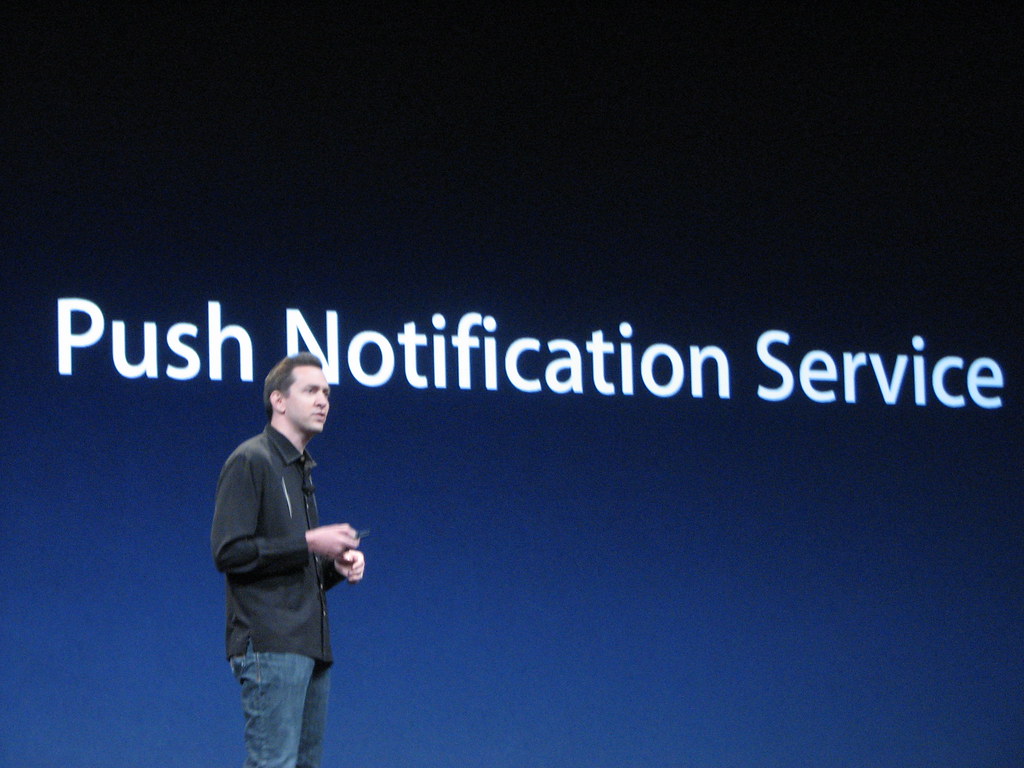
This was to mitigate battery issues that would ensue while your iPhone tried to fetch new mails frequently.
However, Apple has since improved the mail app in iOS and is now capable of handling push notifications. But…
There’s a catch.
Only email providers, excluding iCloud, that use EAS (Exchange Active Sync) support push notifications in the stock iOS mail app.
My guess is that EAS is efficient enough for Apple to allow push notifications through the service.
Major services that facilitate EAS include Microsoft’s Outlook, Office 365, Hotmail, and more.
Unfortunately, though, Google’s email service doesn’t use EAS on the free version.
In order to enable Gmail push notifications in the Apple mail app, you’ll first need to buy Exchange ActiveSync’s Google integration. And that feature is only reserved for business accounts on G-Suite that use Google Sync.
To sum it up, only Google-provided emails don’t offer push notifications in the iOS mail app. And that puts it at a disadvantage when compared to the Gmail app for iPhone.
So it’s a given that if you’re keen on getting push notifications for your Google account—which is an account you’re already most likely using—you must settle for the Gmail app.
The Gmail app, on the other hand, offers push notifications for both Google-provided emails and other email accounts.
Winner: Gmail
Gmail vs Apple Mail: Email Organization
This is probably the most crucial part of the whole email experience.
The premise of email today lays on the idea of automation. If emails aren’t handled automatically and you have to put manual labor, then the app isn’t worth it.
For example, imagine an email app that does not automatically prioritize an email from your boss and instead serves it along with a mailing list email.

That said, Gmail offers a better experience as emails are divided into sections based on what type the email is.
If the mail is a promotional one, it goes into the ‘Promotions Section’.
Similarly, social mail goes to the ‘Social’ section. The app also has separate sections for ‘read’ and ‘unread’ mail.
However, this is not the case with the default iOS app.
Emails are not segregated based on their type but rather displayed under a single label which is your account name.
It does not have separate sections for ‘read’ and ‘unread’ emails as well. But, it holds a small advantage against the Gmail app.
And that is the ability to club all the inboxes to display messages altogether, which is handy at times unless you get a thousand emails daily which are mostly promotional.
Winner: Gmail
Gmail vs Apple Mail: Functionality
Both the apps are highly functional but one is slightly better than the other. It’s time to find out which one’s which.
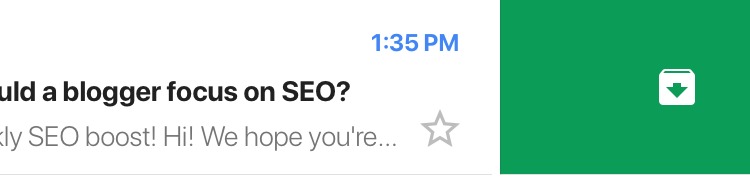
By functionality, I mean the ability of the app to perform certain functions that improve the overall user experience within the app.
In the Gmail app, you can swipe right or left on the e-mail listings to archive an email.
A long press would result to display a slew of options which include archiving, trashing, marking the e-mail as ‘unread’, and many more useful options.
The stock iOS mail app is much easier to interact with as compared to the Gmail app.
The main power of the app endures in the inclusion of 3D touch.
Using 3D touch, you can take a quick preview of the contents of the e-mail through a slight press. A further increase in pressure will result in revealing all the contents of that email.
For a busy person, it’s the perfect feature to save time.
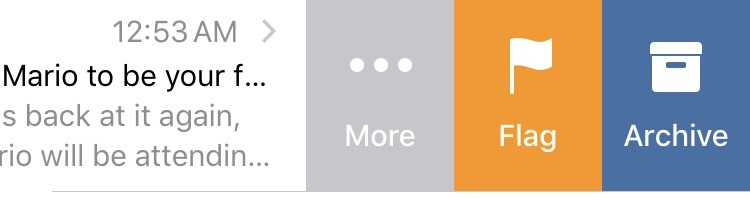
Additionally, you can swipe left to unveil some options such as flagging the email, archiving the email, and many more options.
If you swipe right, you’ll get an option to mark the email as unread.
Also, emails in the stock iOS app look more minimalistic while those in the Gmail app look more colorful. It all depends on personal preference, however.
Further, both apps offer dark mode functionality that can be toggled on or off. Dark mode does not put a strain on your eyes while reading emails.
And with iPhones having OLED displays now, it has become an important aspect for any app in the App Store, much rather for email apps.
Gmail vs Apple Mail: Composing Emails
Composing is an essential part of an email app.

The Gmail app has a clean interface consisting of three text boxes asking you to enter the e-mail recipient, the subject, and the main message respectively.
Alternatively, it has a one-tap option to include attachments into the e-mail.
A simple drop-down beside the recipient input box allows you to add the ‘cc’ and the ‘bcc’ addresses.
However, the Gmail app doesn’t offer text customization as it does on its web address.

The stock iOS mail app is a bit complicated to use.
It shows the ‘Cc/Bcc’ option as default and can be changed in the settings.
Apart from that everything is similar to the Gmail app’s interface except it is more minimalistic. The biggest drawback here is that you cannot easily include attachments.
It took me nearly 4 days to find out how to actually include attachments.
Unlike the Gmail app, sending an attachment is not a ‘one-tap’ process within the Apple Mail app.
You have to tap and hold the blank space in the
And just because of the inability of the stock iOS mail app to easily append attachments, this round goes to Gmail.
Gmail vs iOS Mail: Notifications
This is one of the most important features to be considered in an e-mail app, but it surely it’s dependent on personal preference.
Speaking of which, the Gmail app offers notifications quite well.
But it seriously lacks in fundamentals. In that, it does not offer rich notifications.
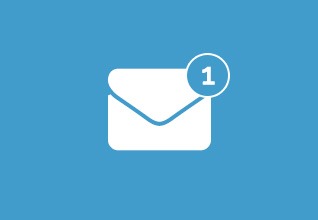
For those unaware, rich notifications are notifications that you can interact with without opening the app.
For example, when a WhatsApp notification arrives, you can hard press on it and get a longer preview of the message and in turn reply to it.
The Gmail app outright sucks at providing rich notifications.
The stock iOS mail app indeed supports rich text notifications. You can interact with notifications from the Apple mail app on your iPhone much better than you can with the Gmail app.
For instance, the Apple Mail app notifications allow expanding them straight from the lock screen to reveal what’s inside the email.
The Gmail app also does this.
But it limits the number of lines of text the notification can display. It’s restricted to such an extent that sometimes, it gets really annoying when you need to preview the contents of an email in a hurry.
For that purpose, though, Apple’s Mail app is your best bet.
Winner: Apple Mail/iOS Mail
Gmail vs iOS Mail: Privacy and Security
Over time, I’ve had a lot of people ask me this one question: “Is Apple mail safer than Gmail?“
Let me tell you… Gmail and Apple, both offer best-in-class security and spam protection.
Google powers Gmail. And the company takes necessary measures to ensure email security isn’t compromised.
Apple is notoriously known for its rigid stance on security, and its mail app isn’t an exception.
That said, emails are encrypted sending and receiving using the TLS encryption technology in both apps. Further, both apps also offer S/MIME encryption.
The difference between TLS encryption and S/MIME encryption is that while TLS encrypts the communication channel, S/MIME encrypts the message being sent.
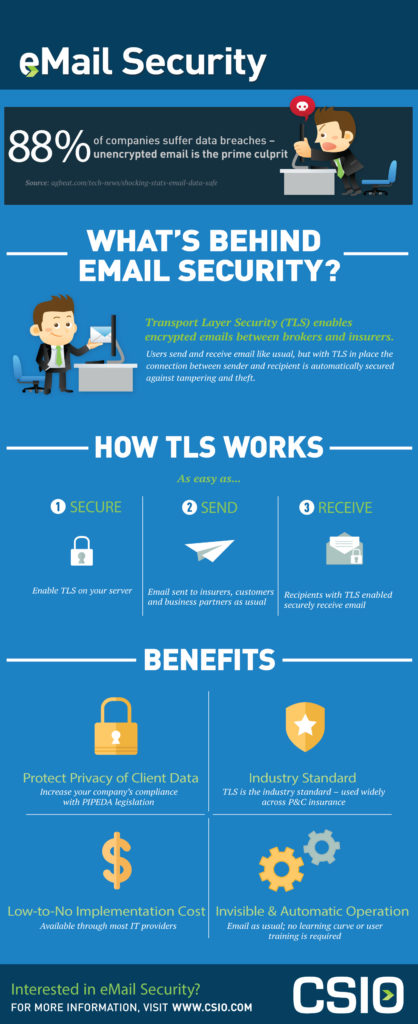
There’s one aspect of email security associated with email apps that even the app’s developers cannot control. There’s very little email clients like the Gmail app for iOS or the default iOS mail app can do when there’s a breach at the upper level.
For example, a breach on Google’s servers cannot be fixed or avoided in any way by email clients. They are only responsible for security for emails that are communicated using the client itself.
However, this isn’t to say that email clients cannot be compromised. Sure, they offer advanced security. But they can definitely be compromised.
It’s just a matter of which app provides better security.
You may think that Apple’s Mail app is immune to security breaches. However, recently, in April, security company ZecOps claimed to have found exploits in the iOS mail app.
They also claimed that the exploits were used to target six high-profile targets.
Though Apple denied the security researchers’ claims at ZecOps saying that it wasn’t true and that the exploits weren’t capable enough to breach the iPhone and the iPad’s security protections, it’s a matter of concern when considering security for your emails.
At the end of the day, Apple fixed the exploits in a software update later in the month.
Spam protection?
Both apps, moreover, offer advanced spam protection. However, Gmail is the app you should choose if you want better protection.
It uses machine learning and artificial intelligence on the client-level to determine and segregate spam mail from important mail.
On the other hand, Apple’s mail app relies on spam protection based on user-input. Sure, it does detect spam emails while they’re in the server itself, but it does so only for iCloud email accounts.
For other accounts, including the Gmail account in the Apple Mail app for iPhone, you might have to manually flag spam messages to help the native algorithm identify similar spam emails.
Another threat, albeit a major one, to your email security and to yourself is something called phishing.
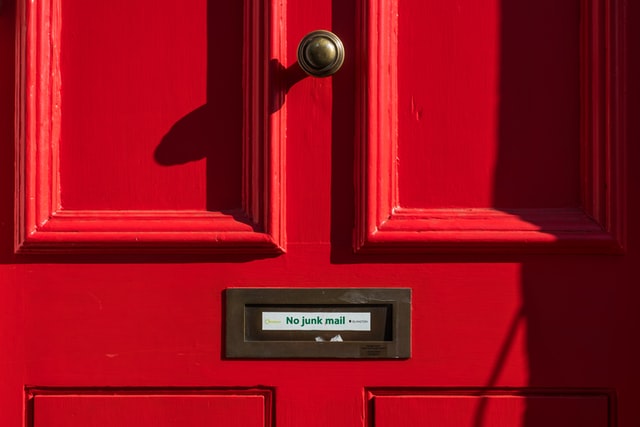
Phishing is the activity of creating believable replicas of websites and emails that you already use or receive. Since it’s believable, you trust it. This leads to phishers tricking you into giving away your personal information.
That said, only Gmail’s iOS app offers active protection against phishing.
When you receive a phishing email, the Gmail app on iOS detects it and alerts you. It’s upon you, ultimately, to decide to interact with the email or chuck it into the bin.
The Apple Mail app doesn’t do much when it comes to offering protection from phishing emails. However, there are third-party solutions that may help counter them on your iPhone and iPad.
MetaCert is one such app that became quite popular while also gaining extensive media coverage. Further, I want to disclose that I am in no way affiliated with this app.
I am only mentioning it here because it solves a long-standing problem the iOS mail app has had for years.
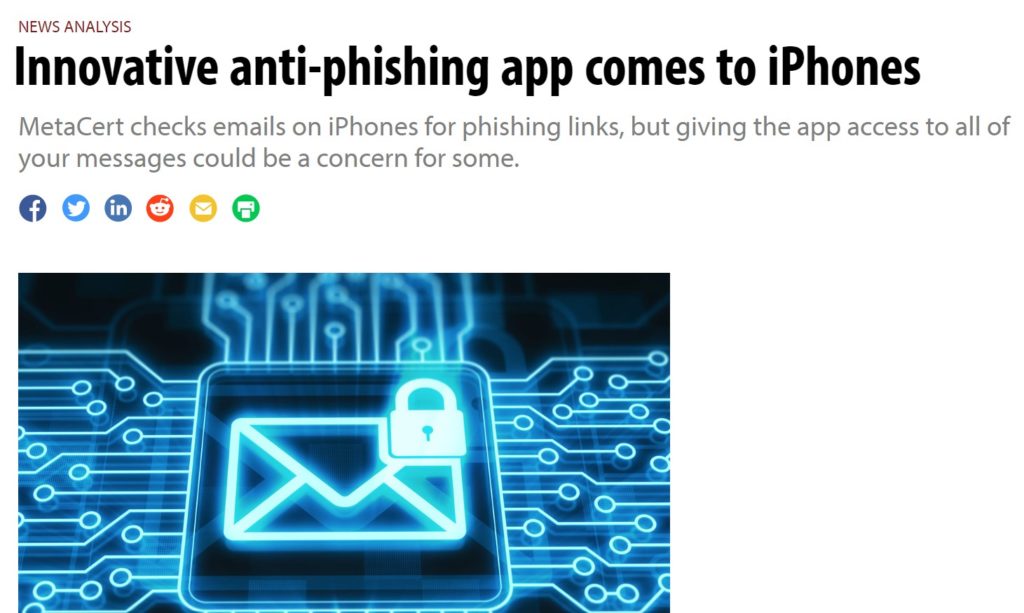
Conclusion
In the end, it’s certain that personal preference matters.
But, logically speaking, the Gmail app is a better option for most users. It offers more flexibility and efficiently more features than iOS’ stock mail app. And if the design is one of the choosing factors for you, Gmail’s colorful interface is no joke against Apple’s simple, but minimalistic approach.
If only Apple would offer phishing protection for emails in its iOS mail app.
Also, If you share the same feelings as me, Gmail is what you must choose.
The one thing I can conclude from this comparison is that Apple needs to definitely roll out frequent updates to be relevant to users, as opposed to Google’s Gmail app that receives updates almost every month.
What do you think? Let me know in the comments section below!
Get Gmail for iOS and Android.
Note: This story contains affiliate links that may earn me commissions on successful purchases to help keep the site running.