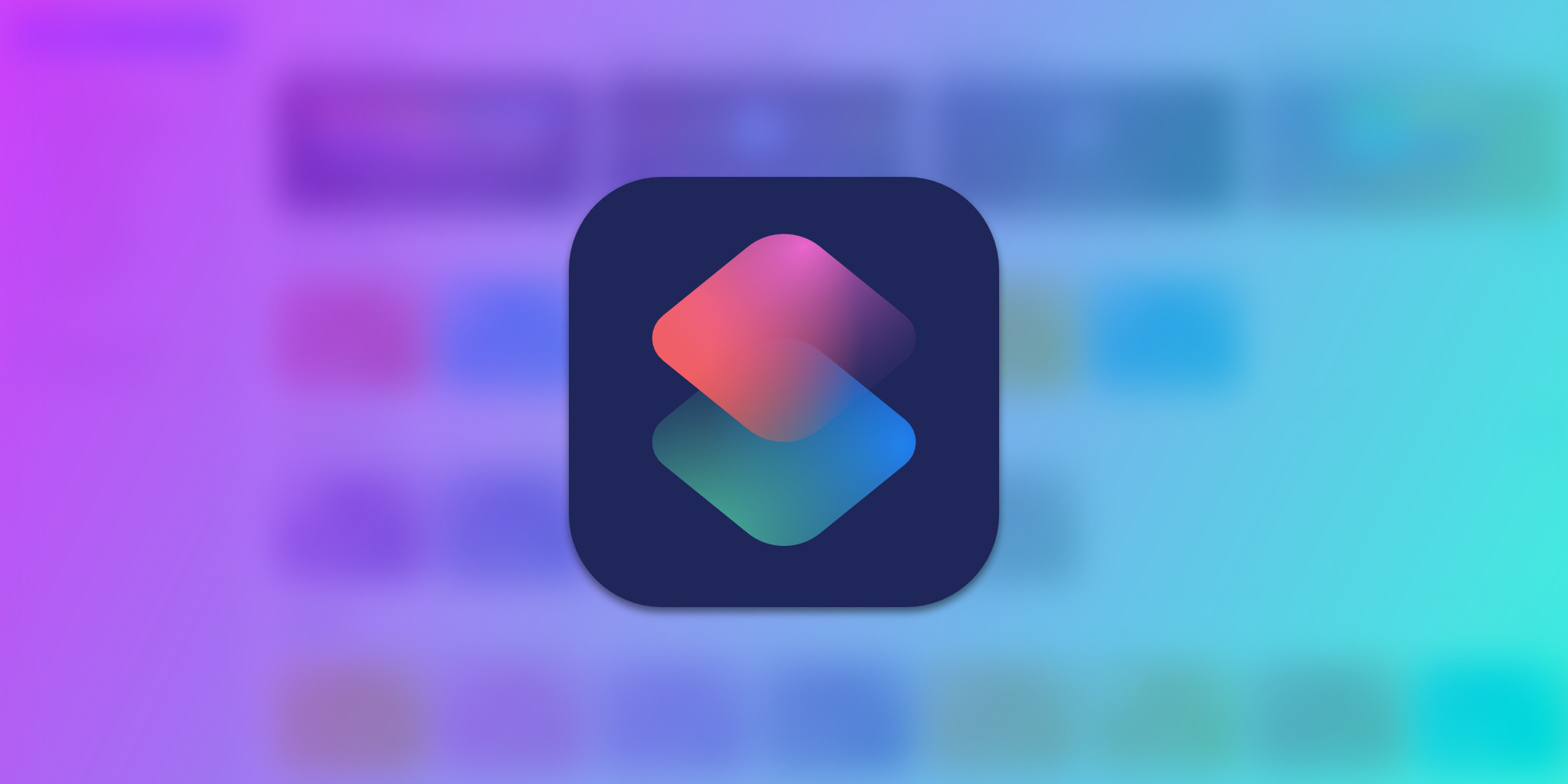Apple’s acclaimed Shortcuts app is now available on Macs that have been updated to macOS Monterey. As a result, I’ve sifted through some good and a number of really bad Siri Shortcuts to bring you a list of the best Shortcuts for Mac.
If you’ve been a fan of Shortcuts and have used them on your iPhone, I’m sure you understand what they’re capable of. They are like mini-apps—that live within a single app—that anyone can create and edit. With Shortcuts, you can perform tasks varying from converting a video to a GIF to building a full-fledged expense manager.
Now that they’re on Mac, people have a new platform to create Shortcuts for. While, as of this writing, it’s too early for the realm of Shortcuts to have cultivated on macOS, there are a few options that already exist. Better yet, Apple has allowed Shortcuts to be cross-compatible with its devices; meaning a Shortcut can be used both on a Mac as well as an iPhone and can similarly be created on either platform.
This means that there are a ton of Shortcuts originally intended for the iPhone, but match Mac’s workflow perfectly. In some cases, having a Shortcut alleviates some of the inabilities that macOS consists of.
- How to add a Shortcut in the Shortcuts app on Mac
- Places where you can access Shortcuts on macOS Monterey
- The list
- 1. What’s a Shortcut?
- 2. Word of the Day
- 3. Work Report
- 4. Shakespeare Insult Generator
- 5. Time Tracking
- 6. Let’s Get Carryout
- 7. SafariMastr
- 8. Multiplication Skills
- 9. Check Spelling
- 10. Search List on Google
- 11. Coronavirus Stats
- 12. Network Tool
- 13. Browse Favorite Subreddits
- 14. Get Images From Page
- 15. Kick Back and Read
- 16. Tweet Link and Title
- 17. Tweet Selected Quote
- 18. Read Later
- 19. Site Search
- 20. Puts on Sunglasses
- 21. My YouTube Downloader
- 22. Pomodoro Study Timer
- 23. Better Mail Merge
- 24. Make GIF
- 25. New Note with Date
- 26. Find Emails on Webpage
- 27. Currency Converter++
- 28. Clear Downloads Folder
- 29. Auto Message
- 30. Sort Lines
- 31. Change Video Speed
- 32. Bypass Paywall
- 33. Reading Mode
- 34. Dictate to Clipboard
- 35. Image of the Day
- 36. Search On
- 37. Shazam Shortcut
- 38. Bunny with Sign
- 39. Mediakit iPhone Mockups
- 40. Start My Next Meeting
- 41. Measurement Converter
- 42. Random Bill Wurtz
- 43. Make PDF
- 44. Open in Chrome
- 45. Edit Webpage
- 46. Play Playlist
- 47. Split Screen 2 Apps
- 48. Speak Body of Article
- 49. Download File
- 50. How Many Days Until
- Other macOS Monterey Guides you should check out:
How to add a Shortcut in the Shortcuts app on Mac
Adding a Shortcut is quite simple. You may come across one in two different ways; either by an iCloud link or from the Shortcuts gallery itself.
While getting a Shortcut from the Gallery, all you need to do is click on the plus (“+”) button on the top right corner of a Shortcut pallet to automatically add it. You can also click on a Shortcut pallet to view its detailed description. There, click on “Add Shortcut.”
The good thing about Siri Shortcuts is that they are shareable using iCloud links. If you’ve got an iCloud link for a Shortcut, access the link and click on “Add Shortcut” to add it to your personal library.
It’s worth noting that some Shortcuts might require prior setup before going into your library. However, the setup will only occur after you click the “Add Shortcut” button anyway.
Places where you can access Shortcuts on macOS Monterey
The essence of Shortcuts lies in the fact that they are much more accessible than regular apps. You can add them as widgets onto your iPhone and use Siri to run them instantly. Now that Shortcuts are available on Mac as well, thankfully, Apple has implemented them in such a way that there is no shortage of places to access these Shortcuts from; thereby making them extremely handy.
That said, before moving on with the list, it’s important to understand where you can access and provoke individual Shortcuts.
- In the Shortcuts app itself. A Shortcut will run when you click the play button in the top right corner of its pallet.
- By adding a Shortcut to the macOS Menu Bar.
- By asking Siri to run the Shortcut.
- By right-clicking on the Shortcuts app icon in the dock and choosing one from the “Run Shortcuts” menu.
- By adding a Shortcut to the Services Menu.
- By adding it to the Quick Action Menu in the Finder.
- By choosing a keyboard shortcut to run a Shortcut.
- By evoking the Shortcut from your Apple Watch.
The list
Note that the Shortcuts in the following list are presented randomly due to their diverse nature.
1. What’s a Shortcut?
For those using the Shortcuts app for the first time, this Shortcut helps you get accustomed to how it works. It offers a few example actions like enabling dark mode, creating a new note, and more. If you want to dip your feet in and test out the potential of Shortcuts before installing the ones in this list, this is a good way to start.
2. Word of the Day
Expanding your vocabulary is difficult. Instead of feeling intimidated by having to gulp down volumes of books, you can improve your vocabulary with this simple Siri Shortcut. Word of the Day brings you a unique word each day from the Merriam-Webster Dictionary’s “Word of the day” service with its meaning and a brief explanation of the word’s origin.
3. Work Report
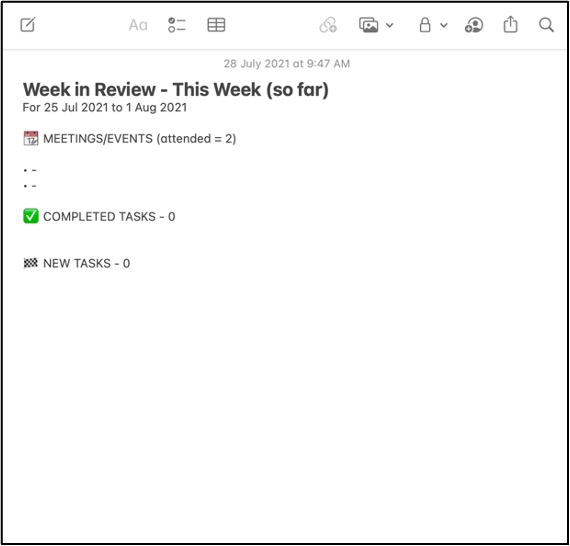
In order to enhance productivity, it’s important to understand your current work pattern. Work Report does just that. It pulls data from your calendar including past events and reminders from the Reminders app to create a work report you can view in the Notes app. The report consists of the number of events you’ve attended in a chosen time period alongside the number of tasks you’ve accomplished if any.
4. Shakespeare Insult Generator

Running out of insults to blurt out at random internet strangers on Reddit? Get them in a classical style with Shakespeare Insult Generator. It’s a fun Shortcut that, when run, provides a random insult in a way that seems like Shakespeare itself said it!
5. Time Tracking
No need to pay for hefty subscriptions within time-tracking apps. The Time Tracking Siri Shortcut lets log an activity just as easily as tapping a few buttons.
6. Let’s Get Carryout
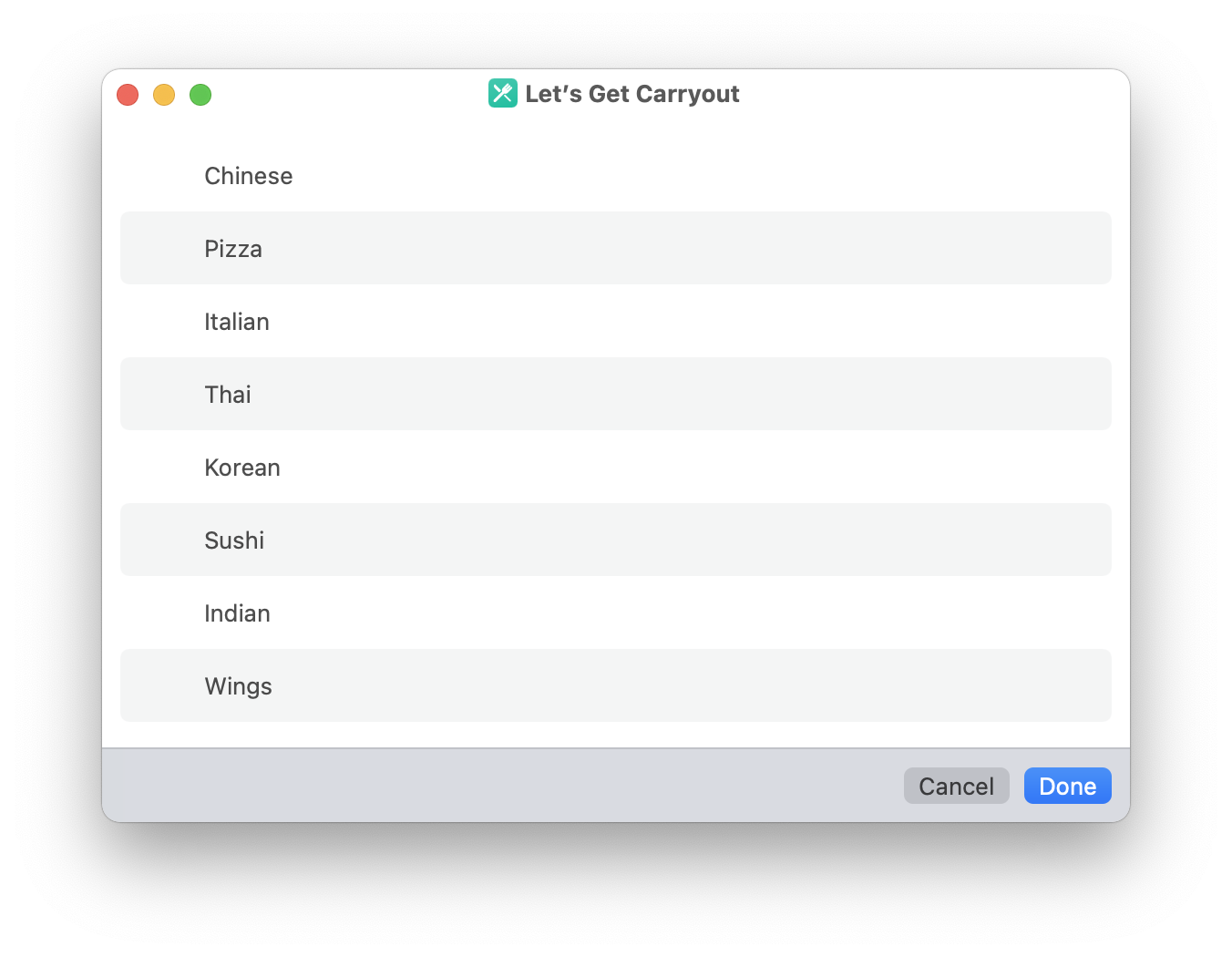
Let’s Get Carryout is a truly amazing Shortcut. It saves time and makes it extremely convenient to order takeout. All you need to do is tap the shortcut, let it run, and choose what kind of food you want to eat. The Shortcut will automatically look for restaurants that serve the kind of food you chose. Then, once you choose the restaurant you want to order from, it will automatically place a call to that restaurant for you.
7. SafariMastr
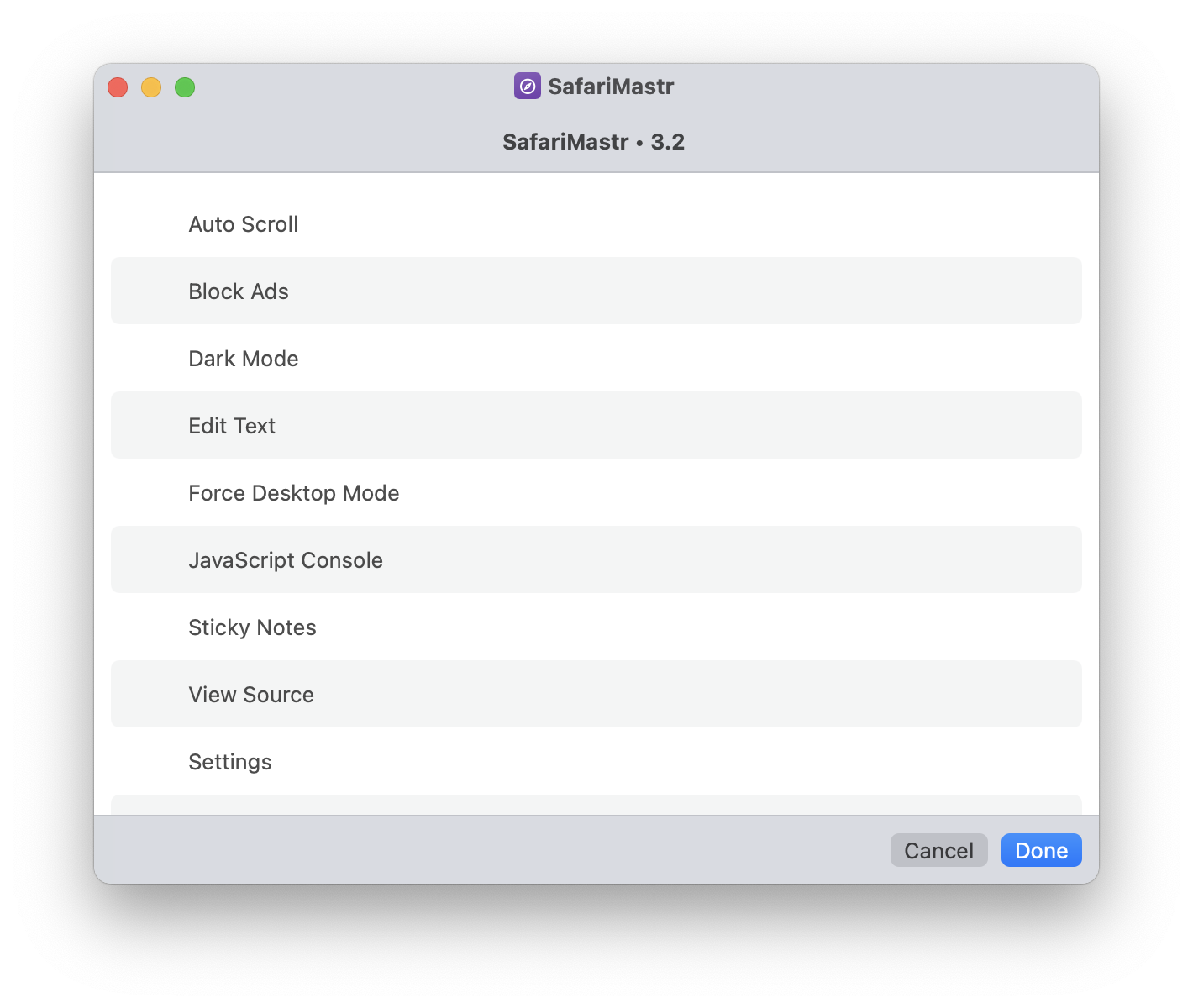
As the name suggests, SafariMastr is an interesting Siri Shortcut that lets you do interesting stuff with the Safari browser. It lets you automatically scroll an article, boot any webpage in a dark mode, block ads, edit text, force desktop mode, and more. Note that, however, you’ll need to enable certain Developer features in Safari on your Mac for this Shortcut to work.
8. Multiplication Skills
This Shortcut helps you improve your multiplication skills by giving you problems to solve on the spot. It also awards points for the number of correct answers.
9. Check Spelling
Working on a report and want a quick spell check? Well, you can employ the “Check Spelling” Shortcut to make sure your reports remain safe from misspells and other mishaps that stem from it. It’s by no means an advanced spell check, however, so you should only use it if you want a quick result.
10. Search List on Google
If you regularly indulge in intense research, this Siri Shortcut is for you. It accepts a list of keywords as input and runs a Google search for each keyword in separate Safari tabs. This might save you a lot of time and frustration from having to manually search for those topics one by one.
11. Coronavirus Stats
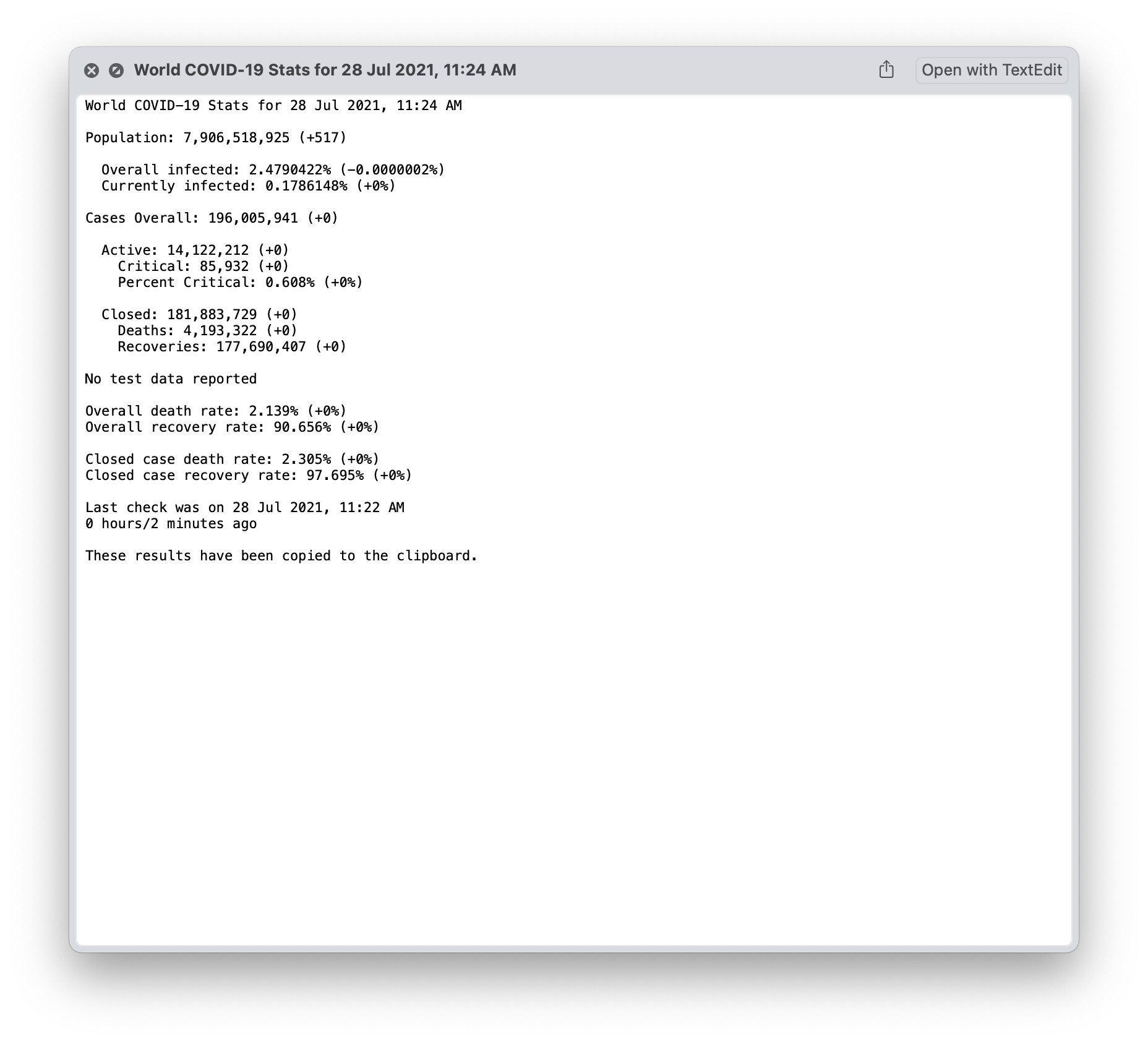
Coronavirus Stats offers comprehensive statistics on the state of Coronavirus in a particular location. You can either choose to display global stats or those of a single location. The stats, furthermore, are automatically copied to your clipboard.
12. Network Tool
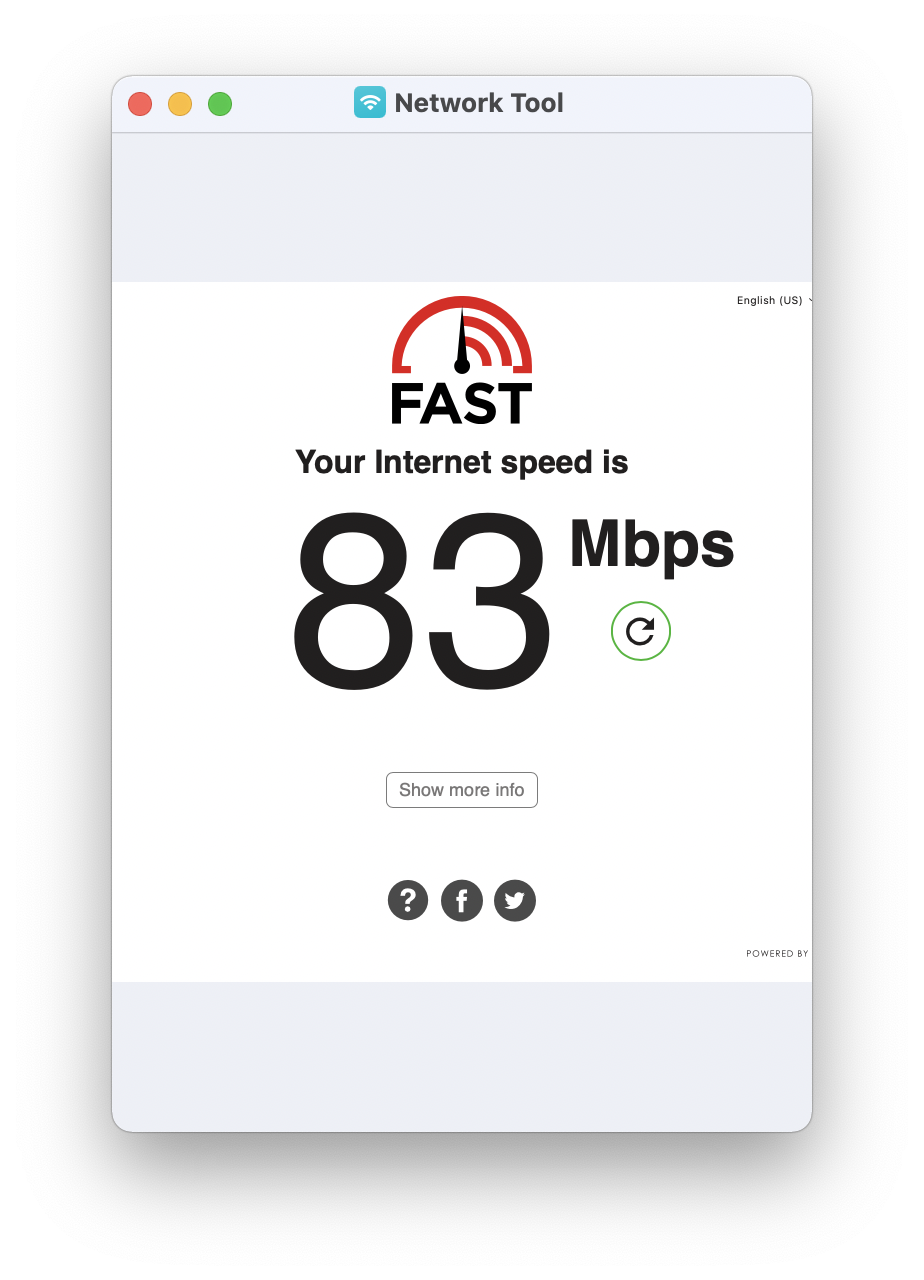
Network Tool lets you gain insights into the network you are presently connected to. You can perform a speed test, show detailed information about a Wi-Fi network, show your physical IP location on a map, share your Wi-Fi via a QR code, and more. It’s an essential tool that could benefit you greatly if it’s on your Mac since networking is a huge part of some people’s workflows.
13. Browse Favorite Subreddits
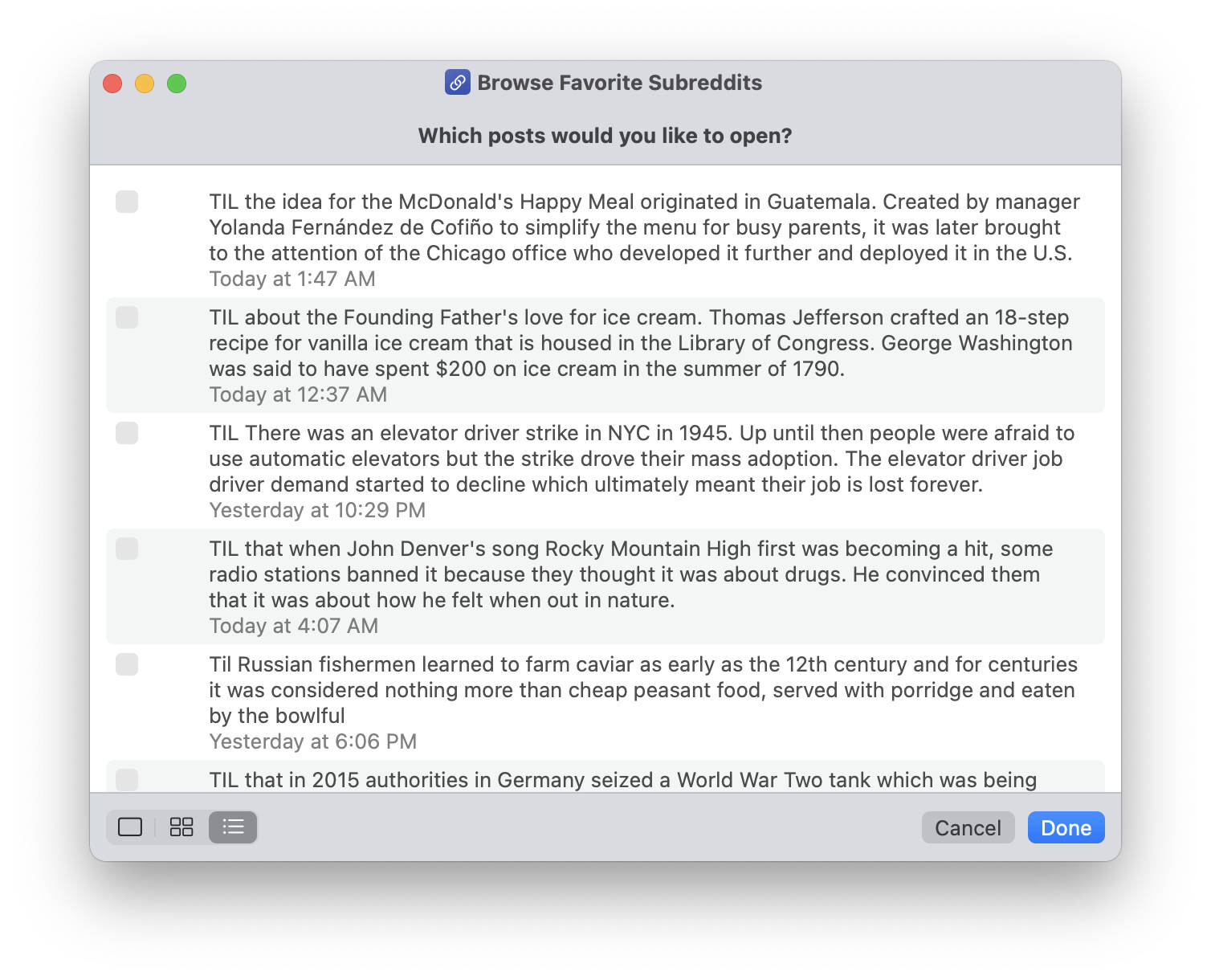
You can count this Shortcut as a mini-Reddit app. You can add your favorite subreddits by editing the Shortcut. Once you run it, it will present the list of your favorite subreddits and ask you to choose one among them. Then, it will load some of the trending posts from that subreddit and present them to you in the native Shortcuts interface itself. This Shortcut is useful if you want to divert your mind between meetings and within work breaks. However, I wouldn’t recommend making this your go-to Reddit browser since it’s limited in that sense.
14. Get Images From Page
Ever come across an article with beautiful images? With this Siri Shortcut, you can save all the images from a page to your local filesystem in an instant.
15. Kick Back and Read
We read tons of content online every day. Sometimes, we stow it away for later reading into apps like Pocket and Instapaper. This Shortcut opens any number of articles you saved to those read-it-later services in separate Safari tabs so that you can catch up on your reading. For this, however, you’ll need to provide access to your Instapaper or Pocket account. Unfortunately, these are the only two services that this Shortcut currently supports.
16. Tweet Link and Title
Reading an interesting article? This Shortcut automatically formats a tweet with the title and the link to the article enabling you to instantly share it on your account.
17. Tweet Selected Quote
Another Twitter-based Shortcut, this one lets you tweet a selected string of text you find interesting while, say, reading an article online without having to manually copy and paste it.
18. Read Later
Read Later is a simple way to save web pages you might want to read later. However, what’s different about this Shortcut is that it lets you choose where you’d like to save the web page. The options include Safari’s Reading List, Pocket, Instapaper, and Pinboard. It automatically uses the link presently saved in your clipboard.
19. Site Search
This Shortcut lets you instantly search for a site’s pages indexed on Google using the popular “site: ” operator. Super-useful for SEO professionals and webmasters.
20. Puts on Sunglasses
Remember those dramatic scenes in movies where the actor or actress puts on sunglasses in stylistic fashion to showcase their character’s bravado? If you feel like doing that while texting someone, “Puts on Sunglasses” is an excellent shortcut. It creates an emoticon using a series of characters that make it seem like a person is in the process of putting on sunglasses. You can also input a phrase that you’d like to go along with the emoticon.
“(•_•)
( •_•)>⌐■-■
(⌐■_■)
Hi”
21. My YouTube Downloader
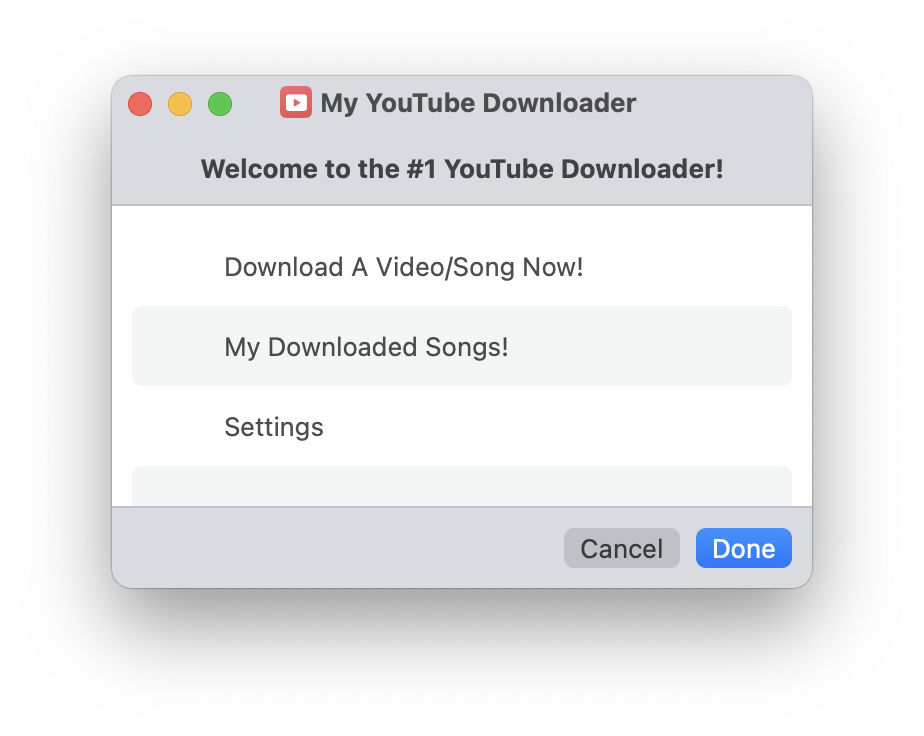
As the title suggests, this Shortcut lets you easily download YouTube videos onto your Mac. You will, however, need to grab a free API code from the suggested website in the Shortcut and enter it only once for the downloads to work.
22. Pomodoro Study Timer
Pomodoro is a technique that lets you concentrate on your work for a set period of time and then let you take a break for some while only to continue later. It’s quite an effective technique for working effectively as it improves your concentration and increases your ability to grasp things. With this Shortcut, you can employ a Pomodoro timer that’ll remind you to take a break after a time you can set for yourself.
23. Better Mail Merge
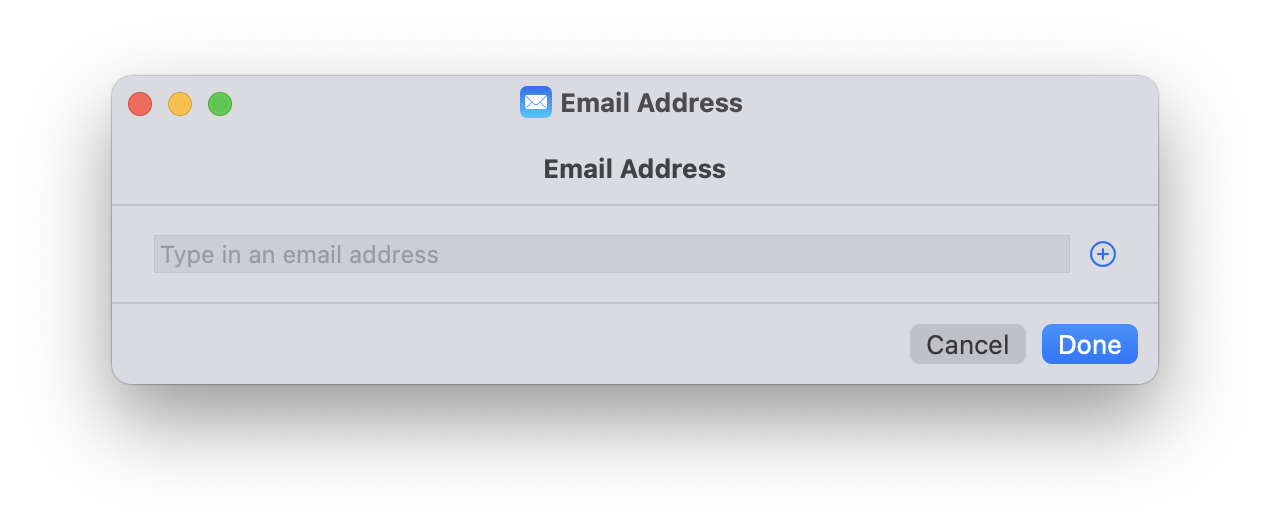
Want to send the same email to a bunch of contacts without using a daunting and expensive tool? Better yet, want it to be done quickly? Better Mail Merge is a Shortcut you should check out. It lets you merge your mail across different email addresses and send it to them together.
24. Make GIF
This is a simple GIF maker. It takes photos and videos as input and joins them together to create a quick GIF.
25. New Note with Date
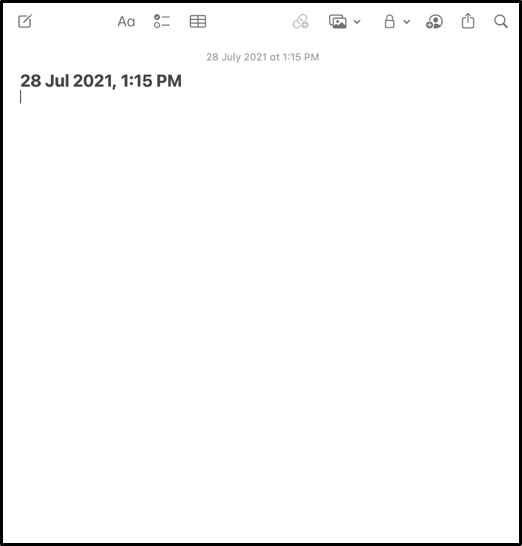
This Shortcut, when run, automatically creates a new note in the Notes app with the current date as the title. This is especially useful whether you have a habit of maintaining a diary or keeping a log of something you’re working on.
26. Find Emails on Webpage
This is an extremely useful Shortcut. It lets you scrape off emails from a webpage. You can use it to contact company executives, customer care, and much more. Note that this Shortcut only works with Safari and you’ll need to have the website open in an active tab. It not only scrapes the email but also creates a new draft for you in the Mail app with the email you just captured as the recipient.
27. Currency Converter++
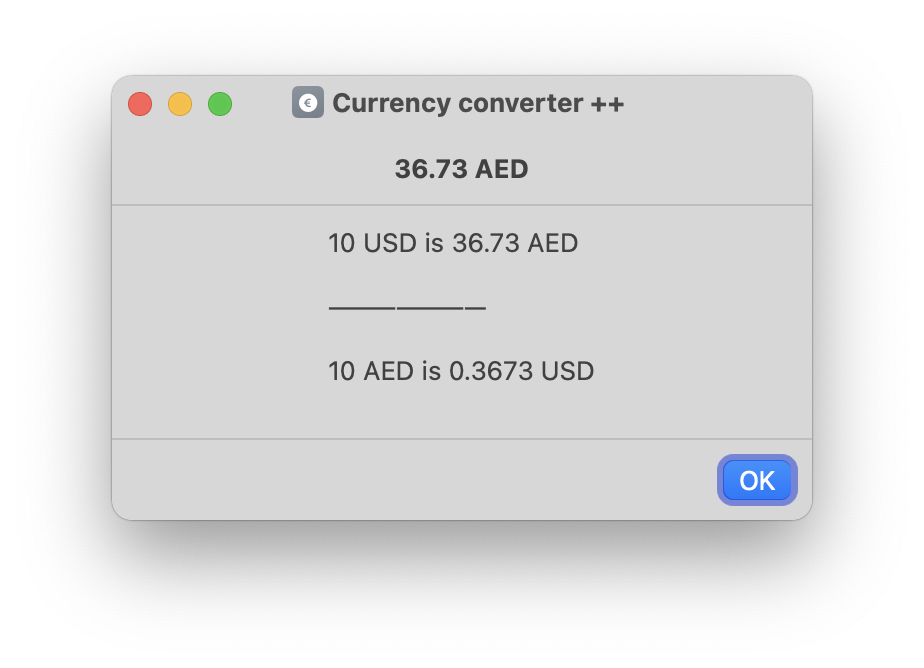
This is a handy currency converter you can use if you don’t want to install a dedicated app. The conversion rates are pulled from XE Currency, a popular online foreign exchange tools and services company.
28. Clear Downloads Folder
Over time, you may find your Mac’s Downloads folder hopelessly cluttered. This Siri Shortcut made specifically for Mac lets you clear the Downloads folder with the click of a button. Moreover, all the files there will be moved to Trash.
29. Auto Message
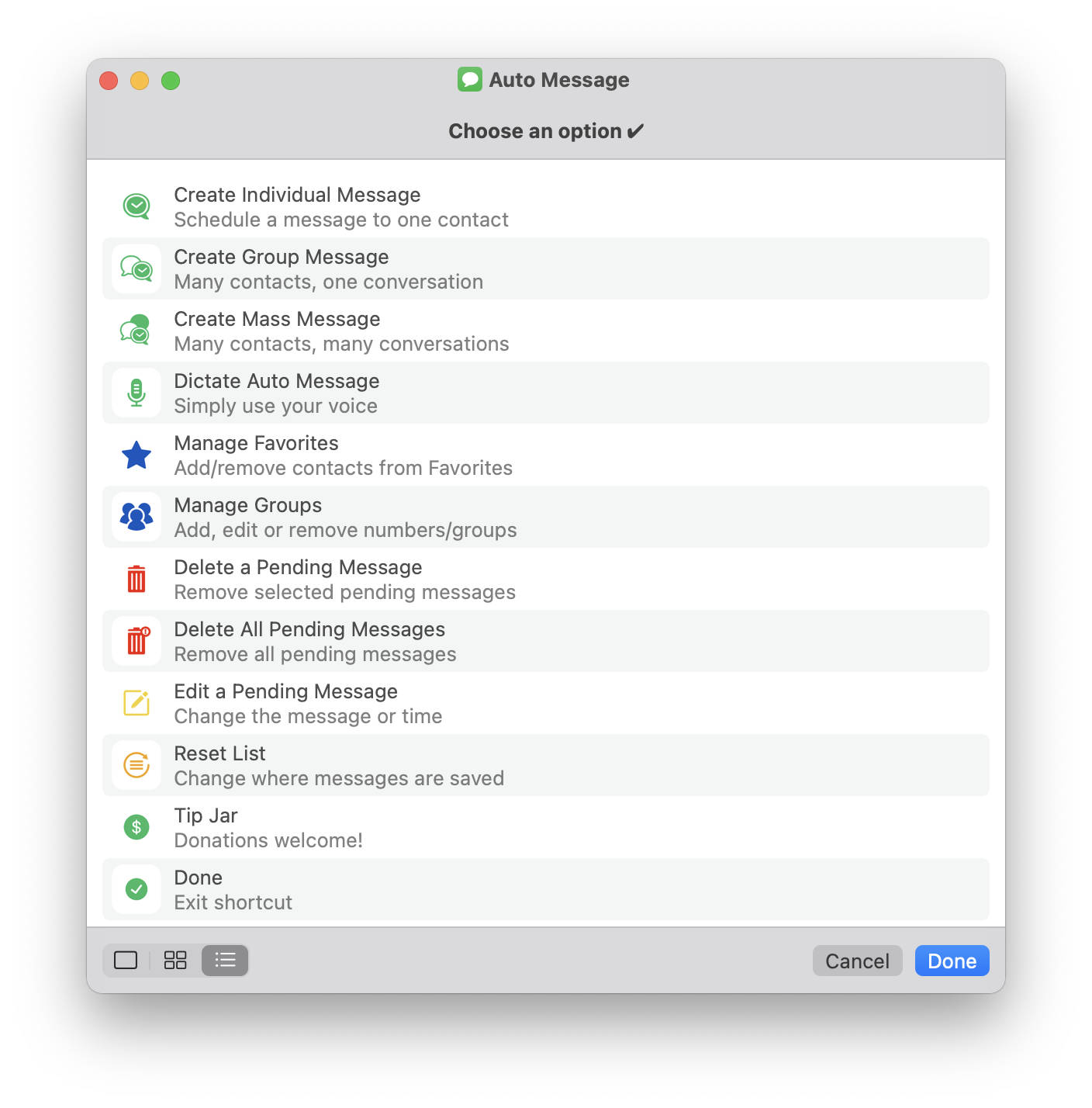
Auto Message is a full-fledged message scheduler. It’s an amazing Shortcut that facilitates scheduling a message to be sent at a specific date and time. Unfortunately, it’s not entirely autonomous. It saves the message as a reminder in the Reminders app alongside a link back to the Shortcut so that when it’s time, you’ll receive a notification that you’ll need to interact with to send the message.
30. Sort Lines
Sort Lines is a simple Shortcut that rearranges the elements in a list in alphabetical order.
31. Change Video Speed
This Siri Shortcut lets you change the speed of any video you come across on any web page in Safari. It’s especially helpful while taking notes on a subject.
32. Bypass Paywall
One of the most common kinds of Shortcuts to come across, Bypass Paywall goes around a website’s paywall to get to the content behind it just by running this Shortcut. Note that as websites continue to improve their implementation of paywall protection systems, tools like these are often rendered useless with time. That said, make sure to keep on the lookout for new and updated paywall bypass tools.
33. Reading Mode
Reading Mode is a handy Shortcut that automatically opens a reading app of your choice and begins streaming a playlist of your choice from Apple Music once it is run. This sets the mood for reading and prepares your mind for endurance.
34. Dictate to Clipboard
This Shortcut clubs the magic of dictation with the power of the clipboard on your Mac. Usually, almost every app lets you dictate text in it. However, occassionally, you might come across apps that don’t allow dictation. In such cases, you can use this Shortcut to simply dictate the text and have it automatically saved in the clipboard so that you can paste it directly. Moreover, this Shortcut has its time to shine right now, thanks to the addition of faster and more secure on-device dictation in macOS Monterey.
35. Image of the Day
Image of the Day automatically grabs NASA’s Image of the Day and presents it to you on your Mac. You can choose to, then, either download the image or share it further.
36. Search On
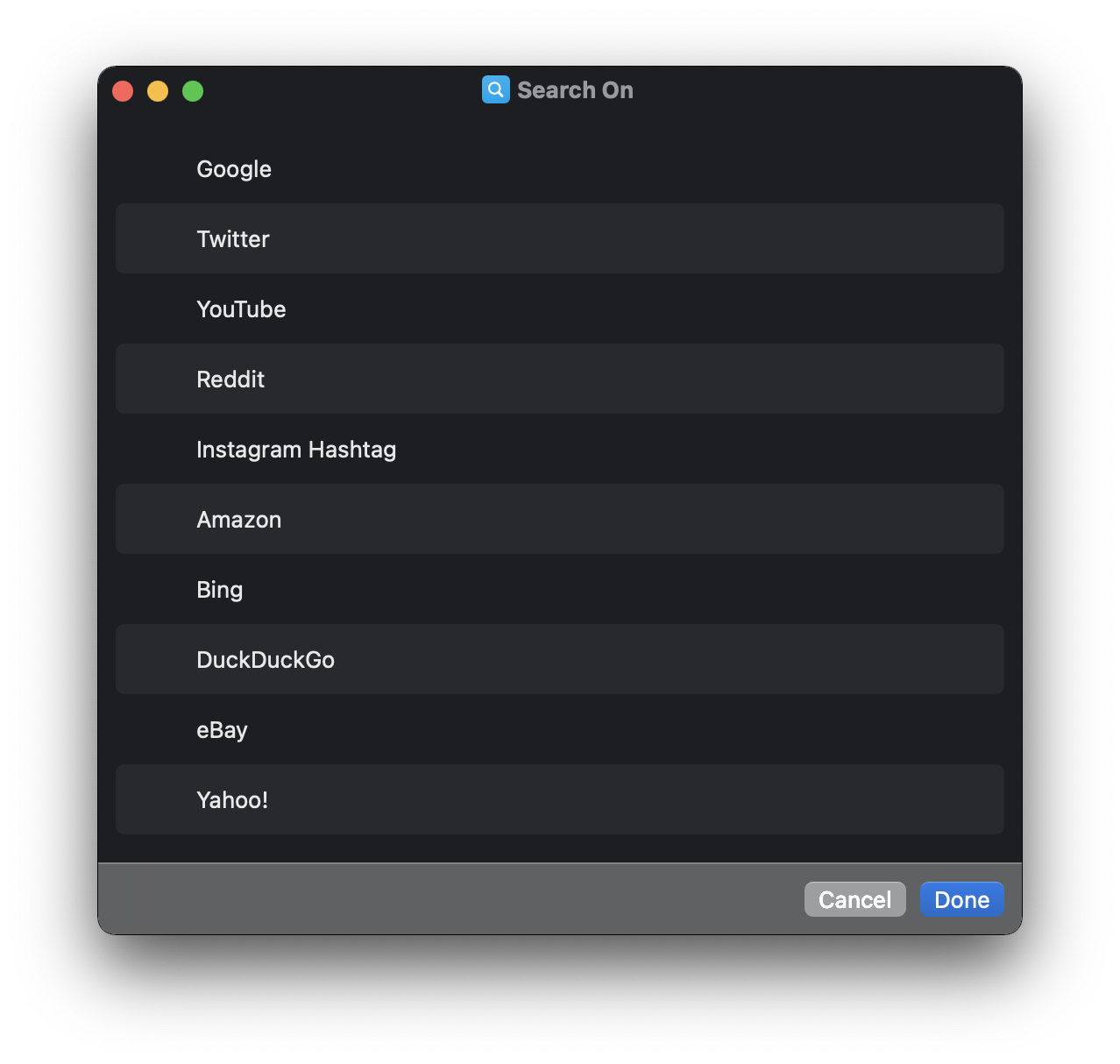
Researching a topic? Check out this Shortcut for your Mac. It lets you search for a term across different websites including Reddit, Twitter, Google, YouTube, using a common interface. This eliminates the need to access each of the aforementioned websites and more individually, thereby saving time.
37. Shazam Shortcut
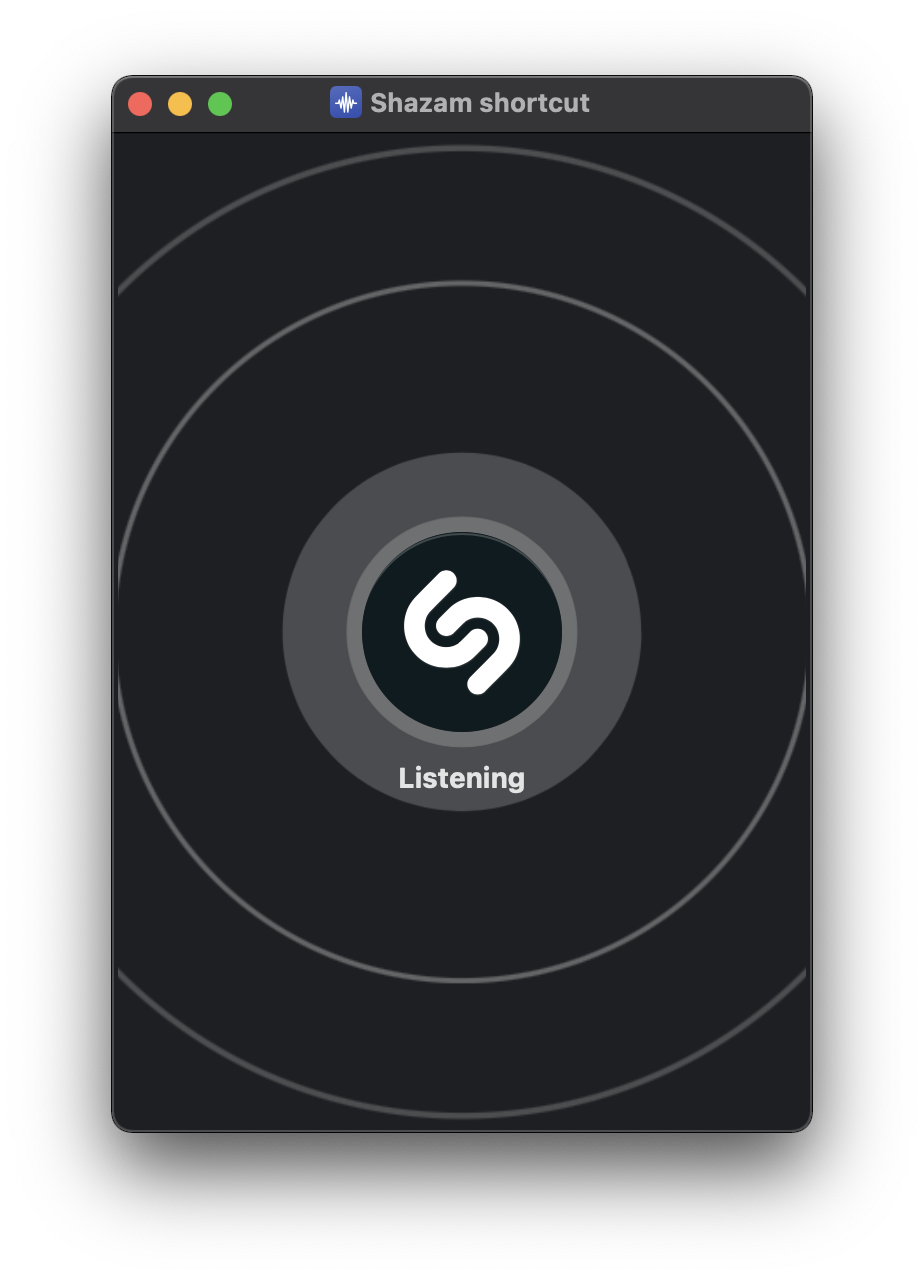
It’s nice sitting in a cafe working silently on a Mac while music plays smoothly in the background. You begin to like the song. Peace is disturbed when you can’t, for the life of you, figure out which song it is. This Shortcut summons Shazam’s otherworldly music recognition skills and puts them to work. Peace, once again.
38. Bunny with Sign
This is yet another creative use of text. Running this Shortcut creates a text version of a bunny with a sign. Better yet, you can write whatever you need in that sign.
|‾‾‾‾‾‾‾‾‾‾‾‾‾‾‾‾‾‾‾‾‾|
| CREATIVITY IS DEAD! |
|_________|
(__/) ||
(•ㅅ•) ||
/ づ
39. Mediakit iPhone Mockups
If you are an app developer or even a blogger like myself, you’ll admire this Siri Shortcut. It lets you create beautiful iPhone mockups using screenshots that you can use to showcase your new app or create a guide. It’s worth noting that for the initial run, this Shortcut will ask your permission to download the mockup files from a Dropbox directory. Once these files have been downloaded, you can continue creating new mockups.
40. Start My Next Meeting
The pandemic has forced workplaces into working remotely, whether for good or for worse. It’s probably for the worse as juggling through virtual meetings is a monotonous task. What’s more? It’s ever the more difficult to organize these virtual meetings. This is where the “Start My Next Meeting” Shortcut enters. It automatically connects to your virtual meetings for you at the right time. And just in case you forget the agenda of the meeting, the Shortcut creates a note for you in the Notes app with the meeting’s details preloaded. Of course, for it to work, you’ll first need to log your meetings in the Calendar app on your Mac.
41. Measurement Converter
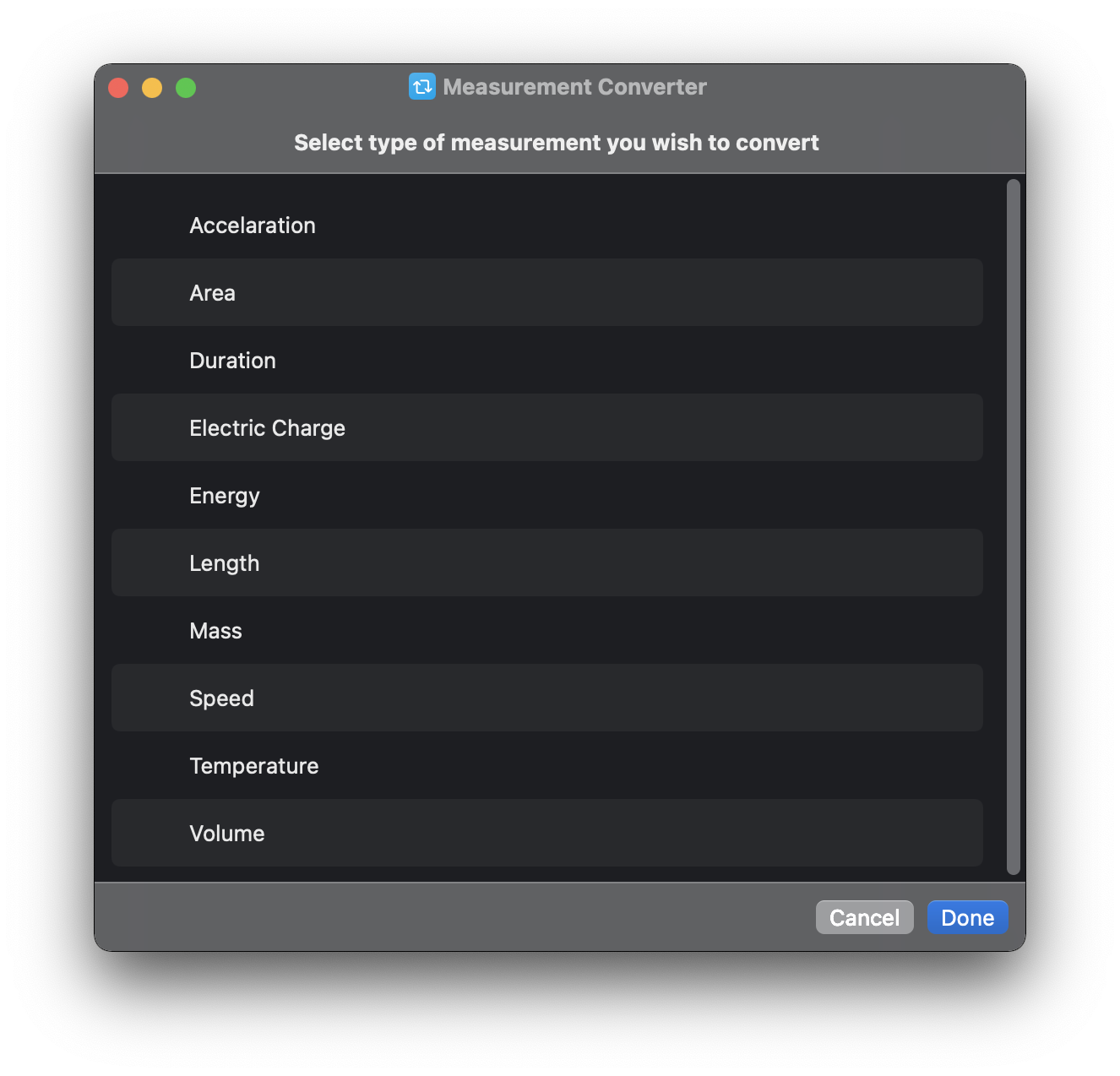
Measurement Converter lets you instantly convert values between different units of measurements.
42. Random Bill Wurtz
Stressed out? Use this Shortcut to play a random video from Bill Wurtz. He is a YouTube creator well known for producing catchy six-second jingles with groovy animations.
43. Make PDF
Make PDF is a simple, yet effective tool in the form of a Siri Shortcut that creates a PDF from the images you select in the Finder on macOS. It comes in handy when you need to create a single PDF file from multiple images. For example, you can use this Shortcut if you want to club separate photos of the front and back of your passport into a PDF.
44. Open in Chrome
Sometimes, Safari starts acting up and you’d rather open links in Chrome temporarily. This Siri Shortcut lets you do just that. It captures the link from your clipboard and automatically opens it in Chrome.
45. Edit Webpage
This Shortcut lets you edit elements on a web page. Quite useful for web developers and webmasters.
46. Play Playlist
A simple Siri Shortcut that plays a playlist from your Apple Music library when executed. This way, you don’t need to access the Apple Music app, navigate to your playlist, and play it manually.
47. Split Screen 2 Apps
An extremely handy Shortcut, it lets you preset pairs of apps that you can instantly open in Split View mode. This way, if you have a regular workflow that involves using the same apps in Split View mode, you can simply run this Shortcut and let it take care of that. This also alleviates the frustration that stems from hovering over the green maximize button in a macOS window and choosing from the list of placement options.
48. Speak Body of Article
Want to sit back, relax, and listen to an article you just found online? This Shortcut makes it quite simple. All you need to do is copy the URL of the article you intend to read, run the Shortcut, and let it read the article for you. This way, you can even listen to it while lending your focus to other important tasks such as driving.
49. Download File
This Shortcut automatically downloads the file in the URL saved to your clipboard and saves it to your Mac’s local storage.
50. How Many Days Until
This Shortcut begins a countdown to an event, be it a birthday or a Keynote. The first time you set it up, it asks you the date against which you want the countdown to begin. Then, each time you run the Shortcut, it returns the number of days left until the event. Unfortunately, there’s no option for entering the time of the event as well. Despite that, the countdown somehow consists of the time as well.
Other macOS Monterey Guides you should check out:
- 100+ Fascinating Mac tips and tricks you need to check out!
- How to permanently show Menu Bar in full-screen mode on Mac
- How to share saved passwords on Mac running macOS 12 Monterey
- How to customize the mouse pointer in macOS 12 Monterey
- How to use Tab Groups in Safari in macOS 12 Monterey
- How to use Quick Note in macOS 12 Monterey
- How to AirPlay to Mac from an iPhone/iPad, mirror screen, and stream content
- How to mute notifications temporarily on macOS Monterey and iOS 15
- How to hide your IP Address in Safari on macOS Monterey and iOS 15
- How to enable and customize Focus filters on macOS Monterey
- How to turn on Auto-reply for Focus on macOS Monterey and iOS 15
- How to turn off ‘Shared With You’ in macOS Monterey and iOS 15
- How to add and manage Tags in Notes in macOS Monterey and iOS 15
- How to use Live Text on Mac running macOS Monterey
- How to use Hide My Email to combat spam and secure your email on Mac
- How to use Private Relay on macOS Monterey
- How to add VoiceOver Image Descriptions in the Preview app in macOS Monterey
- How to Enable Low Power Mode on your Mac and How it Works!
- How to enable Mail Privacy Protection on macOS Monterey and iOS 15
- How to change playback speed of Voice Memos in macOS Monterey.
- How to translate any text on your Mac running macOS Monterey
- How to add animated Memoji on your Mac’s login screen
- How to create Smart Lists in Reminders on macOS Monterey
- How to disable Universal Control on macOS Monterey
- How to ‘Skip Silence’ in Voice Memos on macOS Monterey
Note: This story contains affiliate links that may earn The 8-Bit commissions on successful purchases to help keep the site running.