The macOS Menu Bar is a place where you can find essential controls for apps. It also hosts the notification center, the control center, and other important functions. Plus, it’s an iconic element of Mac’s history.
However, It’s sometimes quite annoying to have to hover the pointer to the top of the screen while in full-screen mode and see the macOS Menu Bar juggle itself in front of your eyes, unable to decide whether it wants to appear or not.
It’s also counter-productive. When in full-screen mode, macOS, by default, hides the dock as well as the Menu Bar so as to offer optimum immersion. The Menu Bar, for one, only re-appears when you hover your pointer over to the top of your Mac’s display. The delay in responsiveness due to macOS system animations might slow you down, especially if you interact with the Menu Bar often.
That is poised to change with macOS Monterey, Apple’s latest operating system for Mac. One of the little-known improvements is that you can now make the Menu Bar stick into one place even in full-screen mode.
No more wobbly behavior, that is.
How do you do that? It’s simple and only involves un-ticking a checkbox.
How to show the Menu Bar even in full-screen mode in macOS 12 Monterey
- Head over to System Preferences on your Mac by clicking the Apple logo on the Menu Bar.
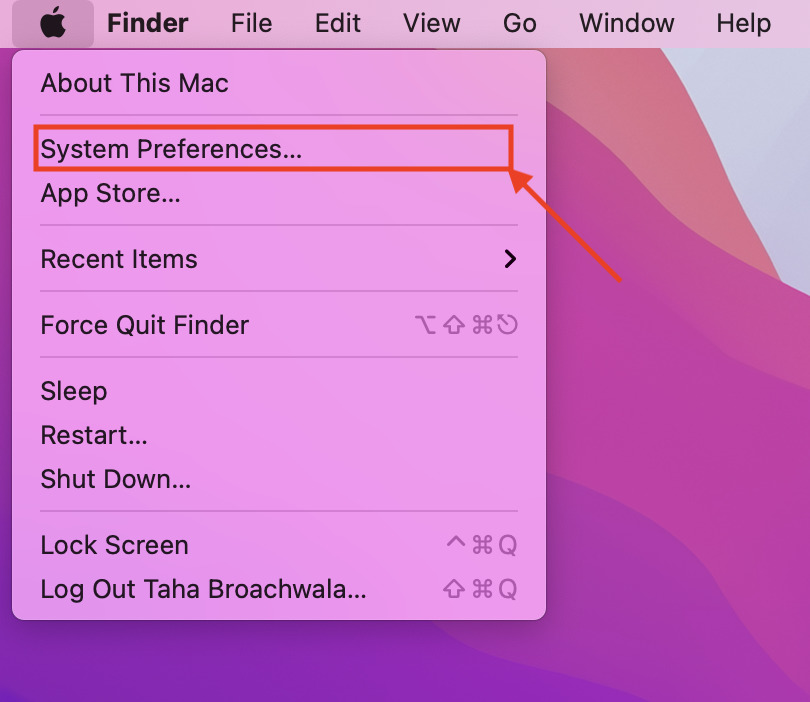
- Head over to the Dock & Menu Bar tab.
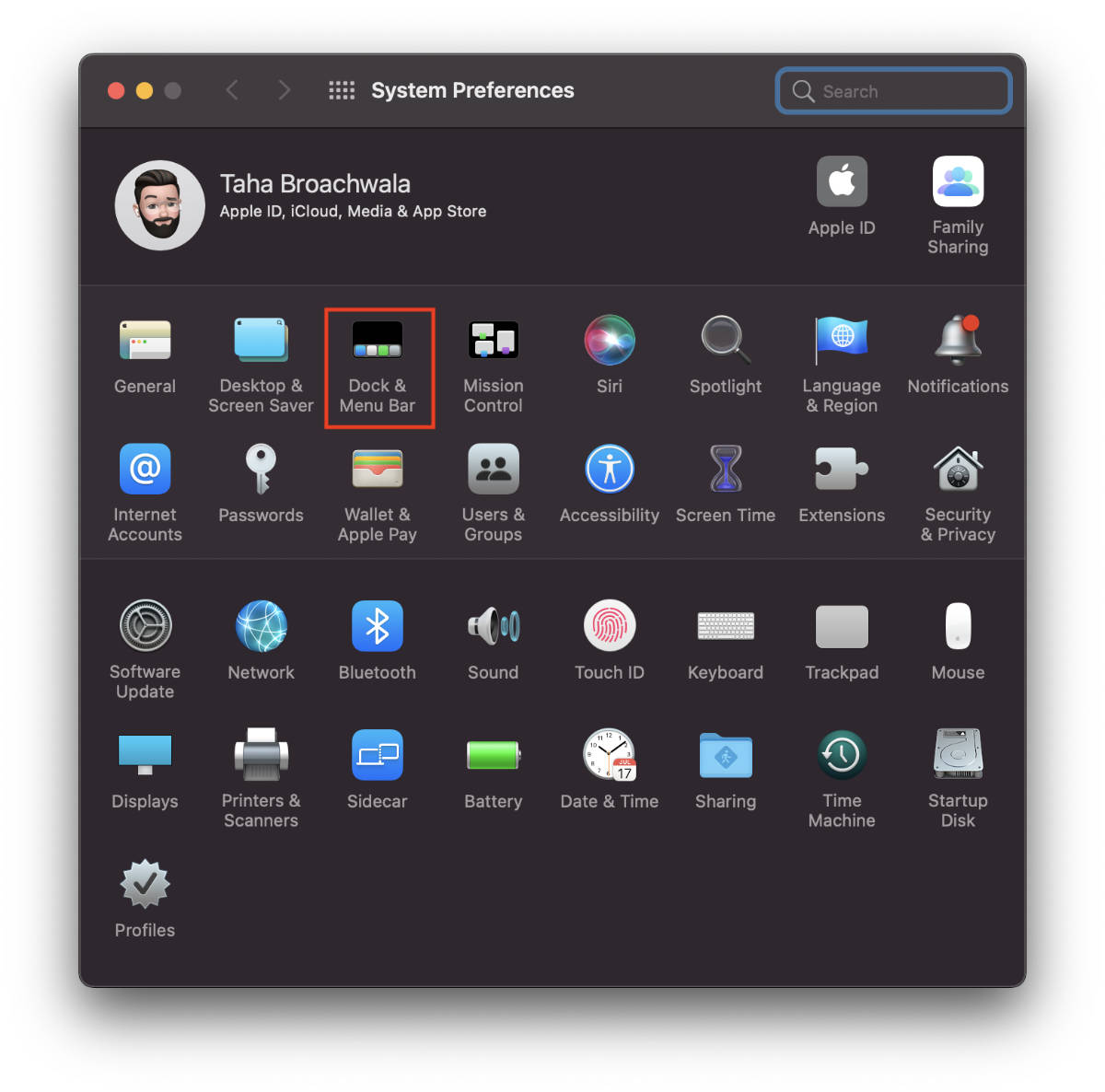
- Within the section that says Dock & Menu Bar, and under the section labeled Menu Bar, “untick the Automatically hide and show the menu bar in full screen” option.
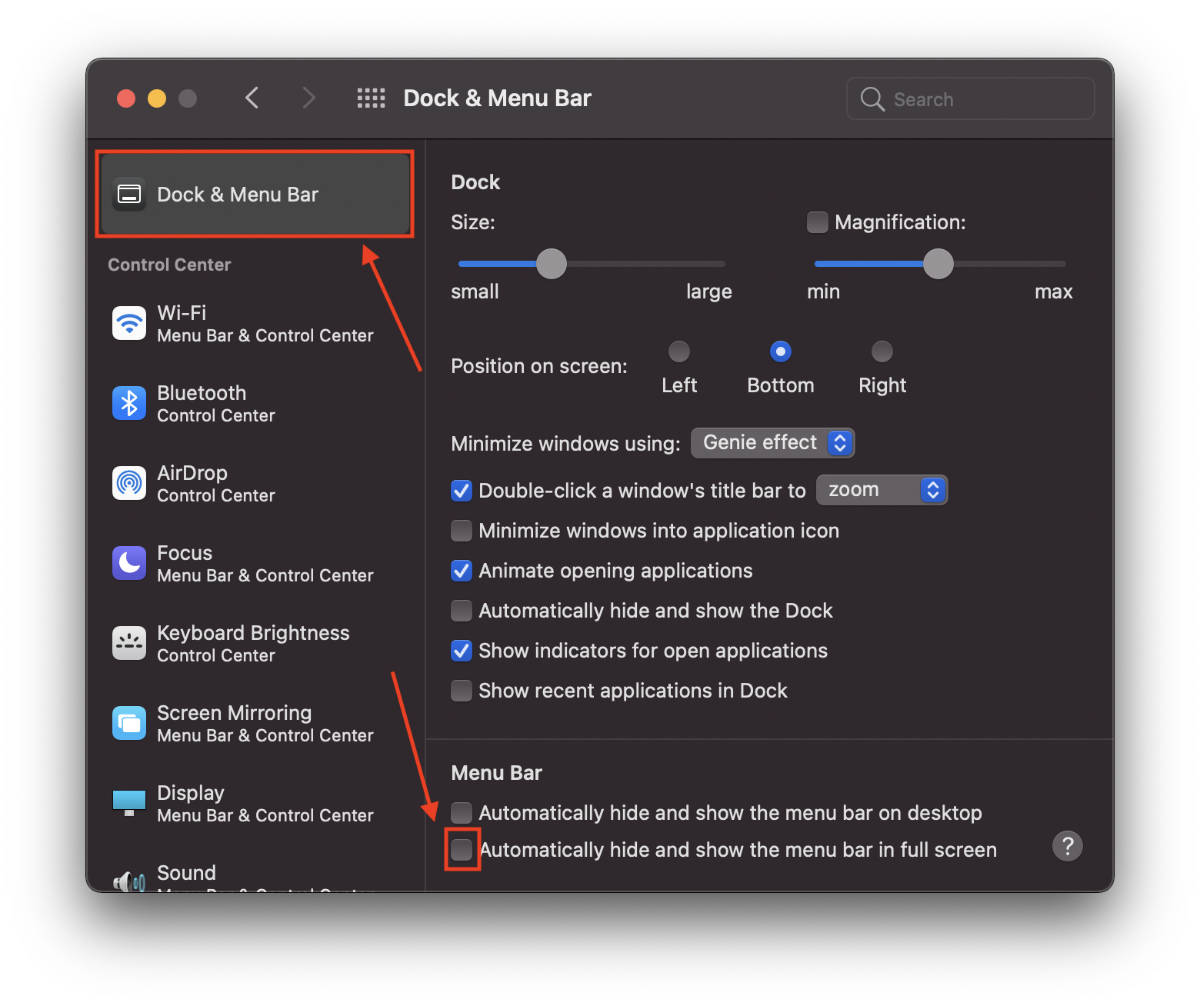
Final Thoughts
This is how the menu bar works normally:

And this is how it works now:

On the surface, it may seem like a minor improvement, but if your workflow involves working with apps in full-screen mode, you will prefer a sticky Menu Bar.
Other macOS Monterey Guides you should check out:
- 100+ Fascinating Mac tips and tricks you need to check out!
- How to AirPlay to Mac from an iPhone/iPad, mirror screen, and stream content
- How to share saved passwords on Mac running macOS 12 Monterey
- How to customize the mouse pointer in macOS 12 Monterey
- How to use Tab Groups in Safari in macOS 12 Monterey
- How to use Quick Note in macOS 12 Monterey
- How to mute notifications temporarily on macOS Monterey and iOS 15
- How to hide your IP Address in Safari on macOS Monterey and iOS 15
- How to enable and customize Focus filters on macOS Monterey
- How to turn on Auto-reply for Focus on macOS Monterey and iOS 15
- How to turn off ‘Shared With You’ in macOS Monterey and iOS 15
- How to add and manage Tags in Notes in macOS Monterey and iOS 15
- How to use Live Text on Mac running macOS Monterey
- How to use Hide My Email to combat spam and secure your email on Mac
- How to use Private Relay on macOS Monterey
- How to add VoiceOver Image Descriptions in the Preview app in macOS Monterey
- How to Enable Low Power Mode on your Mac and How it Works!
- How to enable Mail Privacy Protection on macOS Monterey and iOS 15
- How to translate any text on your Mac running macOS Monterey
- How to change Playback Speed of Voice Memos in macOS Monterey
- How to add animated Memoji on your Mac’s login screen
- How to create Smart Lists in Reminders on macOS Monterey
- How to disable Universal Control on macOS Monterey
- How to ‘Skip Silence’ in Voice Memos on macOS Monterey
- 50+ Coolest Siri Shortcuts for your Mac running macOS Monterey

