After feature request numbers blasting through oblivion for this ability, Apple has finally included an option within iOS 14.5 that lets you set a default music app on your iPhone.

In other words, if you ask Siri to play a song for you, instead of playing it on Apple Music, Siri will use a third-party music streaming app installed on your iPhone that you specify yourself by default.
It’s a handy feature that addresses one of the major quibbles users had with Apple’s stringent ecosystem that appears to be calmly unfurling with every software release.
While it’s a great new ability, you might sometimes find yourself struggling to make it work. If that’s the case, you’re at the right place. If you are unable to set a default music app on your iPhone, read along for fixes.
But before we get into deciphering why you are unable to set a default music app on iOS 14.5, it’s always best to gain an understanding of how to set a default music app on your iPhone first.
- How to set a default music app on your iPhone on iOS 14.5
- iOS 14.5 Beta shortcomings
- Problems you might face while setting a default music app on iPhone
- Conditions that need to be met in order to set a default music app on your iPhone
- How to fix it if you’re unable to set a default music app on my iPhone?
- What to do if Siri still plays on Apple Music despite setting a third-party music app as default
- Final Thoughts
How to set a default music app on your iPhone on iOS 14.5
Although iOS 14.5 lets you set a default music app on your iPhone, it’s worth noting that there is no toggle or an individual tab within Settings that lets you do so.
Instead, you can (currently) only set a default music app on iOS 14.5 by asking Siri. That said before you get tempted to interact with Siri, make sure you’ve updated your iPhone or iPad to iOS 14.5 and iPadOS 14.5 respectively.
You also need to have at least one third-party music app installed and activated on your iPhone.
- Ask Siri to play a song, artist, or album by saying “Hey Siri, play Counting Stars by One Republic.” If the “Hey Siri” command is turned off on your iPhone, press and hold the power button on iPhones with Face ID; and press and hold the home button on iPhones with Touch ID in order to summon Siri. Then, speak the aforementioned command.
- Siri will offer you a list of music and podcasting apps to choose from. Tap the app that you want to set as the default music or podcast-playing app on your iPhone.
- On choosing a third-party music service, Siri will ask if it can access data from that app. Tap Yes.
Now, if you ask Siri to play any song on your iPhone, it will play it on the music app you chose to set as default. For example, if you chose to set Spotify as the default music app on your iPhone, Siri will route your music requests to Spotify.
You can still ask Siri specific requests like “Hey Siri, play Counting Stars on Tidal” even if you’ve set Spotify as your default music app.
The only thing that changes after is the fact that you are now able to make generic requests like “Hey Siri, play a song” or “Hey Siri, play songs from Taylor Swift” and Siri will play it on Spotify instead of Apple Music.
iOS 14.5 Beta shortcomings
As of now, iOS 14.5 is still in the beta testing stage. Beta versions of iOS usually suffer from countless bugs and inconsistencies and the new ability to set a default music app using Siri is not an exception. At the moment it’s fairly unreliable.
For one, you cannot yet switch to a different default music app after you’ve already set one. That, too, works unreliably. Sometimes, asking Siri to “play Counting Stars on Tidal” may abruptly set it as the default music app even though Spotify is originally set to be it.
There’s also apparently no official way to make Siri prompt the original list of third-party apps to choose from once again after you’ve already set a default music app.
However, several users have reported that either downloading a new third-party music app or consecutively asking Siri to play from a different third-party music app prompts the list once again. This enables you to switch to a different default music app.
It’s expected that this newfound ability to set a default music app on your iPhone will improve with forthcoming iOS 14.5 beta releases. The final version of iOS 14.5 that will be released to the public sometime in March is also expected to be much more reliable.
Apple may also offer a toggle within Settings to set a default music app; just like it lets you set default mail and browser apps.
Problems you might face while setting a default music app on iPhone
iOS isn’t perfect. Like any other operating system, it’s prone to bugs. So, it’s no surprise if you are facing a problem setting a default music app on your iPhone using Siri.
One of the main problems that you might face is that Siri would not offer you the list of third-party music or podcast applications to choose from. Since prompting the list of apps requires you to speak a phrase, even a slightly deformed sentence might cause the list to not show up.
Another problem that you might face is that even after setting a default music app, Siri would still play songs via Apple Music.
Conditions that need to be met in order to set a default music app on your iPhone
If you are unable to set a default music app on your iPhone running iOS 14.5, start by checking if your device meets these conditions:
- Your iPhone or iPad is updated to iOS 14.5 and iPadOS 14.5 respectively.
- Siri is turned on.
- Your iPhone is connected to the internet.
- You have at least one third-party music or podcast app installed.
- You are signed into your third-party music or podcast app.
If all the above conditions meet but you still can’t set a default music app on your iPhone, read along.
How to fix it if you’re unable to set a default music app on my iPhone?
Here’s what to do if you are unable to set a default music app on your iPhone.
Check if Siri is enabled
One of the major conditions for you to be able to set a default music app on your iPhone is that Siri is enabled. If you aren’t aware if Siri is enabled, here’s a simple way to check:
- Head over to the Settings app on your iPhone or iPad.
- Tap Siri & Search.
- Check if either the Listen for “Hey Siri” or the Press Side Button for Siri toggle is enabled. It’s okay if both are enabled. The toggles should appear green which is an indication that Siri is enabled.
If Siri is disabled, simply tap both or any one of the aforementioned toggles to enable them. If you enable the “Hey Siri” toggle, your iPhone will prompt you to speak phrases to orient Siri to your voice.
If Siri is enabled and you’re still unable to set a default music app on your iPhone, follow along.
Delete Siri and Dictation History
Siri uses artificial intelligence and machine learning to improve itself with usage. This means that Siri learns from the commands you often give to make it much easier to interact with the virtual assistant.
Deleting Siri and Dictation History on your iPhone will reset all previous interactions currently associated with your iPhone from Apple’s servers. And there’s a chance a fresh start might also get rid of the bug that’s falling in the way of you setting a default music app on your iPhone.
That said, here’s how to delete Siri and Dictation History associated with your iPhone.
- Head over to the Settings app on your iPhone or iPad.
- Tap Siri & Search.

- Tap Siri & Dictation History.

- Tap Delete Siri & Dictation History.

- Tap Delete Siri & Dictation History once again when a prompt appears.

Try setting a default music app once again by following the steps mentioned above in this post.
If it still does not work, read along.
Reboot your iPhone or iPad
No, it’s not amateur hour. Although rebooting your iPhone may be way too common advice, it’s common because it’s effective. It may as well fix unable to set a default music app on your iPhone or iPad.
That said, In order to restart your iPhone (which has Face ID), press and hold the power button and either of the volume buttons simultaneously until the Power Off slider appears.
Drag the slider to turn off the iPhone. To turn it back on, press and hold the power button until you see the Apple logo.
You might need to enter your passcode again after rebooting your iPhone.
Reset your iPhone or iPad’s settings
Unlike resetting your iPhone entirely, resetting your iPhone’s settings simply restores your iPhone’s settings to factory defaults.
In this case, the only data you’ll lose is your Wi-Fi passwords and your alarms. After resetting settings, you’ll need to enter your Wi-Fi passwords and set your alarms again.
Here’s how to reset iPhone settings:
- Head over to the Settings app on your iPhone.
- Tap General.
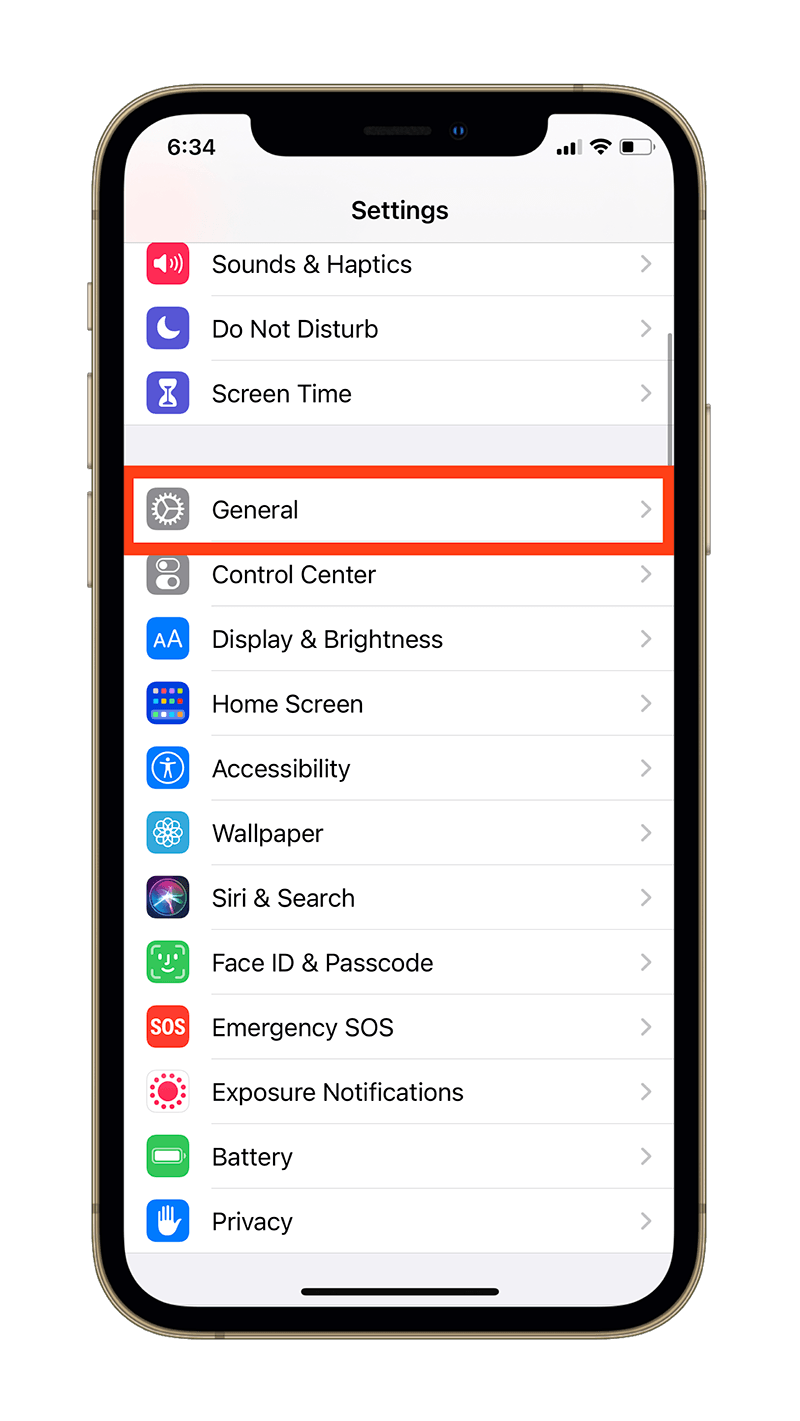
- Scroll all the way down and tap Reset.
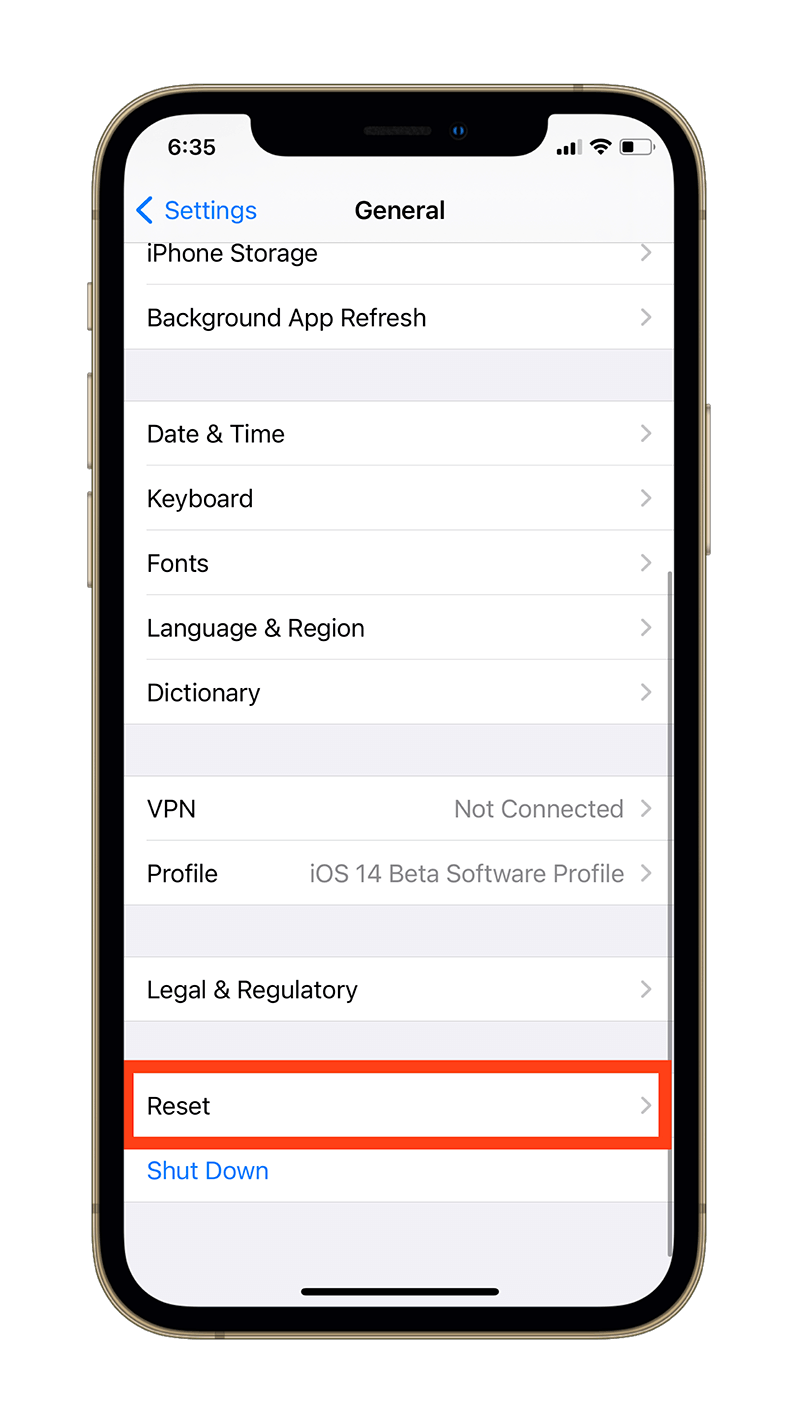
- Tap Reset All Settings.
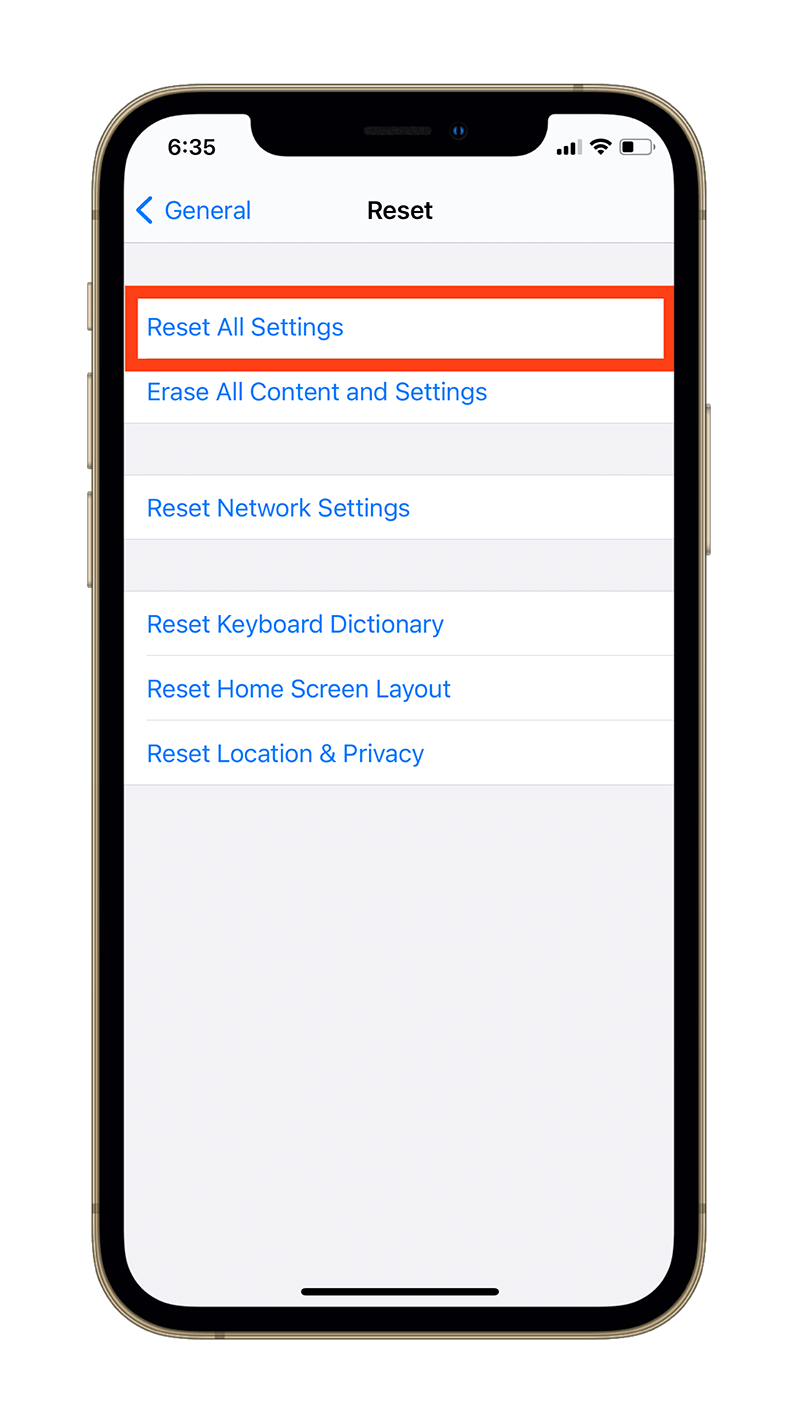
- Enter your Passcode and tap Reset All Settings if prompted.
Your iPhone will automatically restart in the process so you won’t have to do that manually. Once you’ve reset the settings on your iPhone, check if the “Allow Apps to Request to Track” toggle is still greyed out.
Restore your iPhone or iPad
This is kind of a last resort. If nothing else is helping you fix the unable to set a default music app issue, you might as well try restoring your iPhone.
Restoring an iPhone is usually an effective method and a safety net. It refreshes the operating system and clears all the cache and junk files accumulating inside your iPhone.
So, it’s logical to consider it a viable option to fix this issue as well.
But before you restore your iPhone, make sure you backup your data as restoring erases everything on your iPhone and sets it up as new.
- Here’s how to back up your iPhone before restoring it.
- Here’s how to modify an iCloud Backup if you need it.
That said, here’s how to restore your iPhone:
- Head over to the Settings app on your iPhone.
- Tap General.
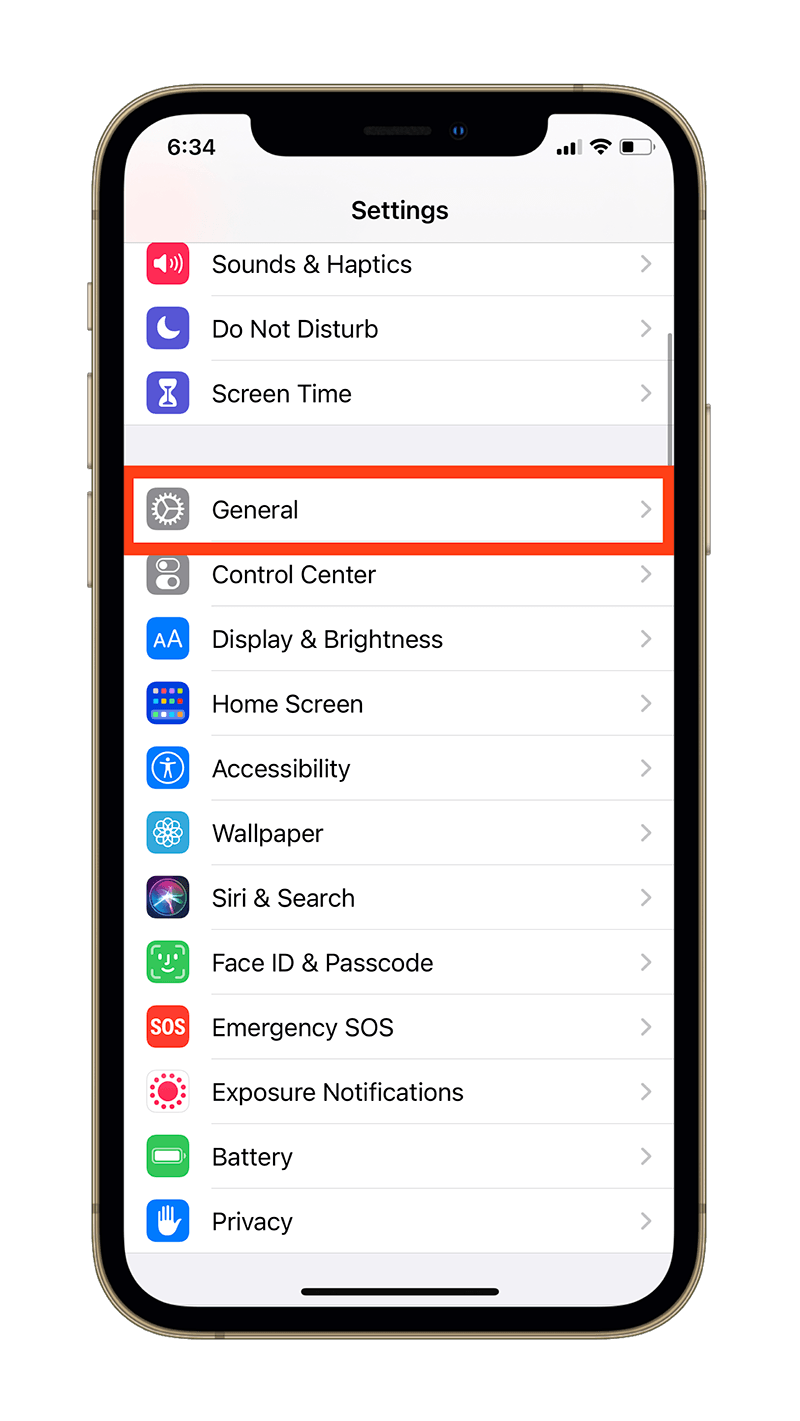
- Scroll all the way down and tap Reset.
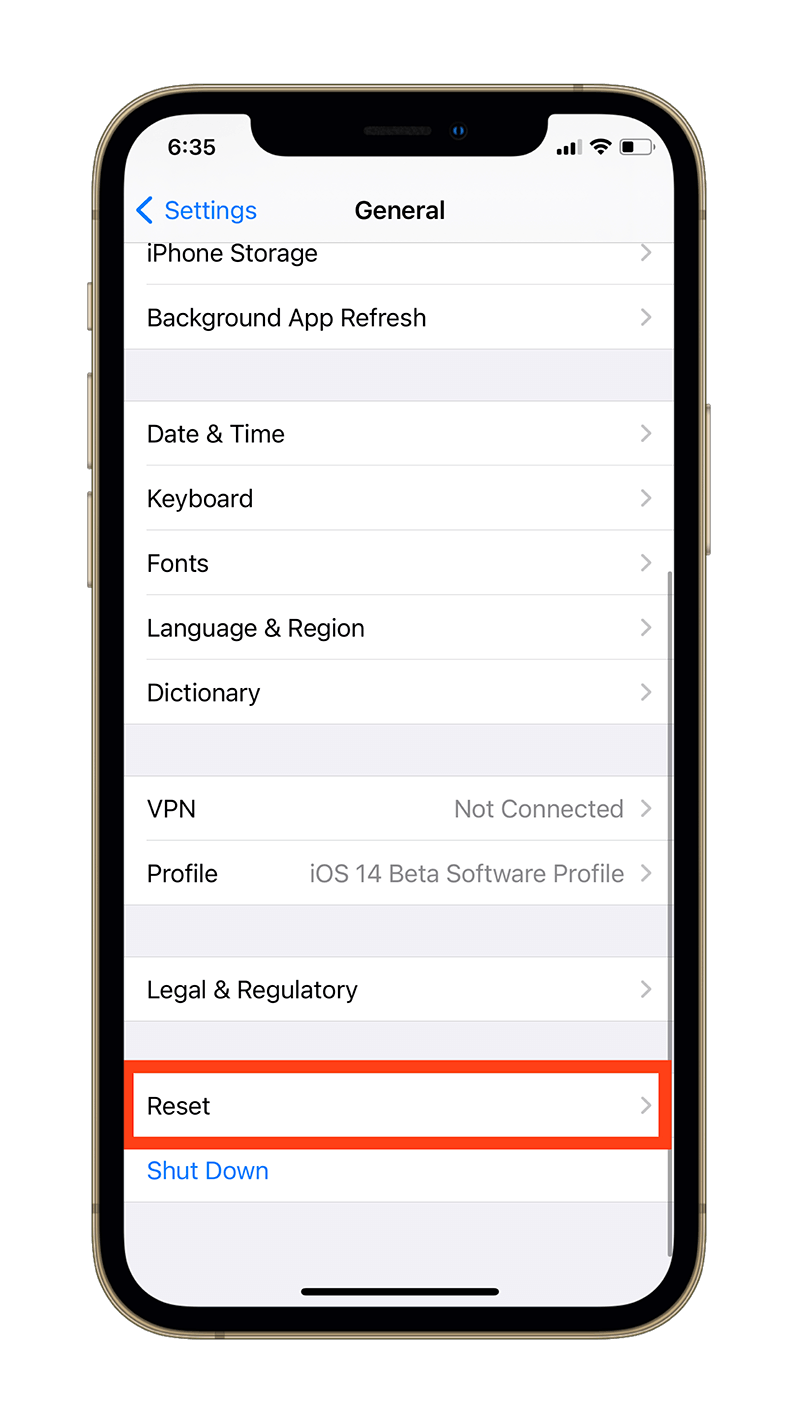
- Tap Erase All Content and Settings.
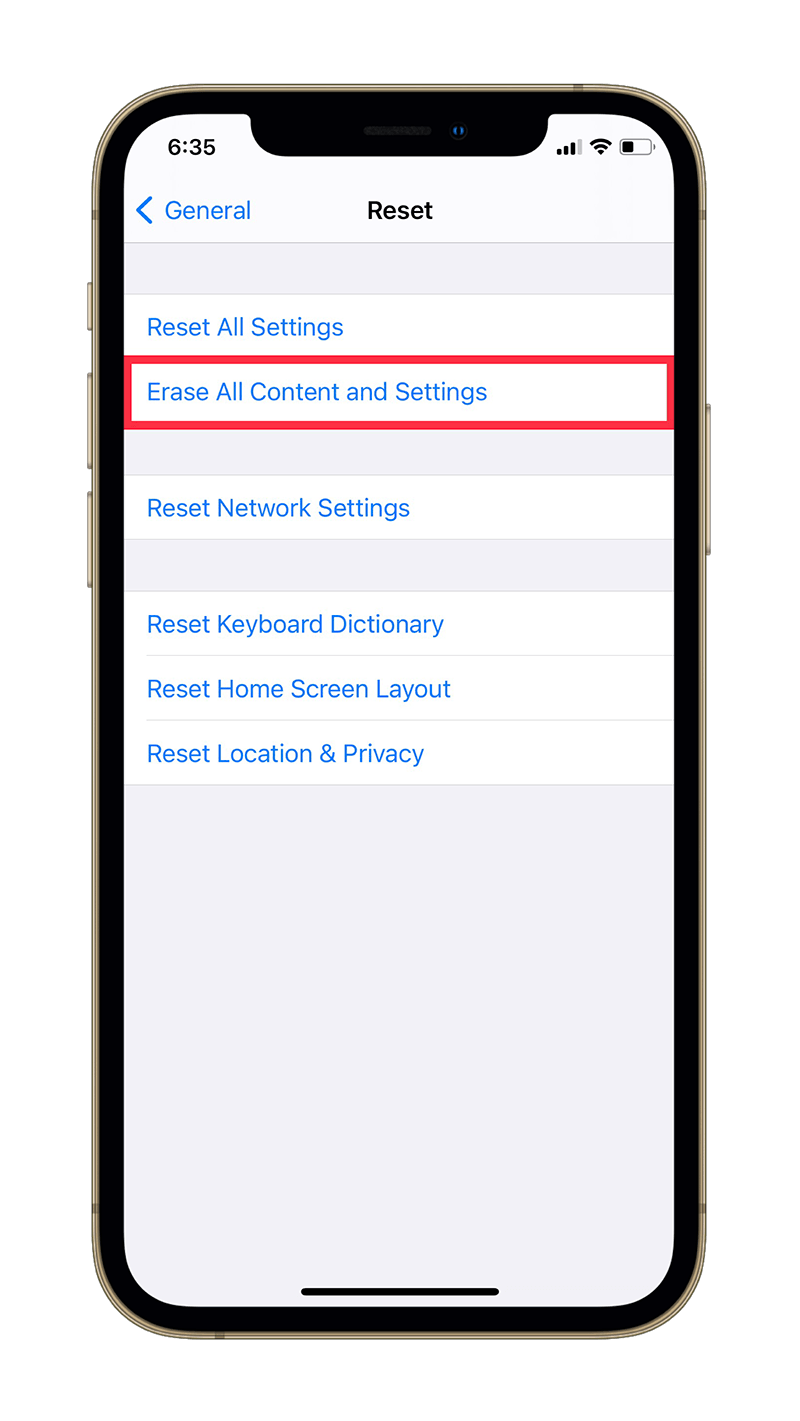
- Enter your Passcode and tap Erase All Content and Settings if prompted.
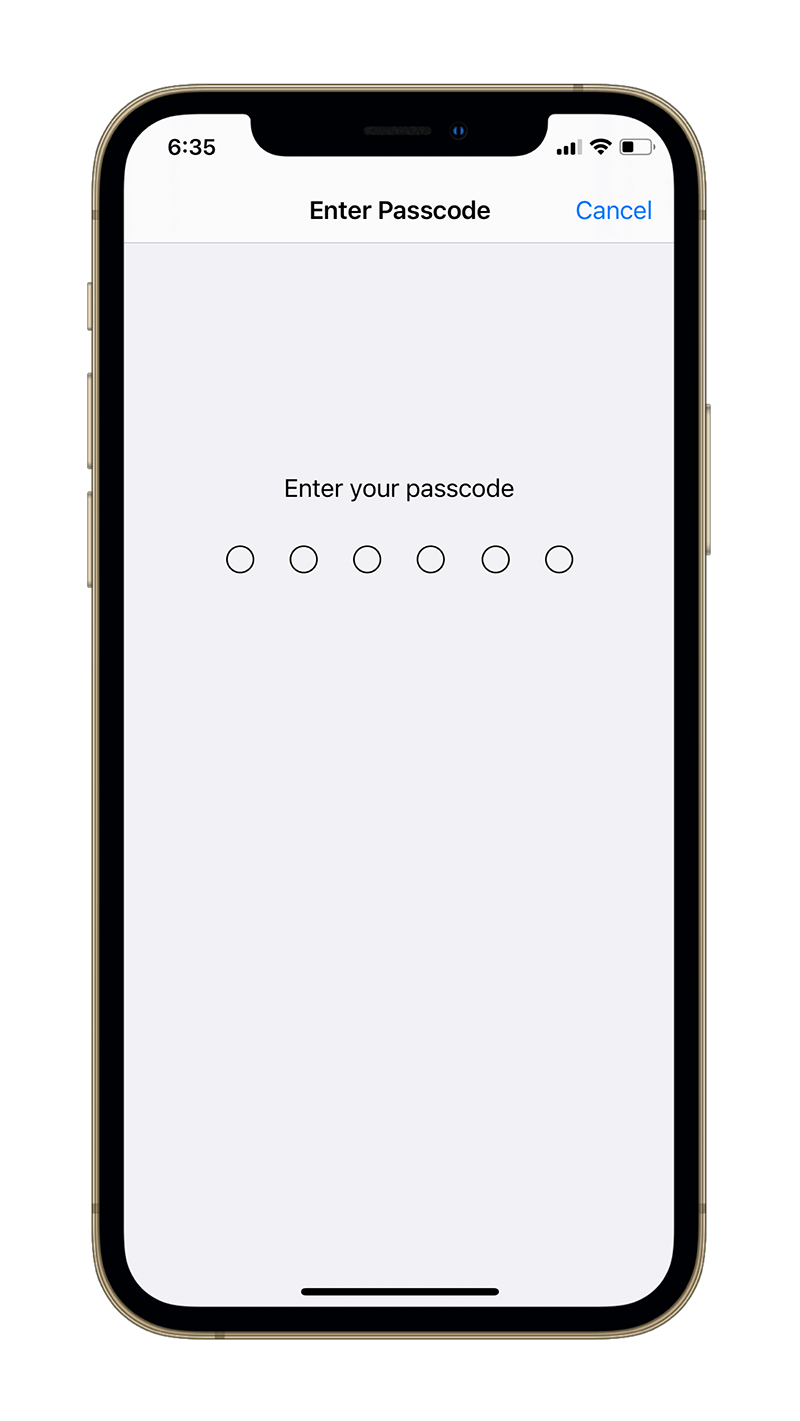
You might also have to enter your iCloud password in order to confirm that you want to erase your iPhone.
It might take a few minutes to complete the restoring process. When your iPhone reboots, though, it will be restored to its factory settings and you’ll need to set it up again.
You can also restore from the backup you performed before factory resetting your iPhone in order to retrieve your data back.
What to do if Siri still plays on Apple Music despite setting a third-party music app as default
Let’s say you chose Spotify as your default music app. But when you ask Siri to play a song, artist, or album, it still plays it on Apple Music.
Thankfully, there’s a fix. Since Siri uses artificial intelligence and machine learning to figure out a user’s behavior over time, you can let Siri reassure that you’ve set Spotify as your default music app by including “Spotify” in your phrases. For example, “Hey Siri, play Counting Stars on Spotify.”
After repeatedly using the word “Spotify” within multiple commands, Siri might ultimately learn to not play music on Apple Music at al going further.
If that does not help, you can try deleting Spotify from your iPhone or iPad and installing it again. Note that you’ll have to repeat the process of setting Spotify as the default music app after reinstalling it.
Final Thoughts
This new ability to set a default music app on iPhone is a welcome change. It isn’t clear whether Apple will bring it over to the HomePod in the future. Judging from the pace Apple is opening up iOS and iPadOS, however, it’s exciting to speculate what future iOS versions will bring to the table.
If you were able to fix the issue of setting a default music app on your iPhone, leave a comment below.
Note: This story contains affiliate links that may earn The 8-Bit commissions on successful purchases to help keep the site running.
