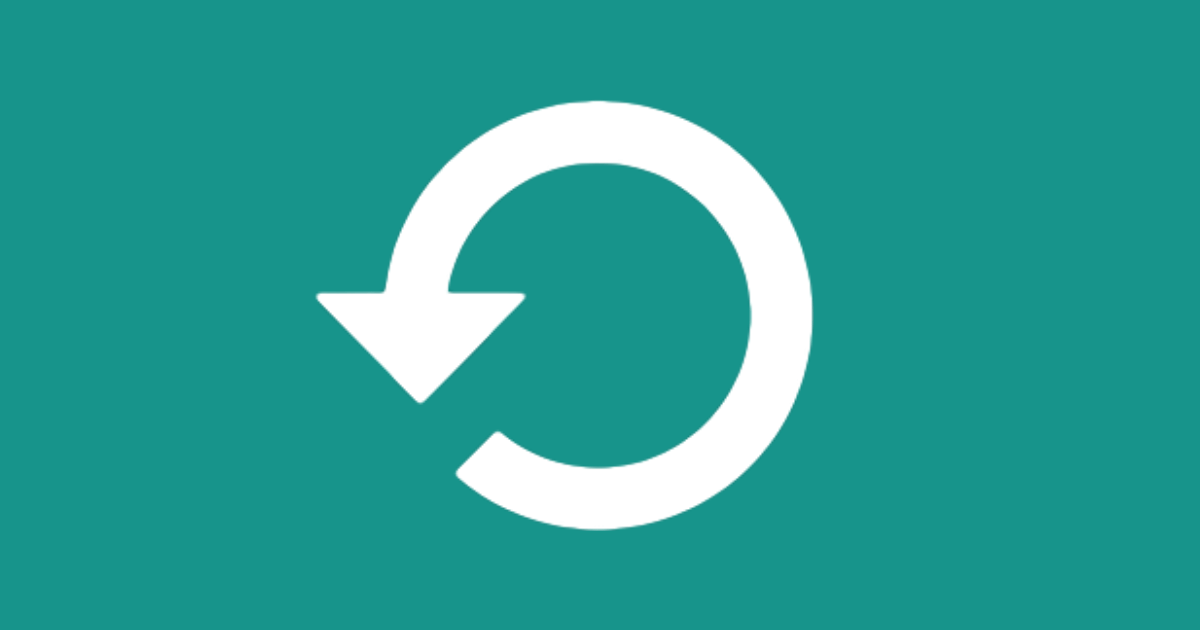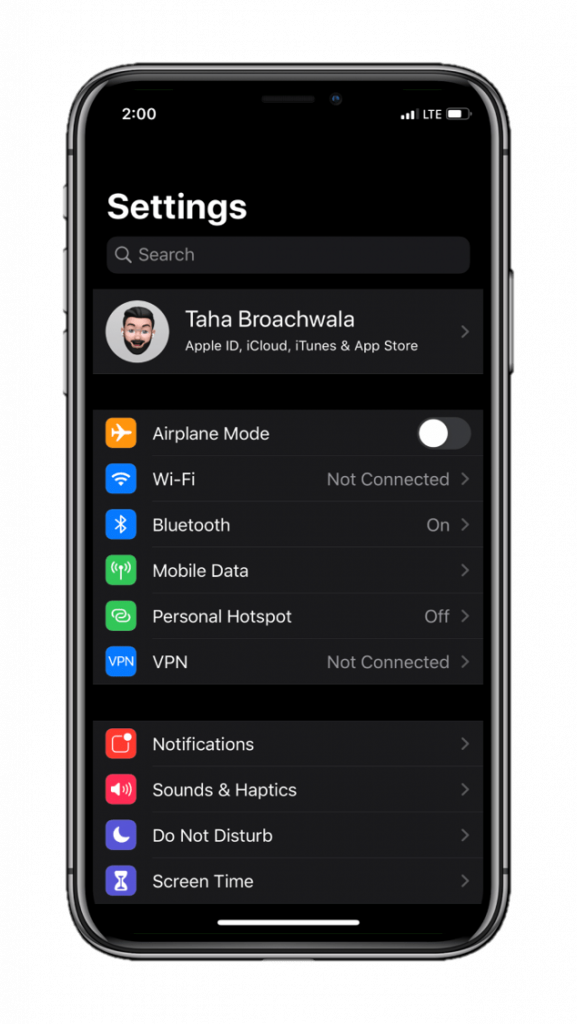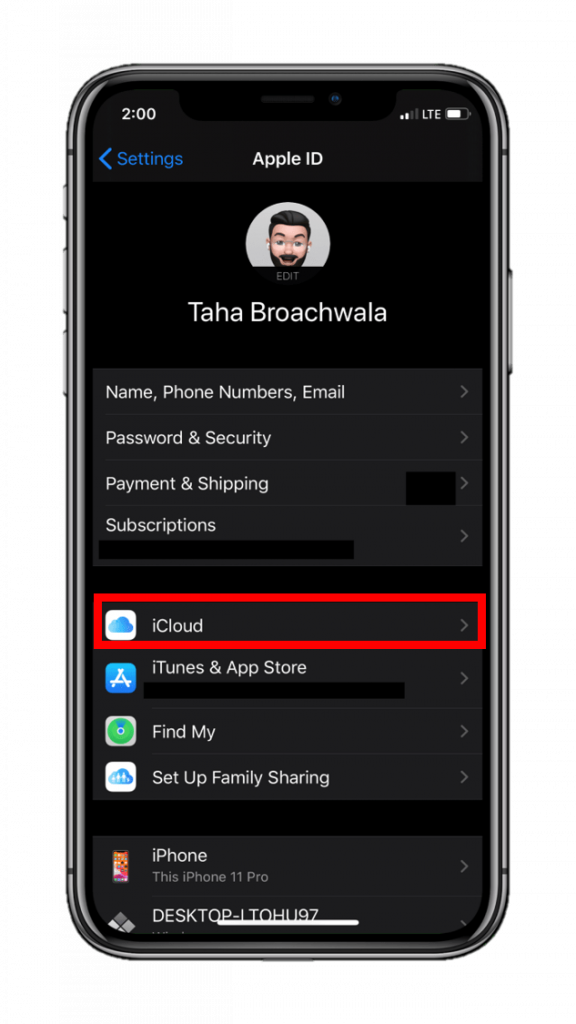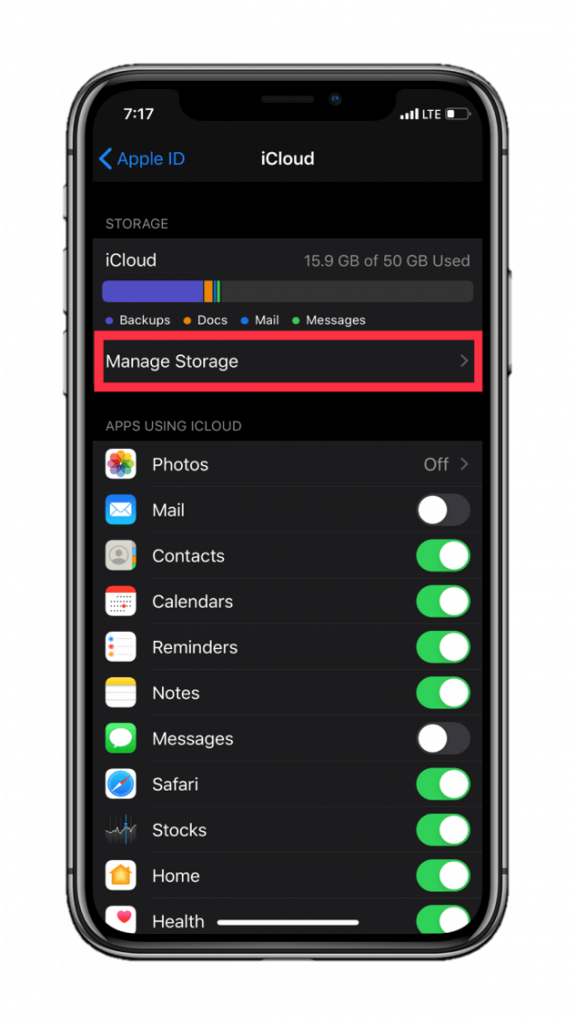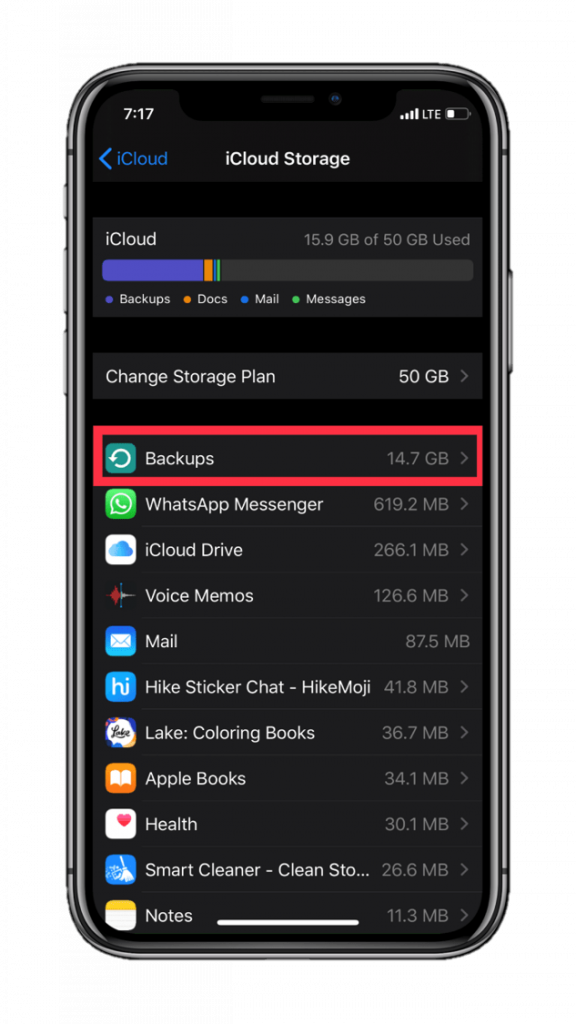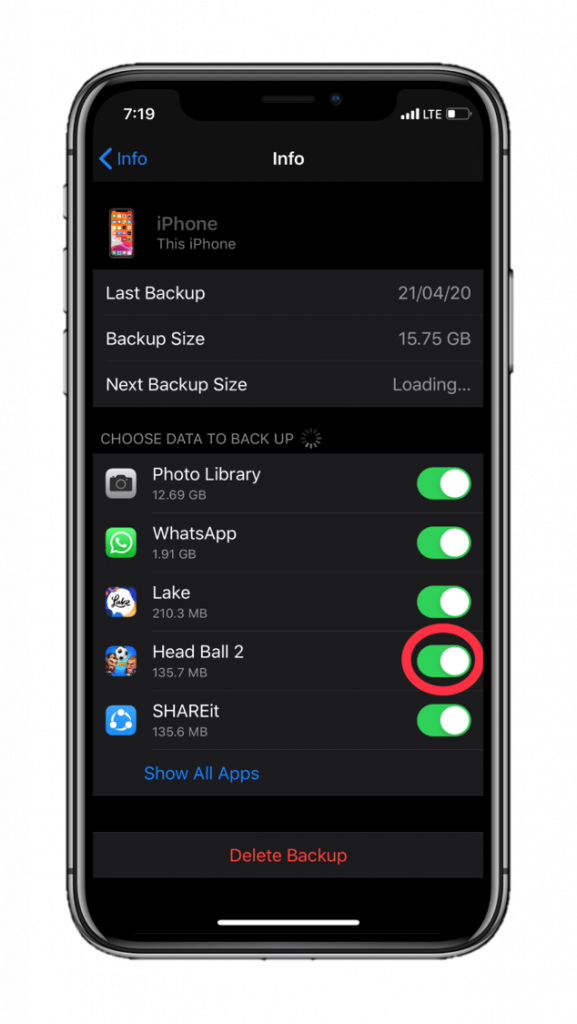Backing up your iPhone is an absolutely essential task. Backups ensure your data stays safe irrespective of the state of your device. And you should be doing it regularly.
Apple offers fluid options for backing up your iPhone. You can either do it on iCloud or locally on your computer. Both have their advantages and disadvantages. However, iCloud is more liberal in terms of the customizability options it offers.
With iCloud, you can easily decide particularly what elements you want to back up when you don’t want to include everything, especially when you’re very economical about the mere 5GB storage space that Apple allots to new users for free. You can also buy additional iCloud storage for $0.99 per month. This could potentially save time while restoring to a new iPhone.
Additionally, it’s also always smart to backup your iPhone to more than one location. And this is where iCloud holds ground and the manual selection of data makes even more sense because even when you exclude apps with loads of important documents, you stay covered. Plus, this could also save time while restoring to a new iPhone.
You can manually choose which data you want to include in the backup and the things you don’t. For instance, you might want to exclude an app and its data since it’s not important enough.
Storage-hungry elements mostly include the photo library and apps that hold documents and media. Note that by disabling an app, iCloud only excludes the app data in the backup and not the app itself.
That said, here’s how to customize an iCloud backup:
Step 1 Step 2 Step 3 Step 4 Step 5 Step 6
- Head to device Settings.
- Tap on
- Tap on iCloud.
- Tap on Manage Storage.
- Tap on Backups.
- Tap on the device you want to customize among a list of devices associated with your Apple ID.
- Under the “Choose data to backup” section, toggle on and off items you would like to enable or disable in the backup.
This will do the job for you.