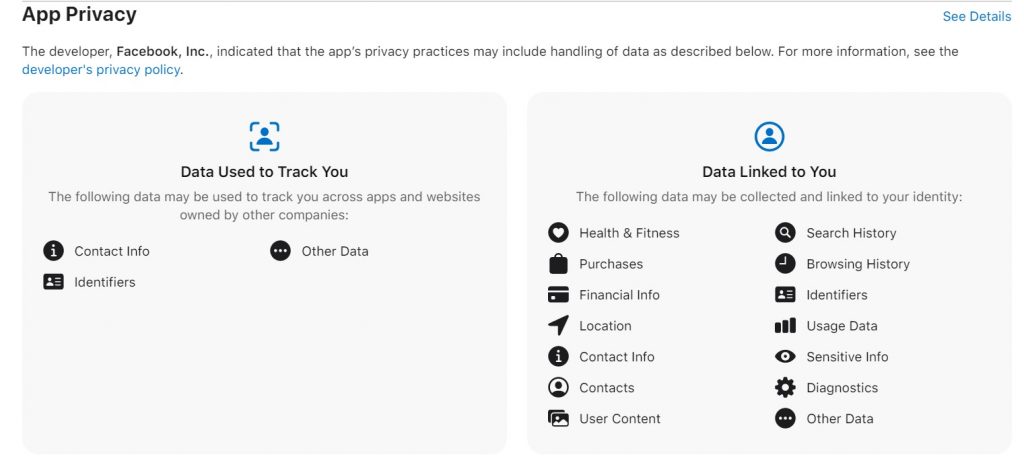As user privacy is increasingly becoming a commercial product for some companies, other companies are making moves to defend it with all their might.
Apple is one of those.
With iOS 14, Apple introduced new privacy measures including App Tracking Transparency and App Store App Privacy Health Reports which are aimed at protecting user privacy and prohibiting invasive online tracking.
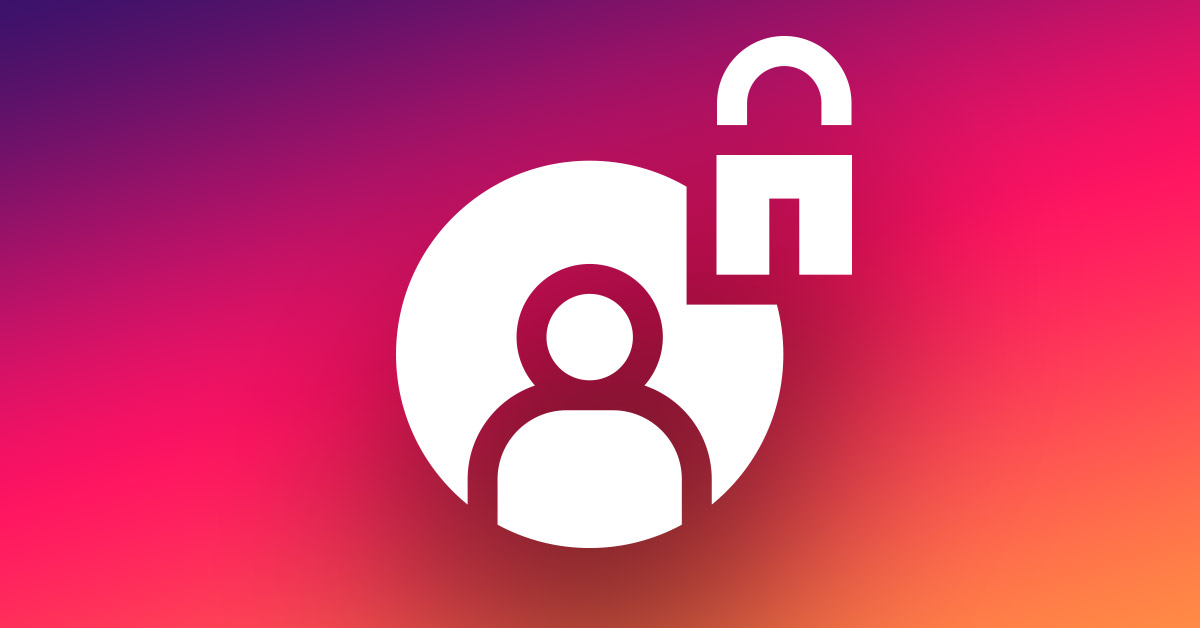
In this post, we’ll take an in-depth look at Apple’s App Tracking Transparency feature, what it means for users and for the advertising industry, and other FAQs.
We’ll also take a look at how to fix problems with App Tracking Transparency and what to do if the “Allow Apps to Request to Track” toggle is greyed out.
Tip: Use the Table of Contents below to instantly skip to any section of this article.
- What is the “Allow apps to request to track” toggle for?
- How does the “Allow apps to request to track” toggle work?
- How to enable or disable the “Allow Apps to Request to Track” feature?
- How to fix “Allow Apps to Request to Track” greyed out toggle.
- What is App Tracking Transparency?
- What is IDFA?
- How is Apple affecting IDFA?
- How is App Tracking Transparency beneficial to your privacy?
- How is the advertising industry reacting to Apple’s initiative?
- Does App Tracking Transparency on iOS 14 really endanger the ad industry?
- App Tracking Transparency vs App Store App Privacy Health reports
- Why did Apple choose the “Ask App Not to Track” phrase instead of simply offering a “Do Not Allow” button?
- How to turn off App Tracking (or turn it on)
- When will App Tracking Transparency be available?
- Which iOS versions support Apple’s App Tracking Transparency?
- App Tracking Transparency prompt not showing up?
- App Tracking Transparency: FAQs
- Final Thoughts
What is the “Allow apps to request to track” toggle for?
Alongside the App Tracking Transparency prompt that pops up every time you install a new app and access it for the first time, Apple has also included a toggle within settings that lets you disable tracking for all apps altogether.
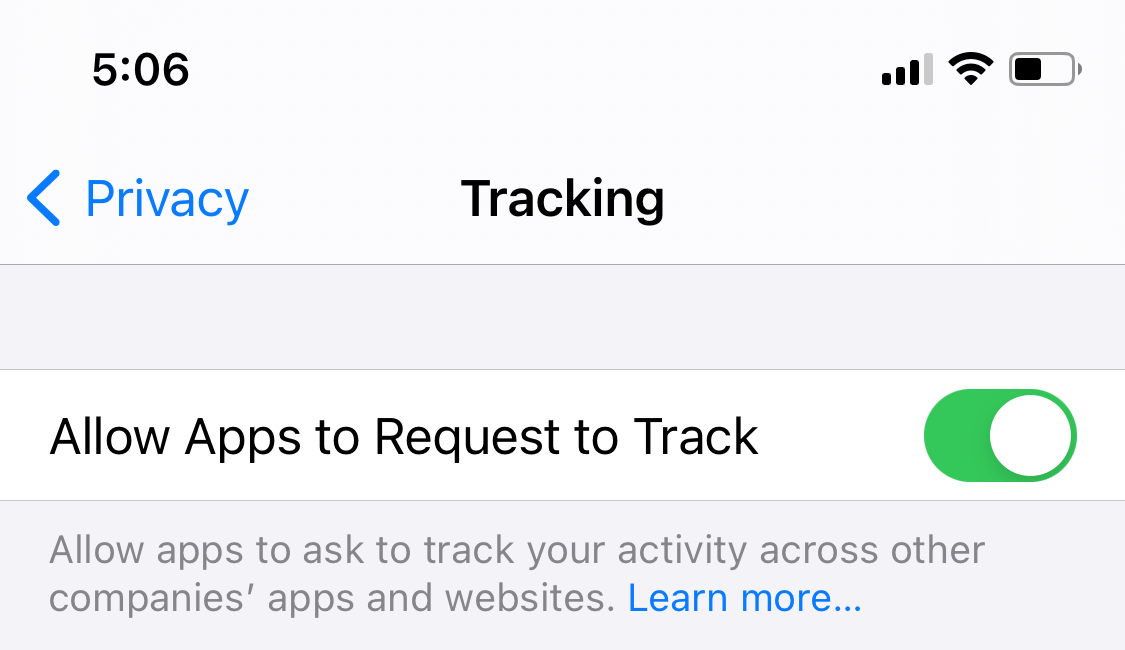
The “Allow Apps to Request to Track” toggle controls if apps are allowed to show you the App Tracking Transparency prompt.
It is also useful if you want to disable tracking for all the apps at once.
How does the “Allow apps to request to track” toggle work?
When you enable the ‘Allow Apps to Request to Track” toggle, app developers are given the liberty to implement the App Tracking Transparency prompt within their apps.
From there, it’s your choice to either allow or restrict the app to track you across apps and websites on your iPhone.
When you disable the “Allow Apps to Request to Track” toggle, new apps that you download from the App Store won’t be able to track you by default.
However, if you have previously given access to an app to track you, disabling the “Allow Apps to Request to Track” toggle will show a prompt asking if you want to allow apps to continue tracking or ask apps to stop tracking.
There is also a list of apps below the toggle that have been updated to include Apple’s latest privacy SDK that includes App Tracking Transparency.
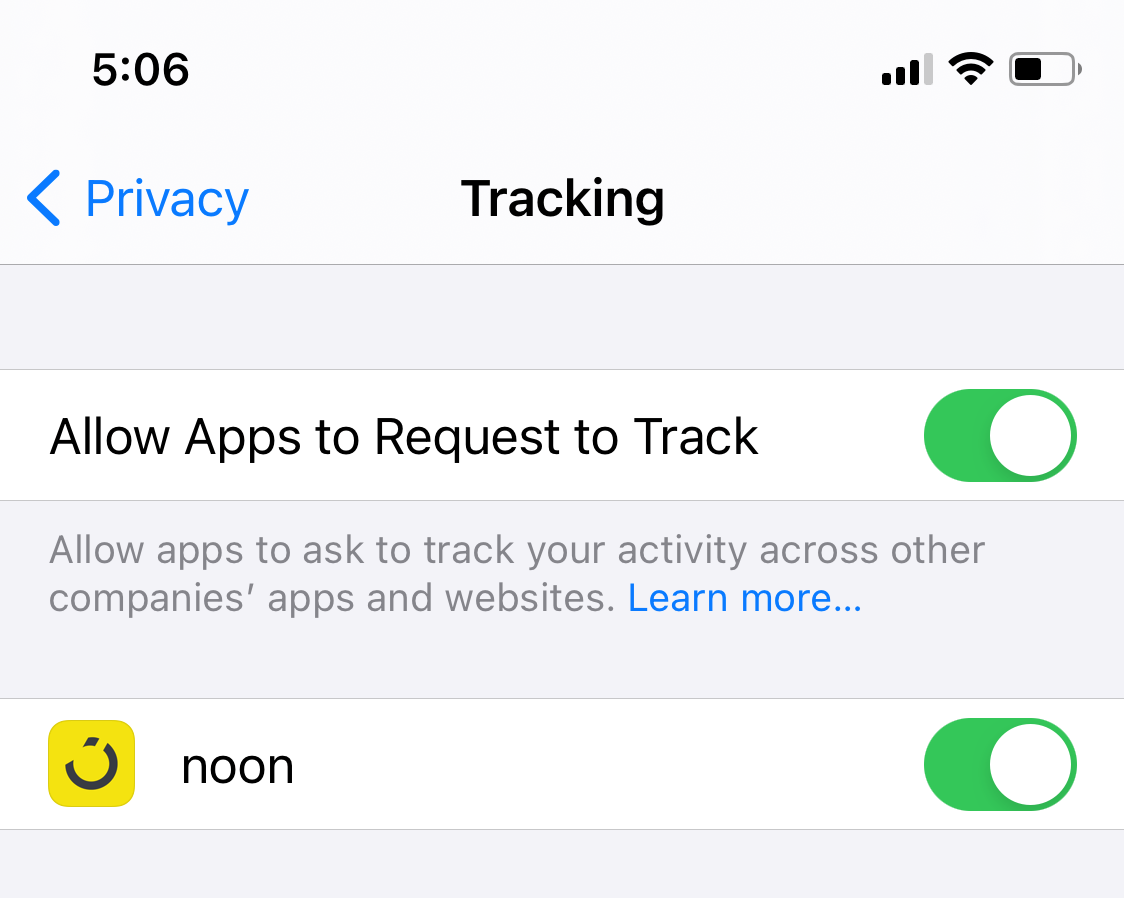
You can ask apps not to track individually by disabling the toggles one by one.
Note that when you enable the toggle, previously installed apps that are updated to include the ATT prompt will also display the prompt.
How to enable or disable the “Allow Apps to Request to Track” feature?
In order to enable the App Tracking Transparency prompt across apps on your iPhone, follow the steps below:
- Head over to the Settings app on your iPhone.
- Tap Privacy.
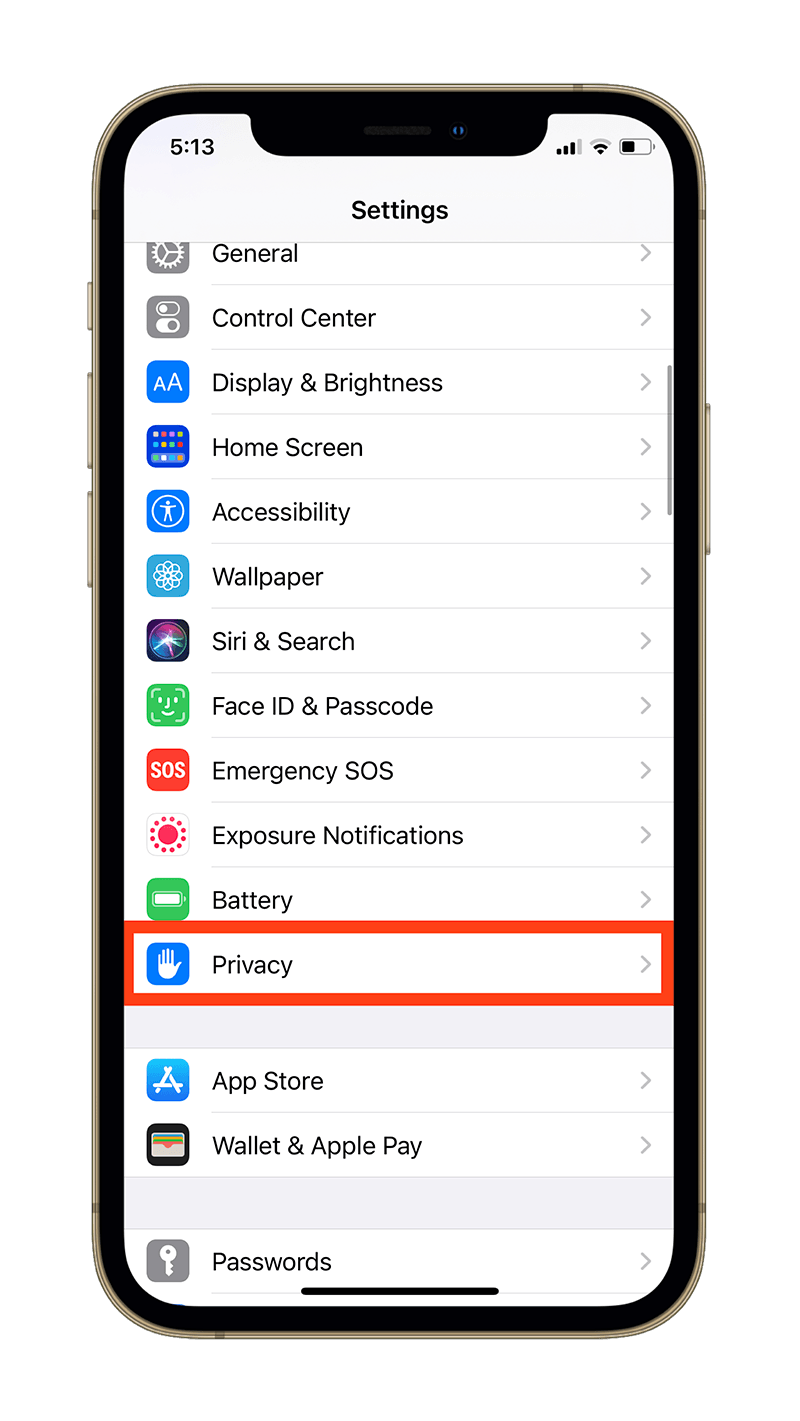
- Tap Tracking.
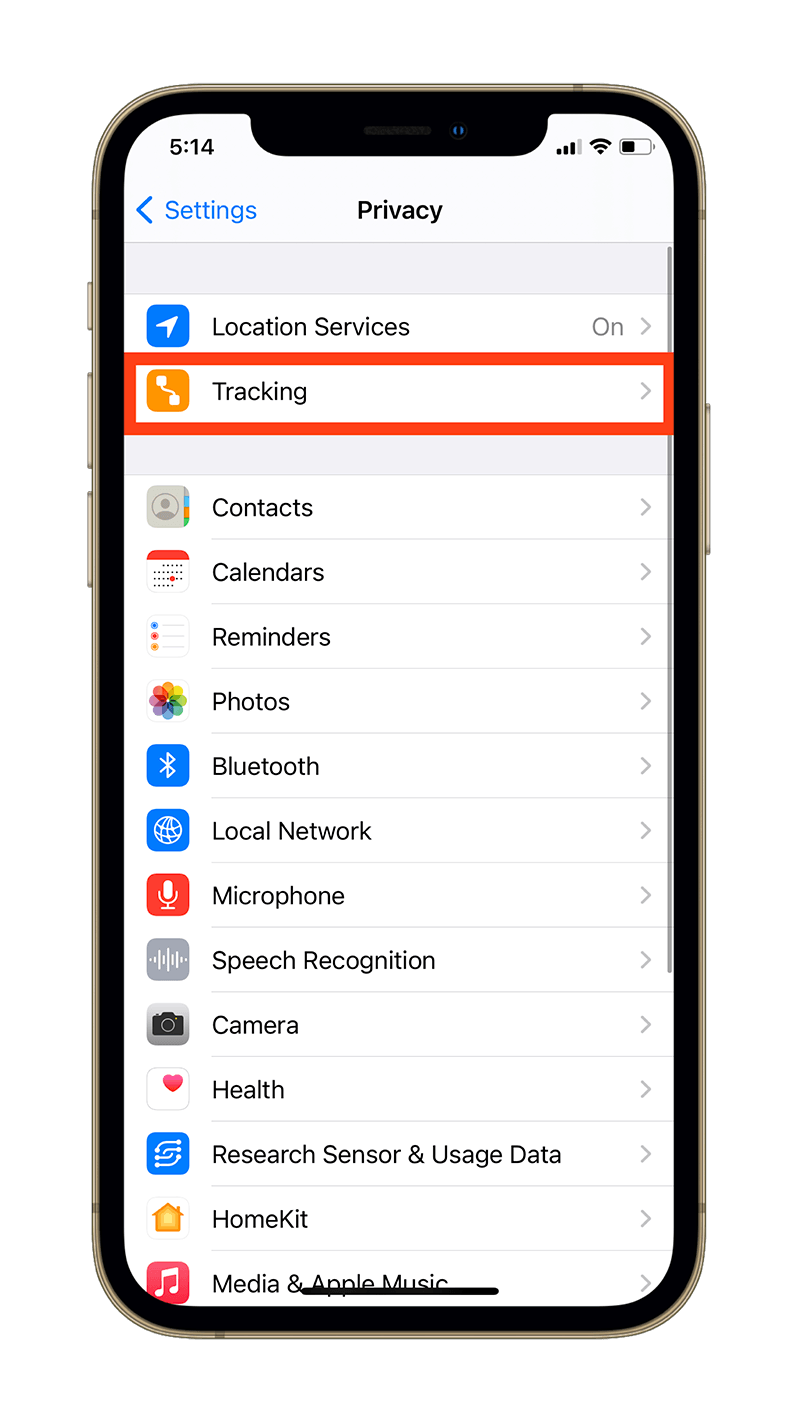
- Tap the toggle beside the “Allow Apps to Request to Track” label to enable it. (Toggle should appear green after enabling it:
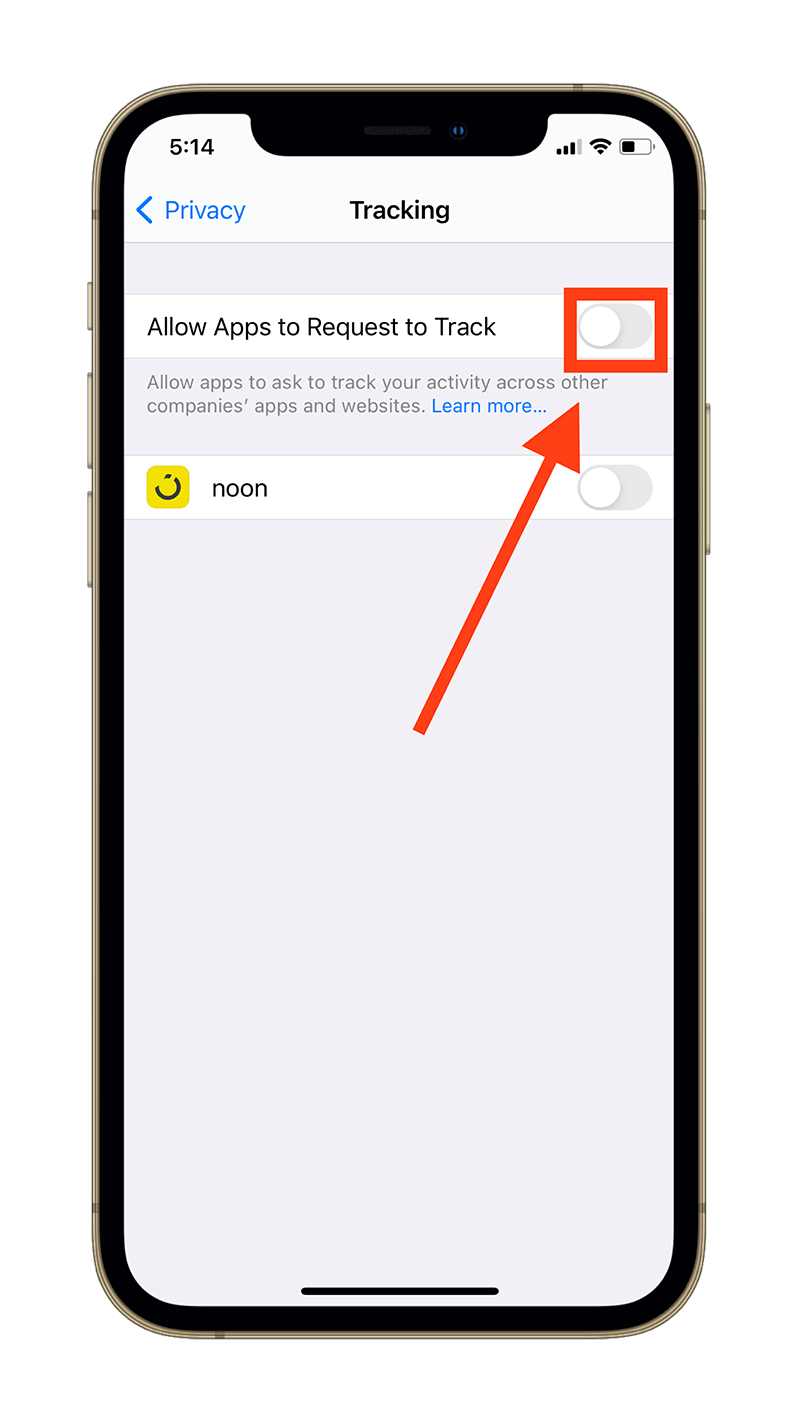
If the “Allow Apps to Request to Track” toggle appears greyed out on your iPhone, we’ve enlisted some helpful solutions below. Make sure to check them out to fix the greyed out toggle.
In order to disable the App Tracking Transparency prompt across apps on your iPhone, follow the steps below:
- Head over to the Settings app on your iPhone.
- Tap Privacy.
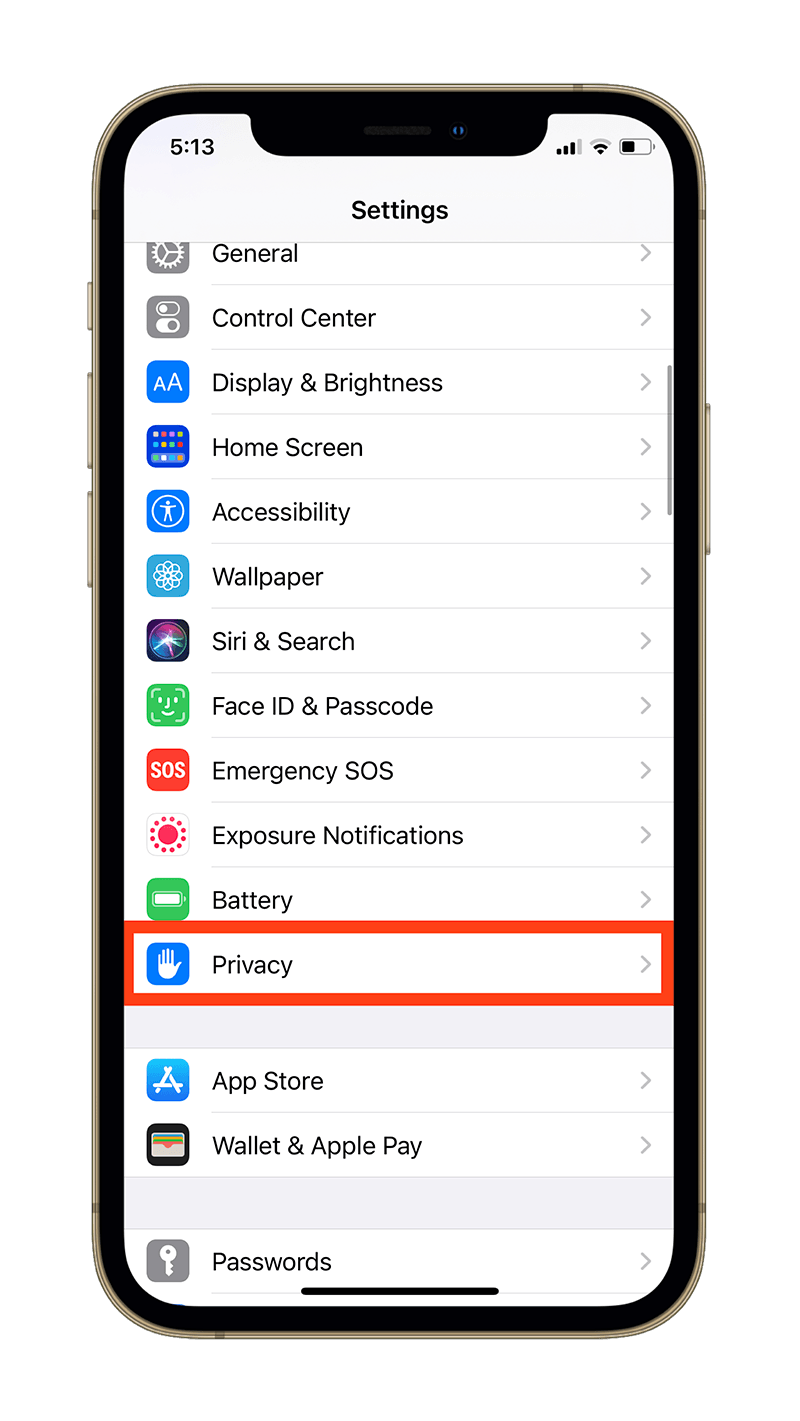
- Tap Tracking.
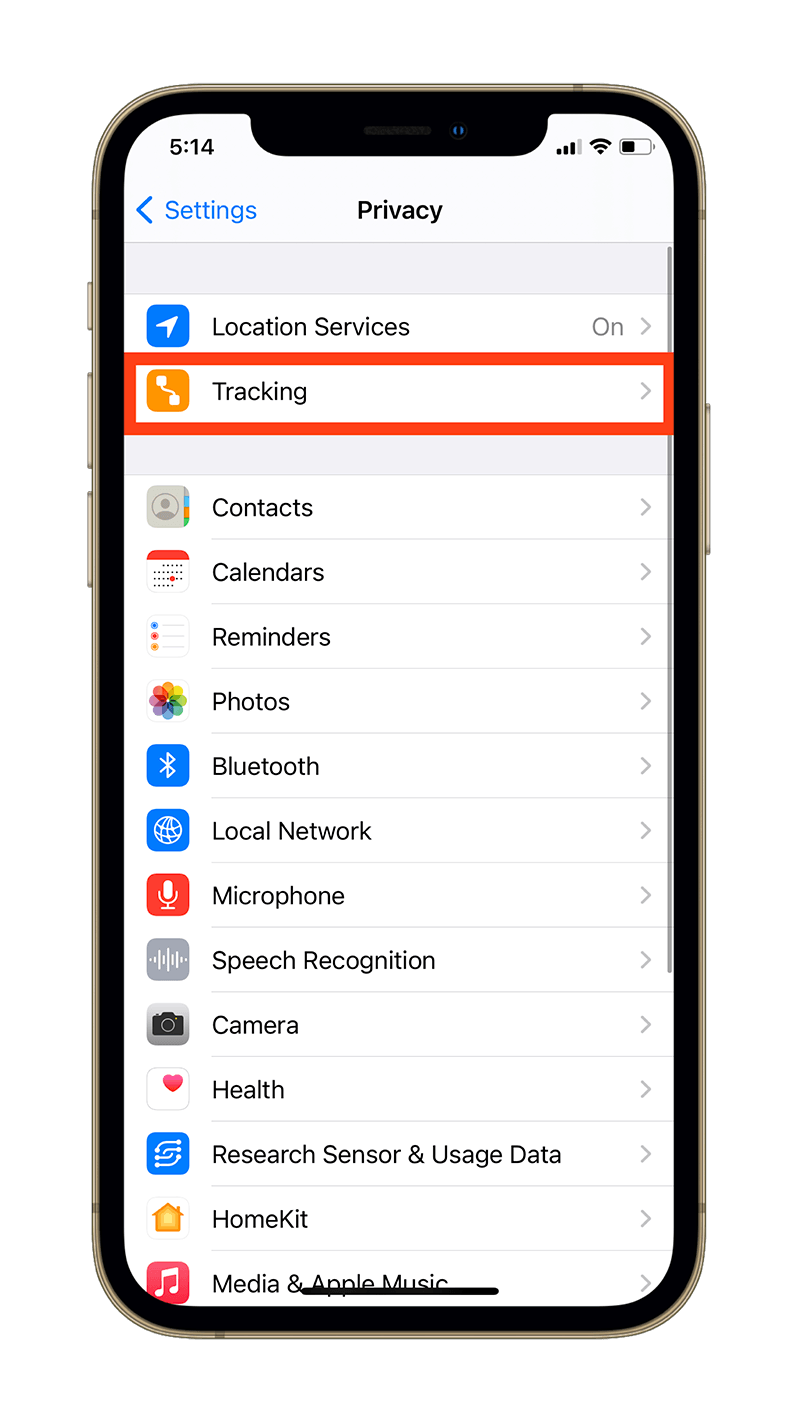
- Tap the toggle beside the “Allow Apps to Request to Track” label to disable it. (Toggle should appear light gray with a white circle, but not greyed out entirely).
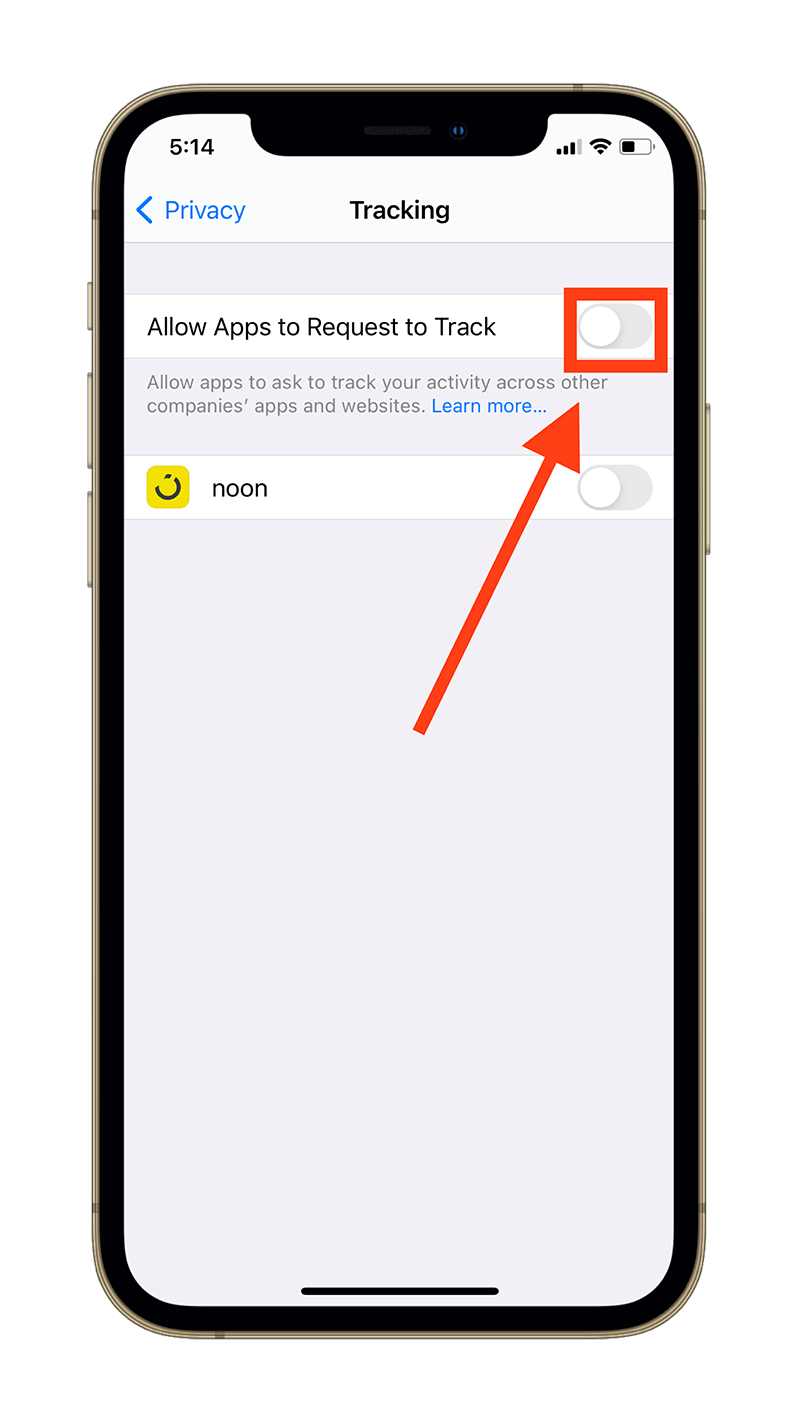
- If you have apps that you’ve provided tracking access to, a prompt will appear below.
- If you want to let apps continue to track you after disabling the toggle, tap “Allow Apps to Continue Tracking.” Note that newly installed apps won’t be able to track you going further.
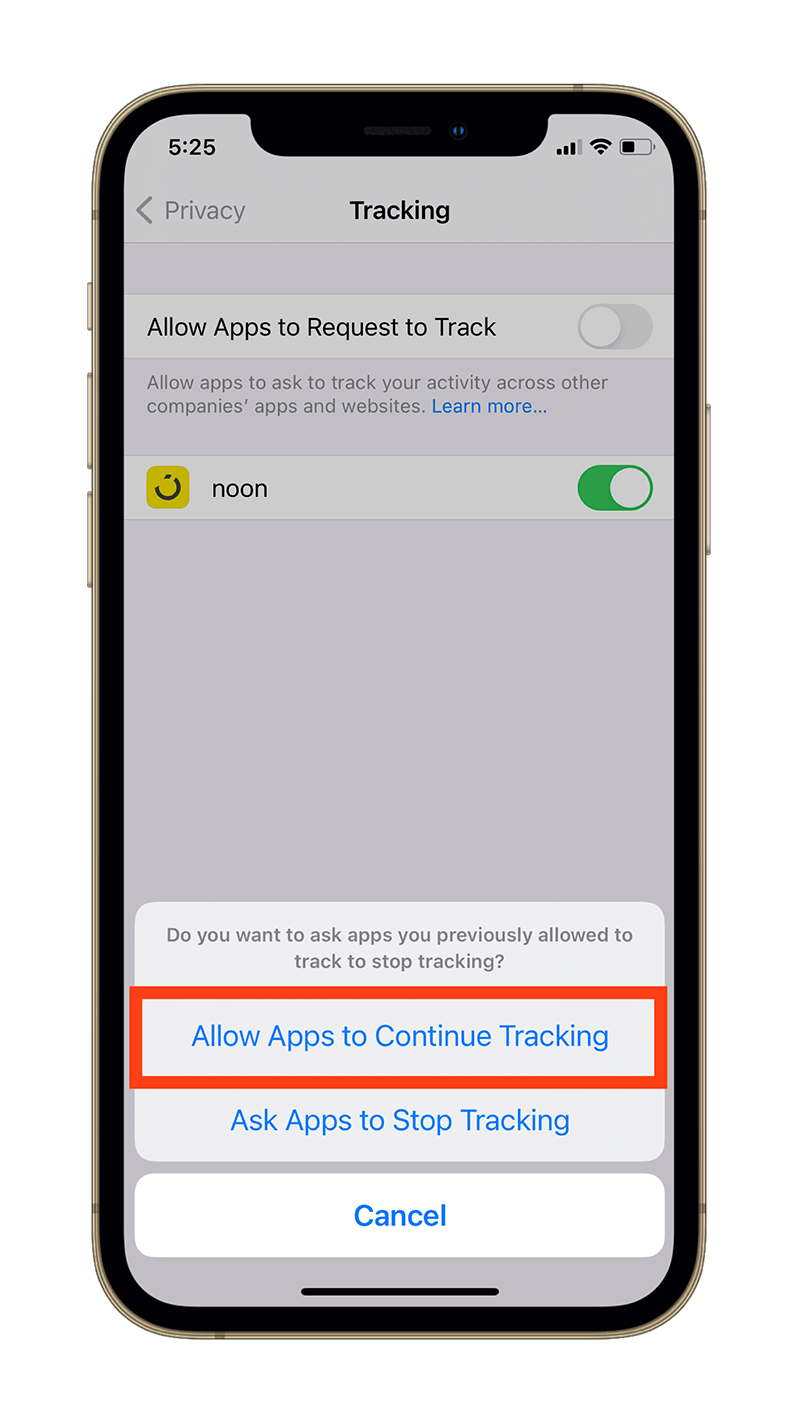
- If you want the existing apps on your iPhone to stop tracking you, tap “Ask Apps to Stop Tracking.”
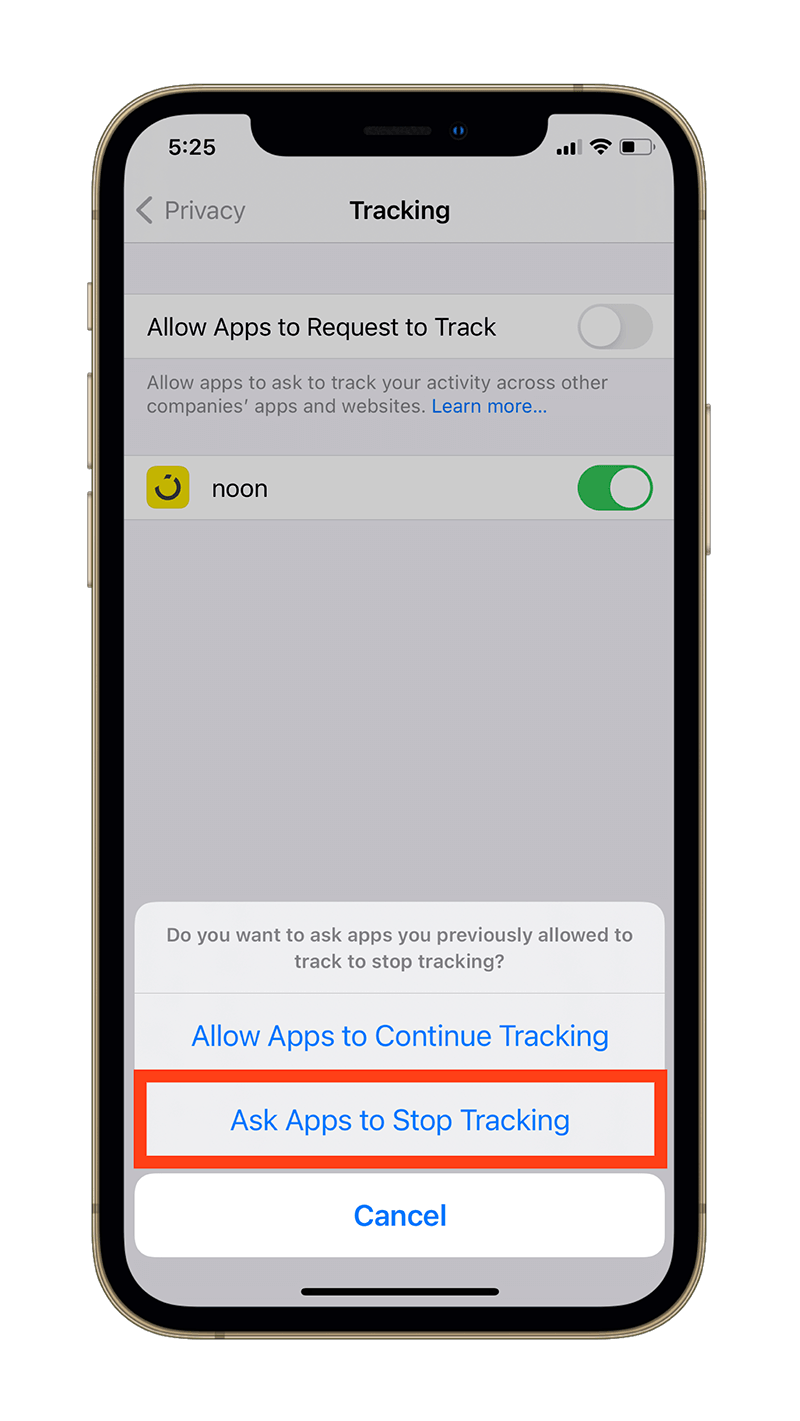
How to fix “Allow Apps to Request to Track” greyed out toggle.
Some users have been reporting a weird issue where the “Allow Apps to Request to Track” toggle is greyed out. For those unaware of what “greyed out” means, here’s what it looks like:
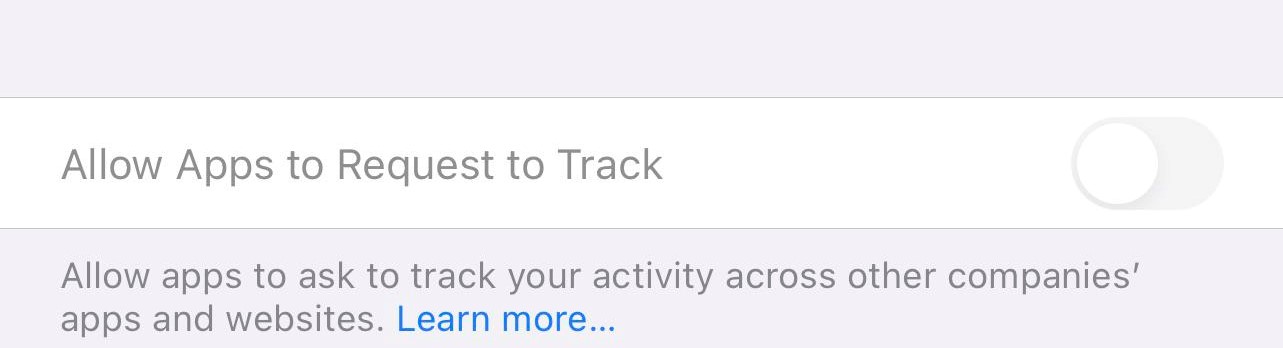
The weirdest thing about the toggle being greyed out is that it’s not consistent across a group of people. Some people are able to access the toggle while some aren’t and there’s no definitive or official reason why.
However, we’ve done some research and found out what’s causing the “Allow Apps to Request to Track” toggle to be greyed out. We’ve also found multiple fixes that could work for you.
So, if you’re facing a greyed out “Allow Apps to Request to Track” toggle, read along for a fix.
Why is “Allow Apps to Request to Track” greyed out?
If you are one of those people who are facing a greyed out toggle, you might not be fulfilling one or more conditions required for Apple’s App Tracking Transparency and, by extension, the “Allow Apps to Request to Track” toggle to work.
According to Apple, the “Allow Apps to Request to Track” toggle might be greyed out on your iPhone if you meet these conditions:
- For users with child accounts or under age 18 by birth year, signed in with their Apple ID
- If your Apple ID is managed by an educational institution or uses a configuration profile that limits tracking
- If your Apple ID was created in the last three days
Fix that’s working for most people:
Fix 1: Sign out of iCloud and sign back in
If the “Allow Apps to Request to Track” toggle is greyed out for you even if you don’t meet any of the conditions mentioned above, there’s a chance it might be due to a technical issue.
That said, users online have discovered that the most helpful way to fix the “Allow Apps to Request to Track” greyed out issue is to sign out and sign back into iCloud on their devices.
Note: Signing out of iCloud and signing back in have potential implications. For one, while signing out, iCloud will ask you if you want to keep a copy of your data on your phone. If you opt otherwise, all the data associated with iCloud will disappear from your iPhone or iPad. Upon signing in again, you will need to download your Apple Music tracks once again, regardless whether they are saved in your iCloud library. Your photos on the device might be affected too.
Here’s how you can sign out of iCloud on your iPhone:
- Head over to the Settings app on your iPhone.
- Tap .
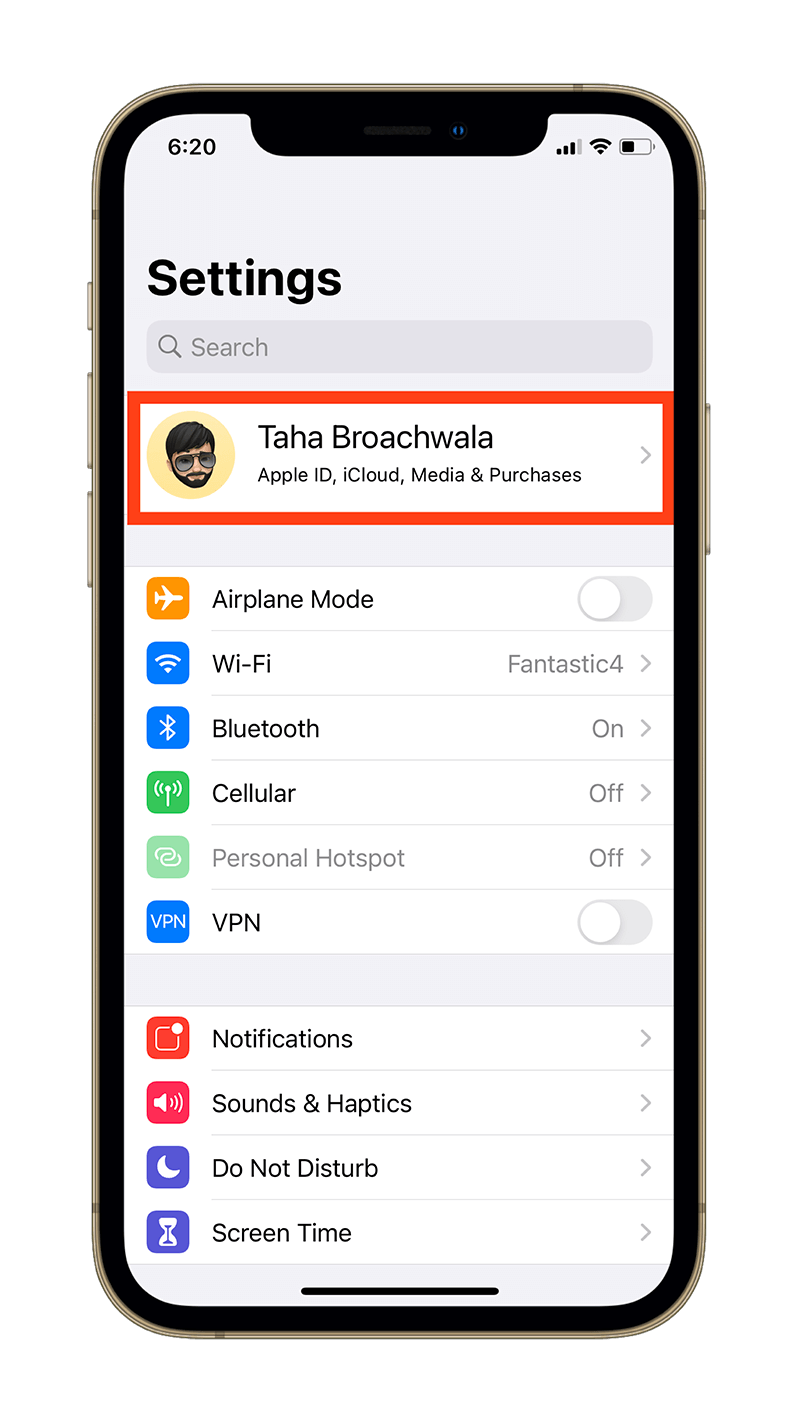
- Scroll all the way down and tap Sign Out.
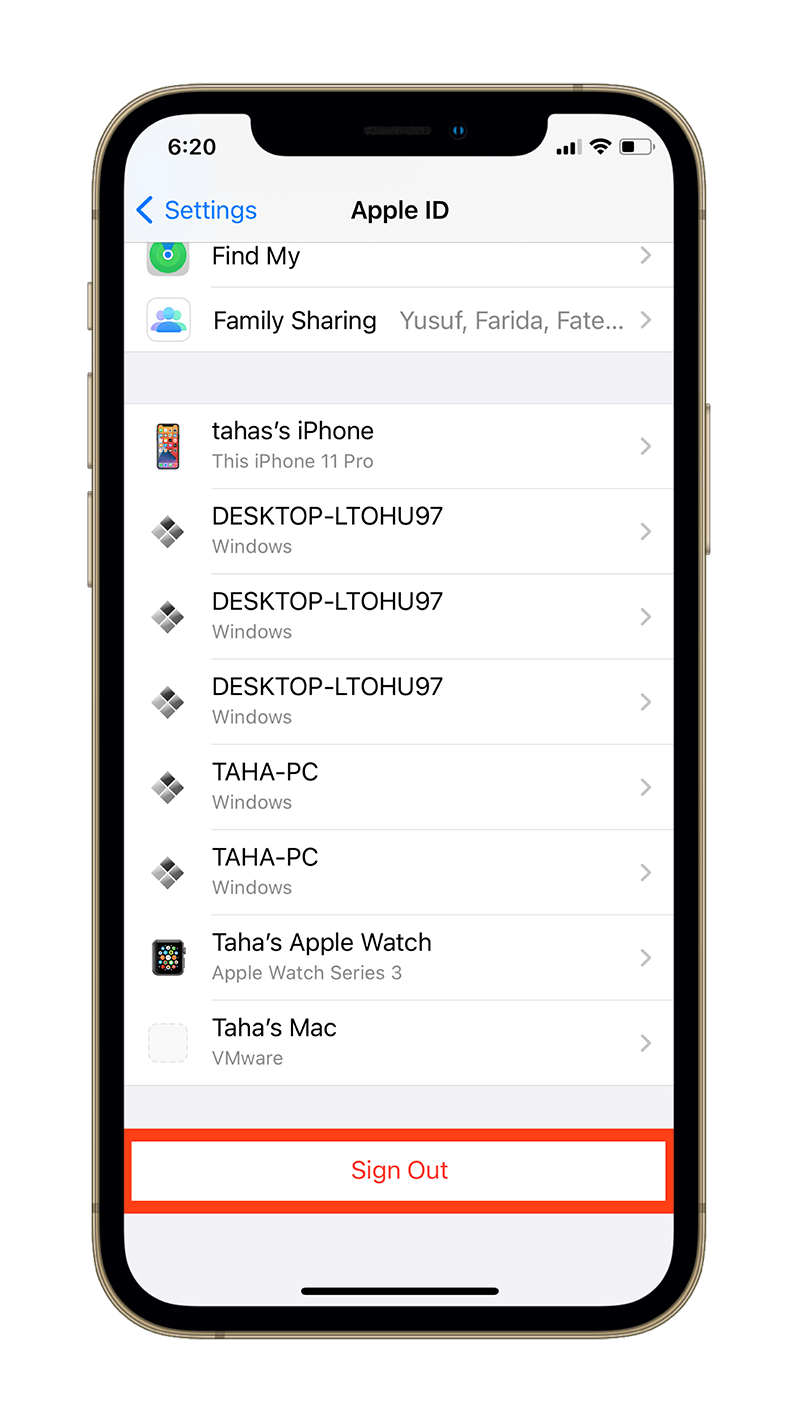
- Depending on what you’re signed into using iCloud on your iPhone, a popup will appear presenting three options. Tap Sign Out of iCloud and Store.
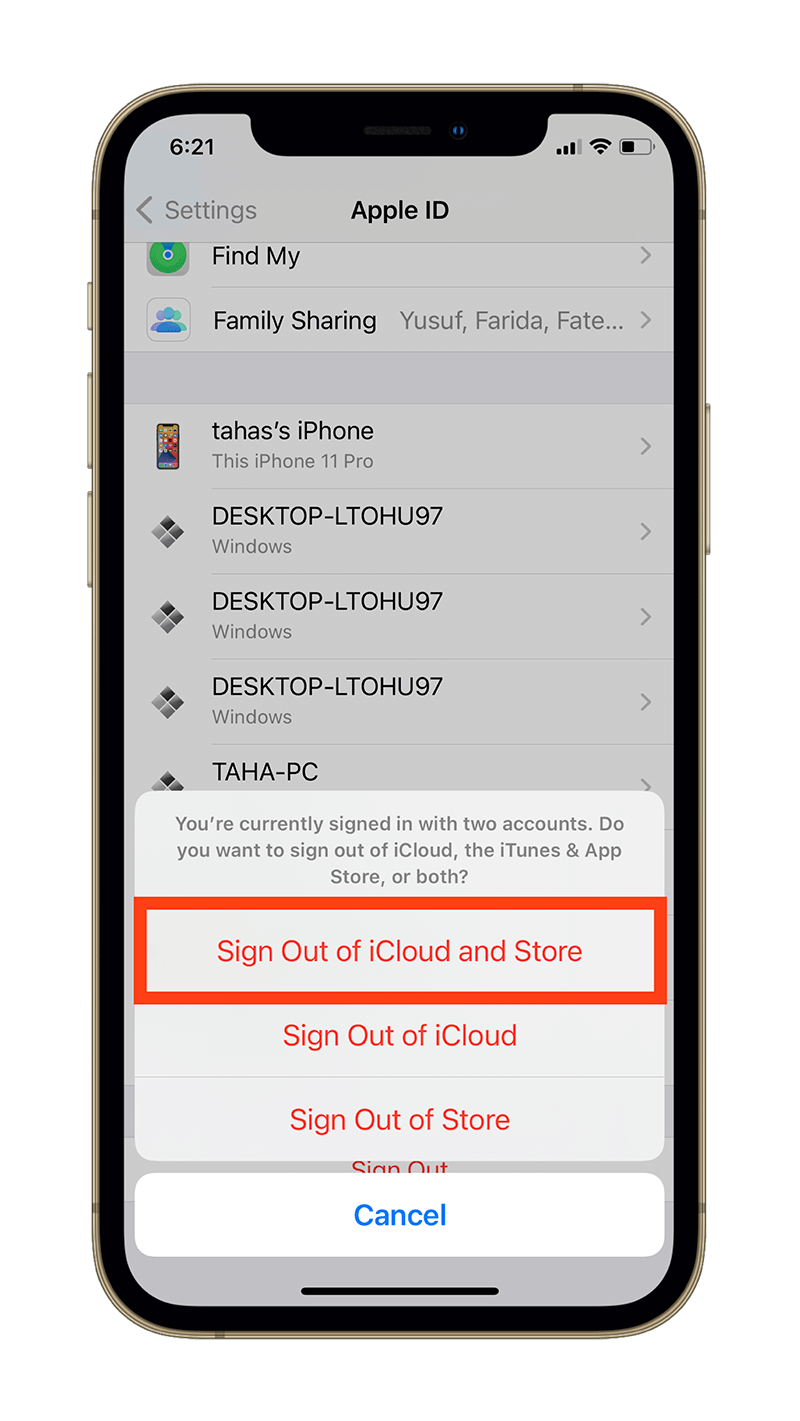
- Enter your Apple ID password when prompted, then tap Turn Off.
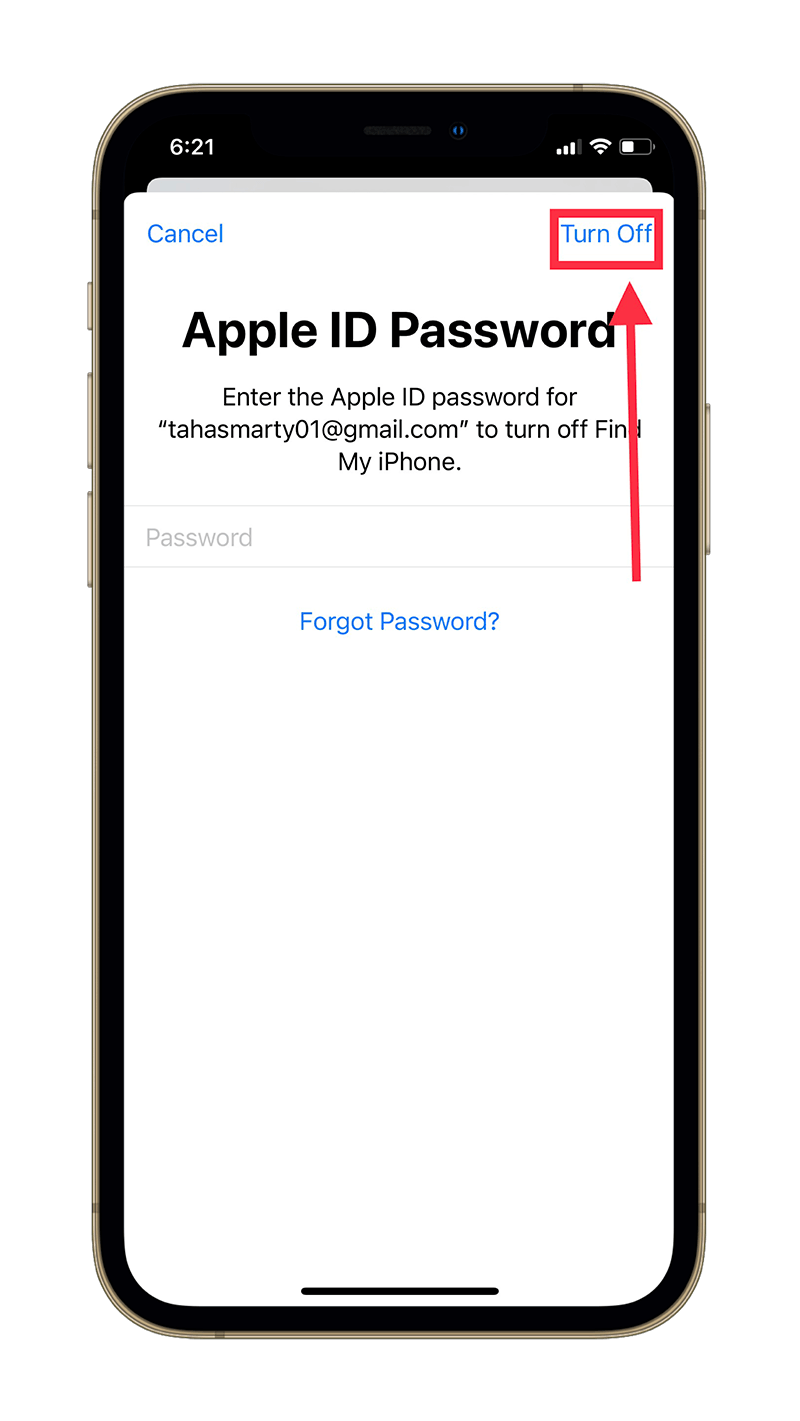
You should now be signed out of your iCloud account on your iPhone.
Now, this is an optional step. But we recommend rebooting your iPhone once you’ve signed out of your iCloud account before signing back in.
In order to reboot your iPhone:
- On iPhones with Touch ID: Press and hold the power button until the power off slider appears.
- On iPhones with Face ID: Press and hold the power button and either of the volume buttons simultaneously until the power off slider appears.
In order to sign back in, simply head over to the Settings app, and tap Sign in to your iPhone. You’ll be asked to enter your iCloud email address and password followed by your iPhone’s passcode.
Once authenticated, you will be signed back into iCloud.
Once you’ve completed the signing out and signing back into iCloud process, head over to the Tracking tab under Privacy within the Settings app on your iPhone to check if the toggle appears normal.
If it still doesn’t, read on for alternate fixes.
General Fixes and Troubleshooting:
Fix 2: Reset iPhone Settings
If signing out and signing back into iCloud didn’t do the trick for you, here’s an alternate option: try resetting your iPhone’s settings.
Unlike resetting your iPhone entirely, resetting your iPhone’s settings simply restores your iPhone’s settings to factory defaults.
In this case, the only data you’ll lose is your Wi-Fi passwords and your alarms. After resetting settings, you’ll need to enter your Wi-Fi passwords and set your alarms again.
Here’s how to reset iPhone settings:
- Head over to the Settings app on your iPhone.
- Tap General.
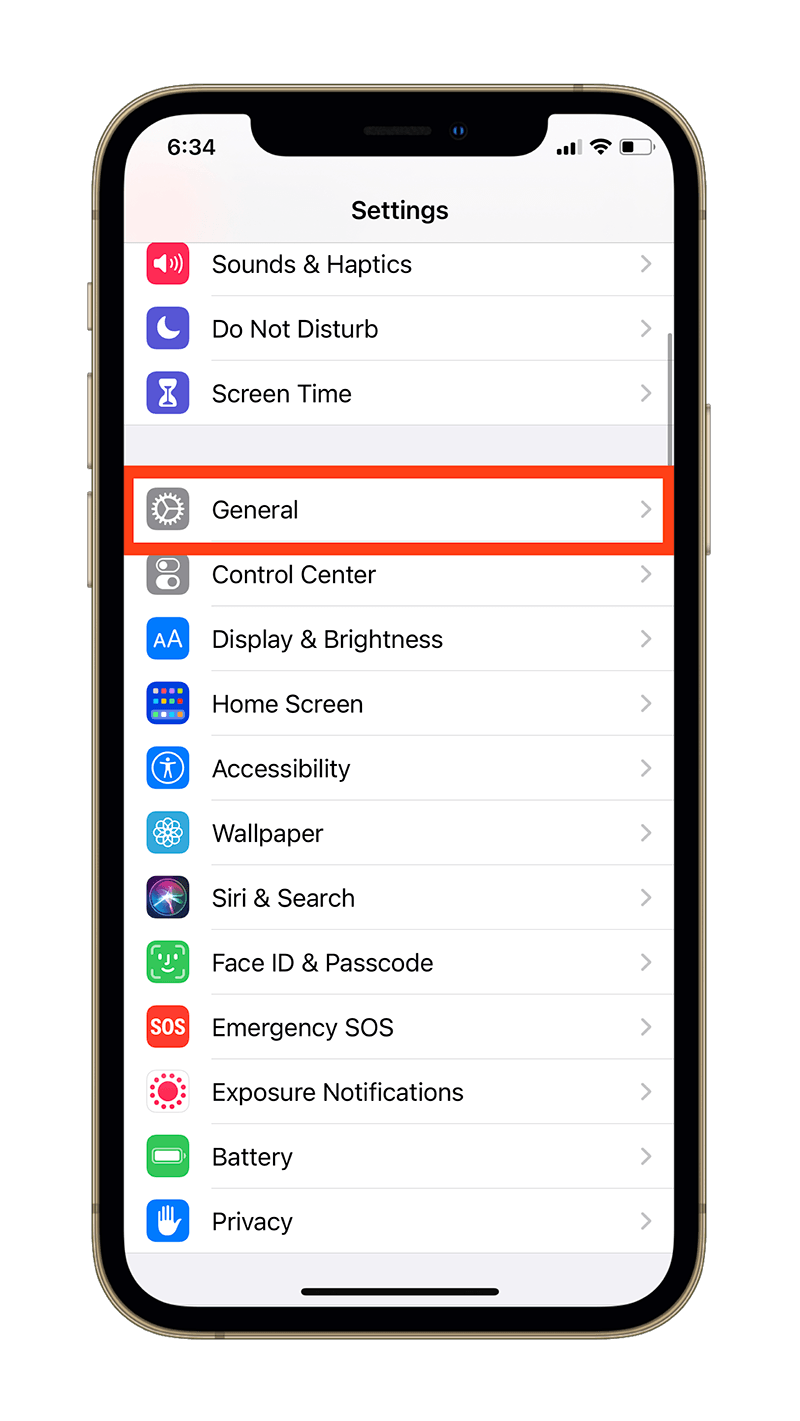
- Scroll all the way down and tap Reset.
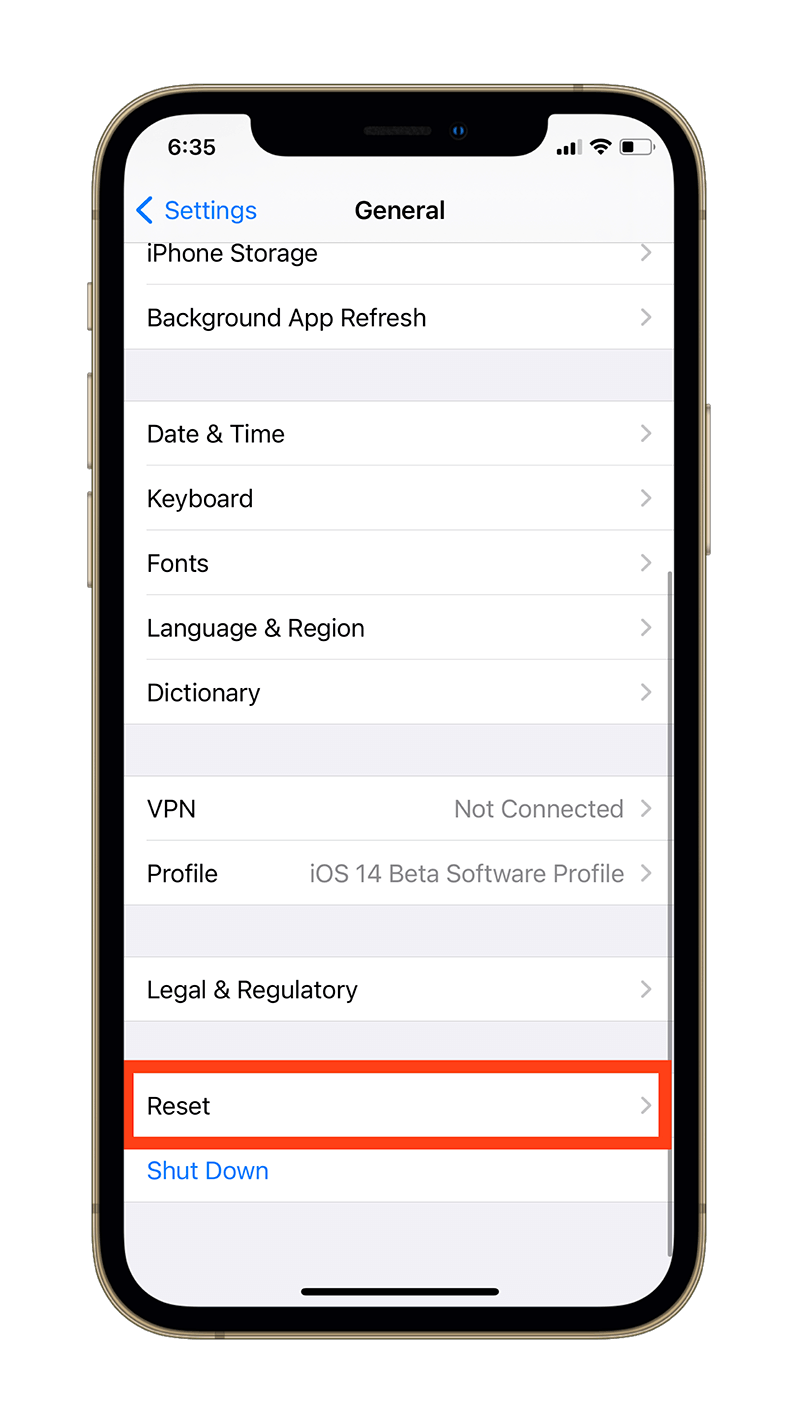
- Tap Reset All Settings.
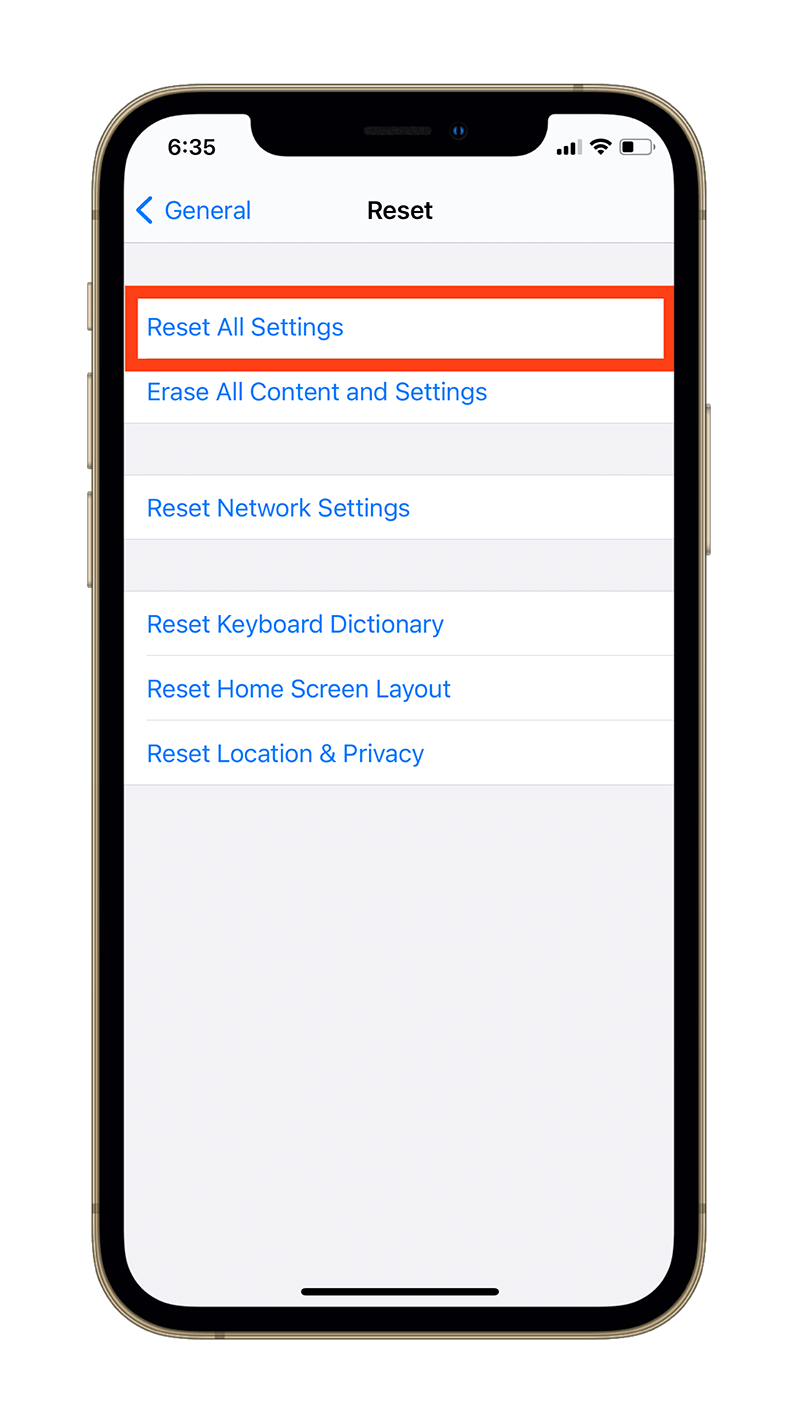
- Enter your Passcode and tap Reset All Settings if prompted.
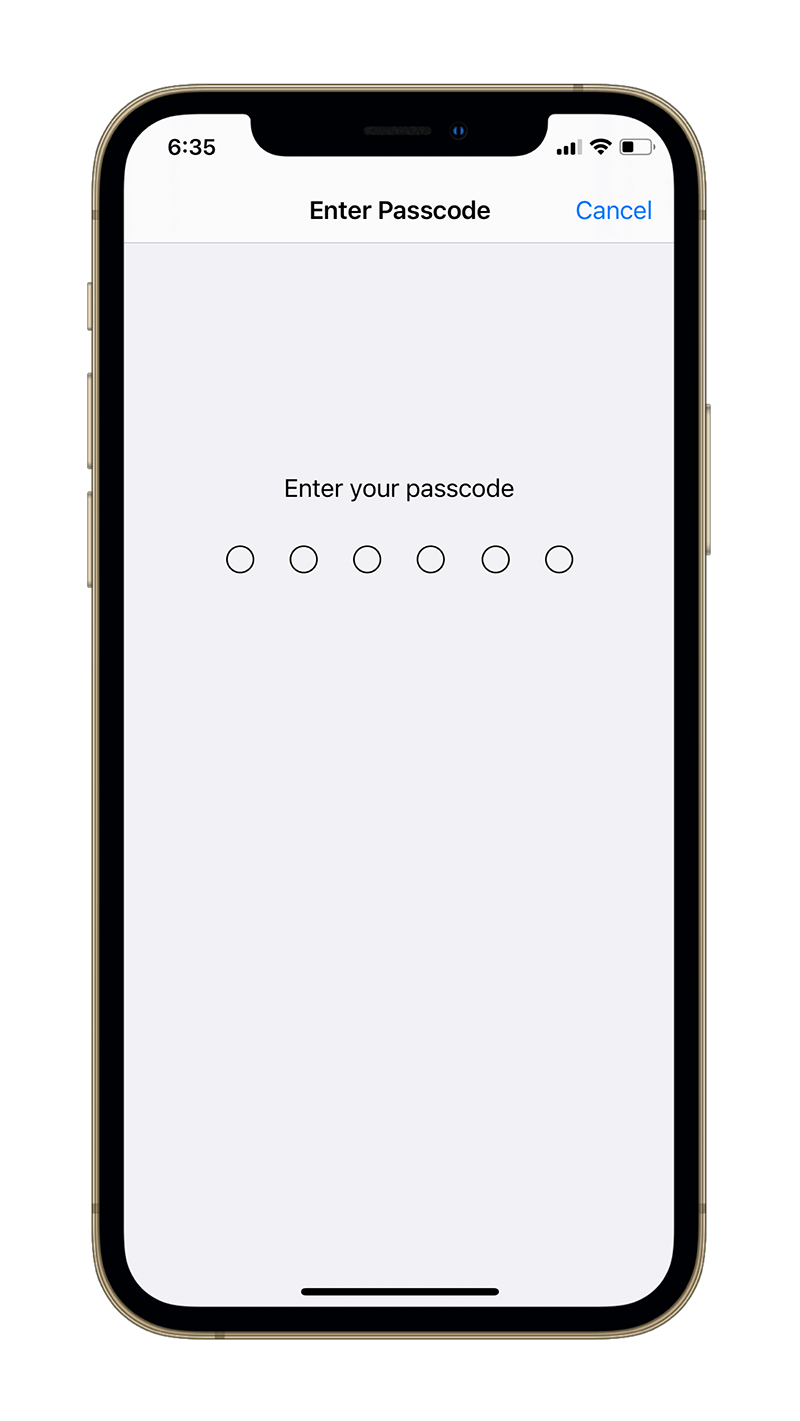
Your iPhone will automatically restart in the process so you won’t have to do that manually. Once you’ve reset the settings on your iPhone, check if the “Allow Apps to Request to Track” toggle is still greyed out.
If yes, read on for one last fix.
Fix 3: Restore iPhone
This is kind of a last resort. If nothing else is helping you fix the “Allow Apps to Request to Track” greyed out issue, you might as well try restoring your iPhone.
Restoring an iPhone is usually an effective method and a safety net. It refreshes the operating system and clears all the cache and junk files accumulating inside your iPhone.
So, it’s logical to consider it a viable option to fix this issue as well.
But before you restore your iPhone, make sure you backup your data as restoring erases everything on your iPhone and sets it up as new.
- Here’s how to back up your iPhone before restoring it.
- Here’s how to modify an iCloud Backup if you need it.
That said, here’s how to restore your iPhone:
- Head over to the Settings app on your iPhone.
- Tap General.
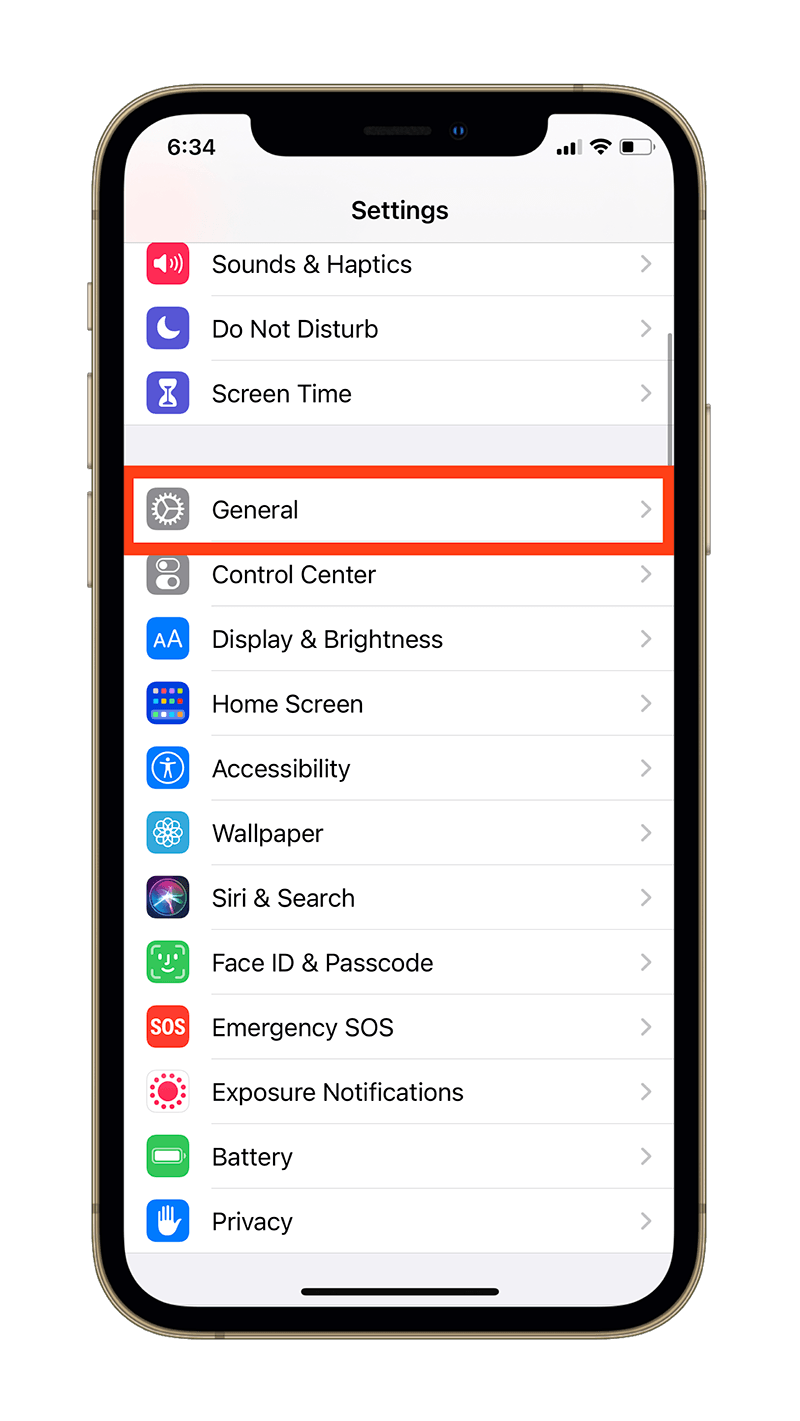
- Scroll all the way down and tap Reset.
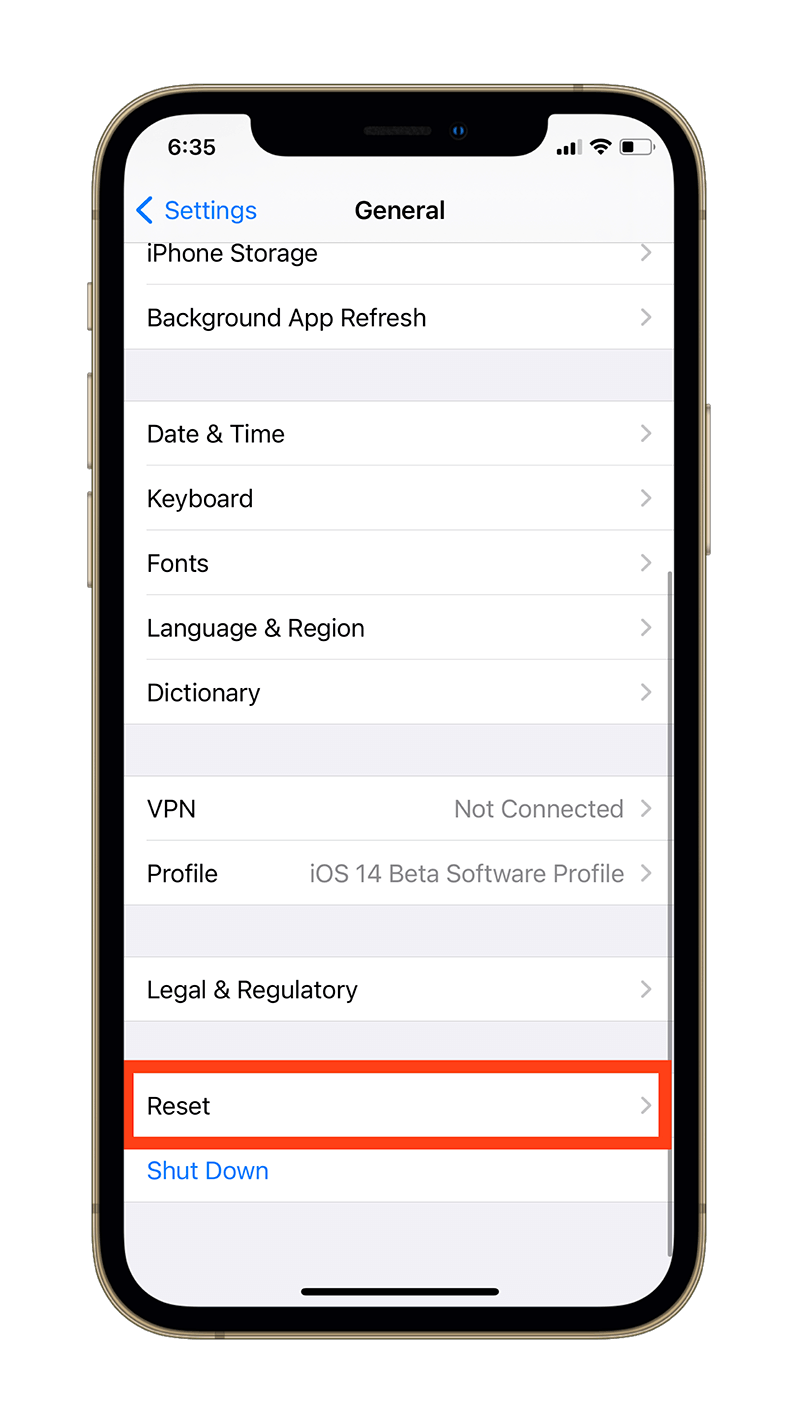
- Tap Erase All Content and Settings.
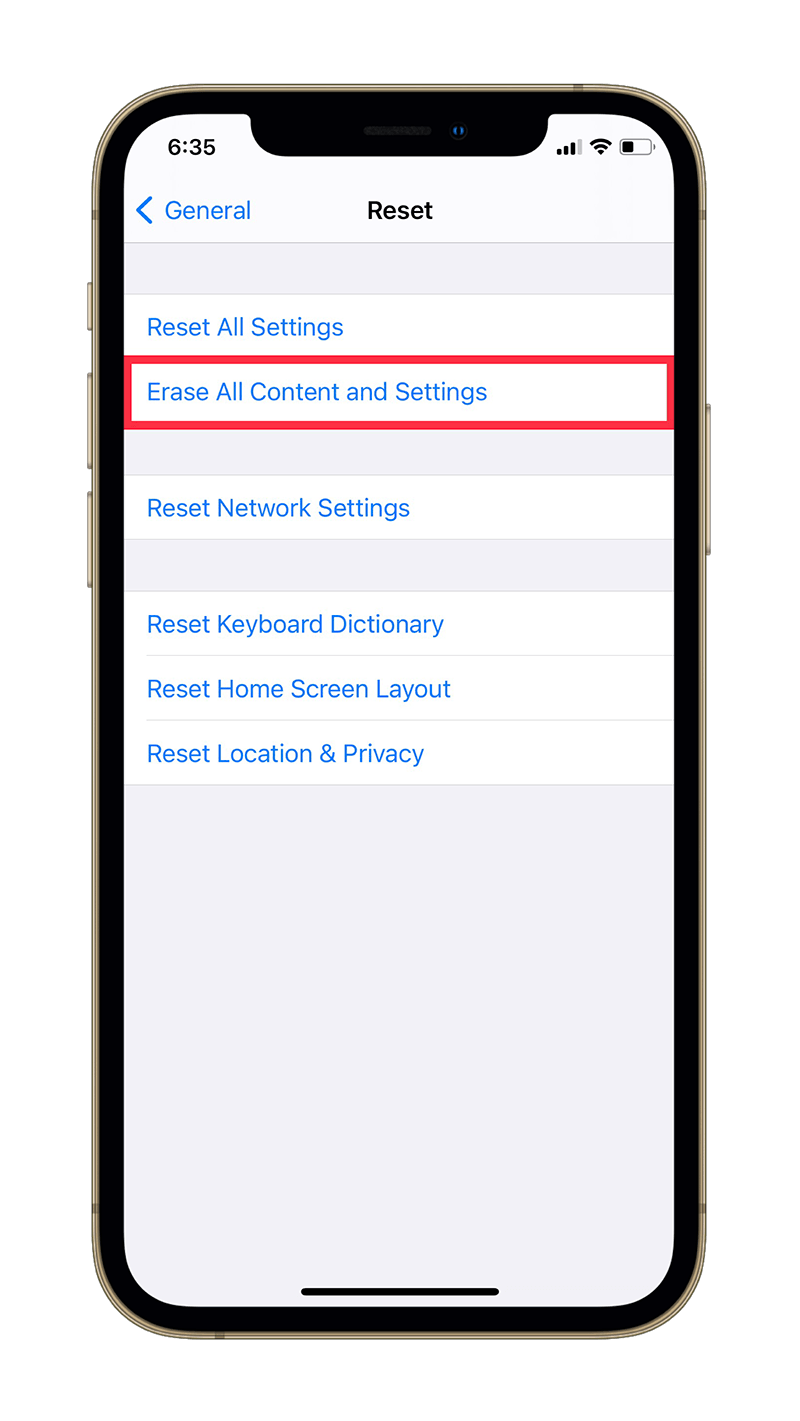
- Enter your Passcode and tap Erase All Content and Settings if prompted.
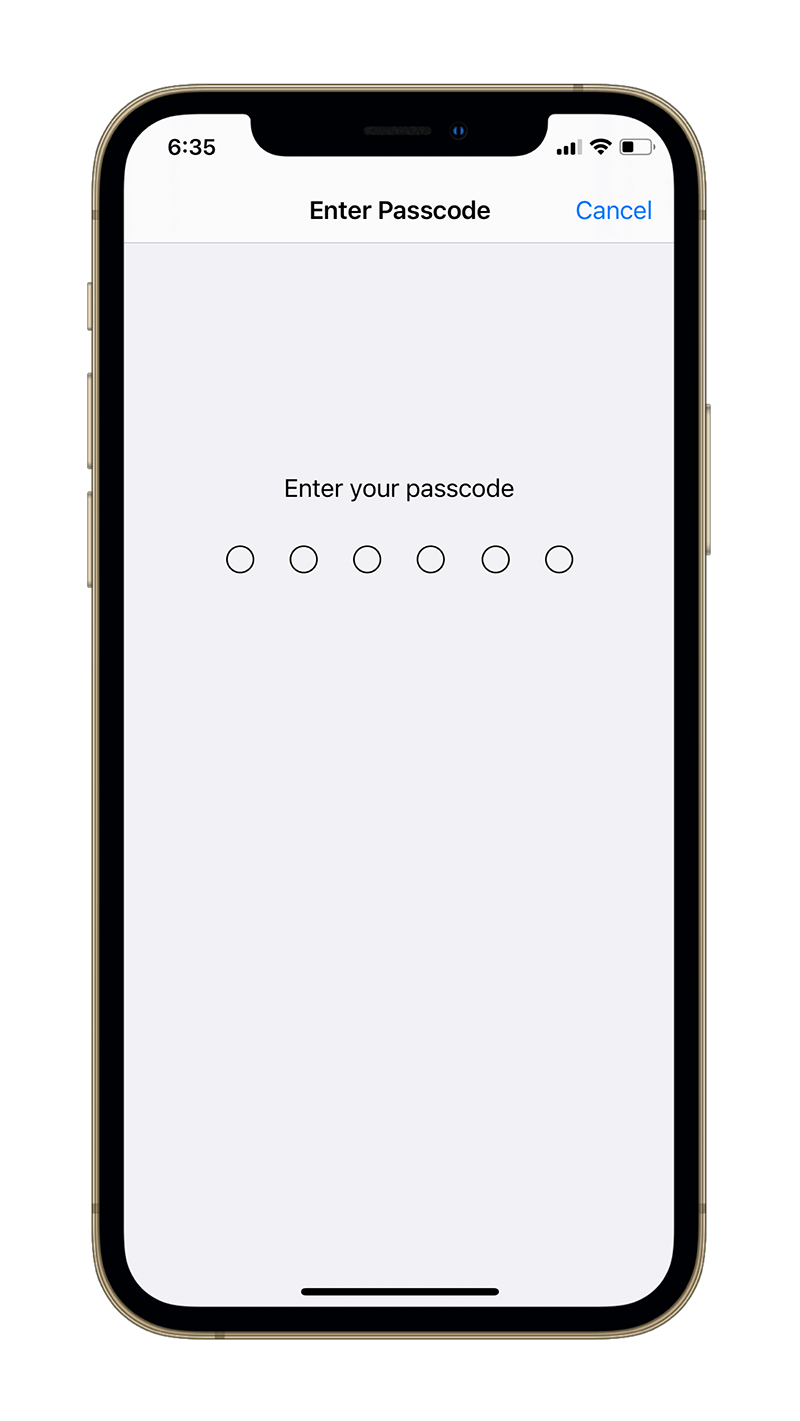
You might also have to enter your iCloud password in order to confirm that you want to erase your iPhone.
It might take a few minutes to complete the restoring process. When your iPhone reboots, though, it will be restored to its factory settings and you’ll need to set it up again.
Bonus Tip: Talk or chat with Apple Support
You can also speak to Apple support regarding your query. It’s always best to receive advice from the source your iPhone came from.
In order to speak or chat with Apple support, head over to the Apple Support Contact page and choose your device. From there, you can either choose to chat or schedule a call with an Apple Support representative.
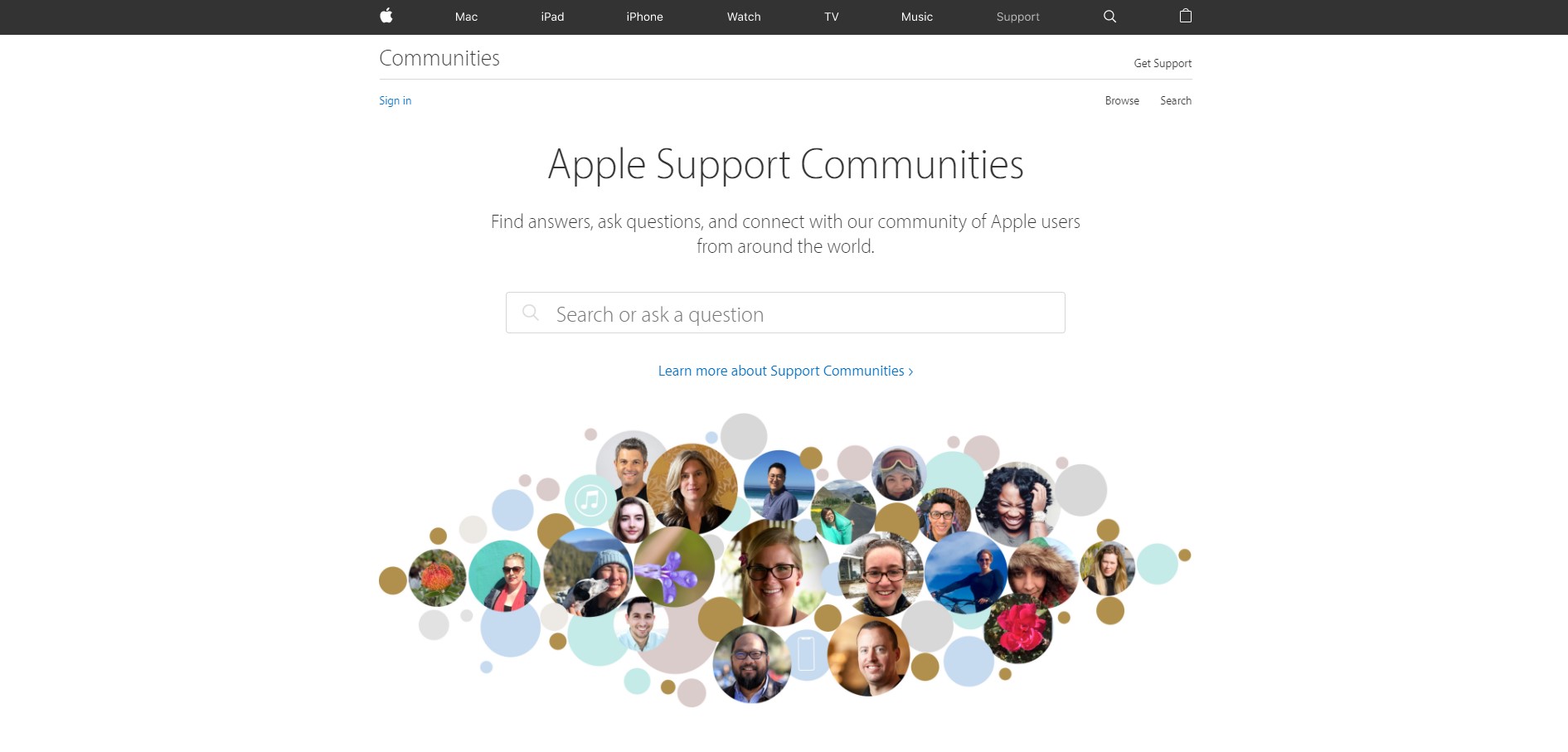
You can also search for people facing the same problem as yours as well as post your own question in Apple Support Communities.
What is App Tracking Transparency?
Apple is taking a strategic stance towards privacy by introducing App Tracking Transparency (ATT) as a part of iOS 14.
According to the Cupertino giant, people should have a say in how their presence is being used to track them online. And the best way to let people do that is to give them a choice between allowing apps to track users across the internet and denying them access.
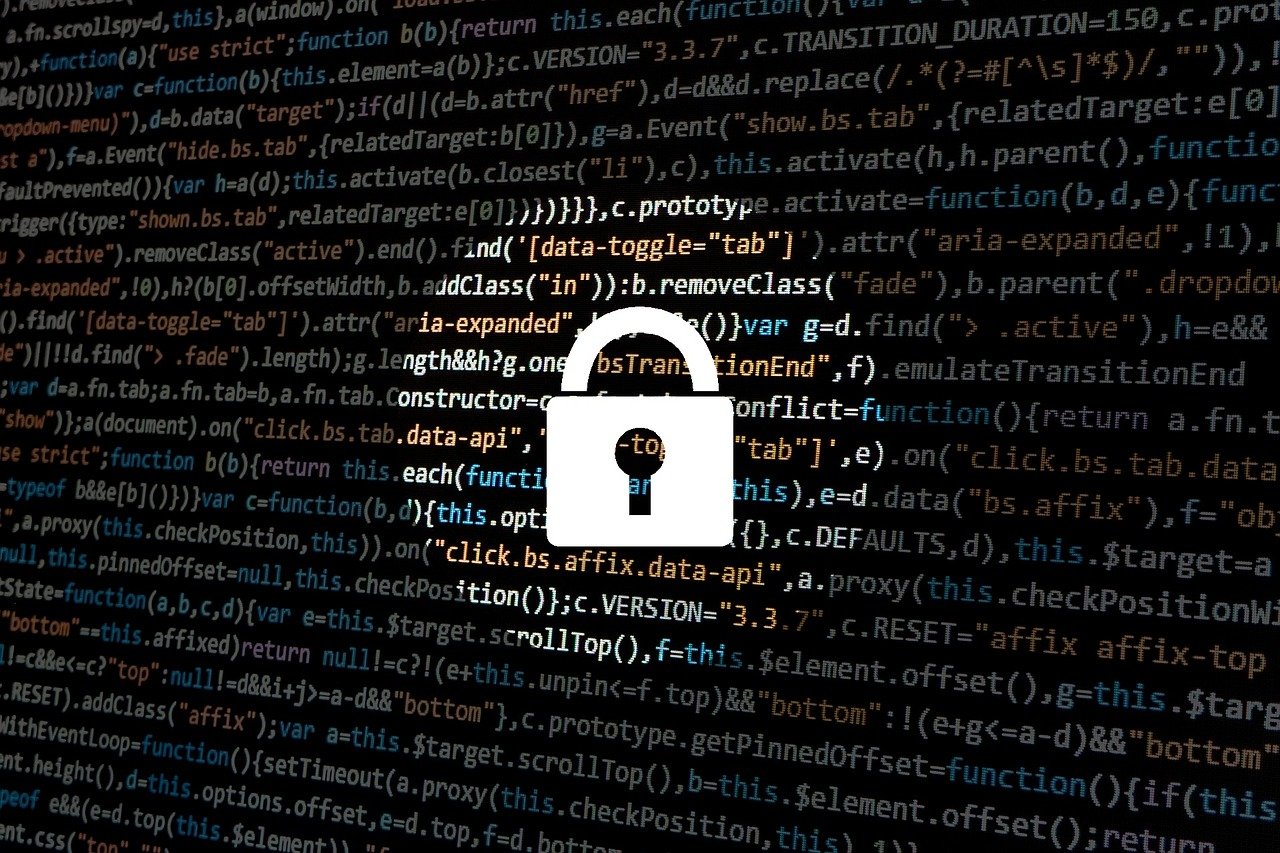
By denying access to apps to track users, advertisers and data brokers are barred from collecting, selling, licensing, or disclosing your personal information to third parties without your consent.
Apple says that apps that you grant the permission to track can collect data such as your device ID, name, email address, and more which is clubbed with data collected by third-party advertising trackers to target ads and track campaigns.

Have you ever liked a photo of an influencer on Instagram or Facebook promoting a product and later notice ads popping up in your social feeds and on websites you browse for that same product?
That is a result of advertisers tracking your behavior online.
Brokers can create consumer profiles with up to a staggering 5,000 characteristics, according to Apple’s PDF highlighting ATT.
But how do advertisers learn what you are doing online?
By using a unique identifier called IDFA.
What is IDFA?
IDFA (Identifier for Advertisers) is a unique tag specific to each user made by Apple that works across all apps on your iOS device.
This lets advertisers and data brokers know that it is you that’s doing a specific action and can target ads based on the actions you perform in an app without accessing your personal information.

This way, the ads that are served to you are personalized based on your habits and actions.
It’s an effective way of advertising and lets advertisers
How is Apple affecting IDFA?
Apple is simply offering users a choice: to disable IDFA on a per-app basis or turn off IDFA tracking altogether, while it was enabled by default in previous iOS versions.
Note that tracking is turned off by default as a part of App Tracking Transparency in iOS 14.
This isn’t the first time Apple is giving users the option to hide their IDFA.
iOS versions prior to iOS 14 shipped with a Limit Ad Tracking (LAT) toggle that replaced a user’s IDFA string with zeroes.
The new App Tracking Transparency feature is essentially the same thing. So, then, why is the advertising industry publicly fussing about it?

It’s because previously, in order to disable ad tracking using IDFA, users had to delve deep into the settings app on their iPhones and iPads.
With ATT, Apple will display a prompt front and center the first time a user installs and opens an app asking them to allow or deny the app to access their IDFA to track them.
This makes people actively consider giving advertisers access to their IDFA and let them track their activity online.
The prime fear in the advertising industry roots from the assumption that most users would choose not to track.
Here’s how Apple’s App Transparency Tracking prompt is worded:

If a user denies access to their IDFA, advertisers cannot track them and offer personalized ads.
Now, let’s assume most of the iOS user base choose to block tracking. This endangers advertisers whose business is based on tracking users online and offering personalized ads.
It’s imperative to note that Apple does not have an automatic process to stop any additional trackers that an app developer sets up besides IDFA even if the user has declined tracking access.
Apple can only send requests to developers to stop tracking you.
However, Apple says that if it learns a developer is tracking users even after they specifically chose not to, Apple may reject their app from the App Store.
Moreover, developers still can implement tracking without showing the prompt only if the information is combined on-device and not shared in a way that’s personally identifiable.
How is App Tracking Transparency beneficial to your privacy?
Apple’s App Tracking Transparency gives users a choice if they want to allow or restrict an app from tracking them across apps and sites on their iPhone.
When a user chooses to decline when the ATT prompt appears, Apple blocks the user’s IDFA access to that app’s developer.
As a user, this means you will see fewer ads targeted towards your online behavior as advertisers will no longer be able to use invasive technologies to get identifiable information about you on your phone.
This initiative puts the power in the users’ hands and is not entirely at the detriment of the ad industry. Users can also choose to give certain apps they want to support the permission to track them.
When you allow an app to track you, the app developer will be able to use any tracking resources to track your activity online and find out personal information about you.
Whereas, if you choose to revoke access, the app developer will need to remove all kinds of personally identifiable tracking from the app for you.
Coupled with the other privacy features Apple offers, your iPhone is now more secure than ever.
How is the advertising industry reacting to Apple’s initiative?
Since Apple’s App Tracking Transparency initiative affects a lot of advertisers’ main source of income, the advertising industry is naturally revolting against the Cupertino-based iPhone giant.
Facebook, for one, has been at the forefront of the revolt.
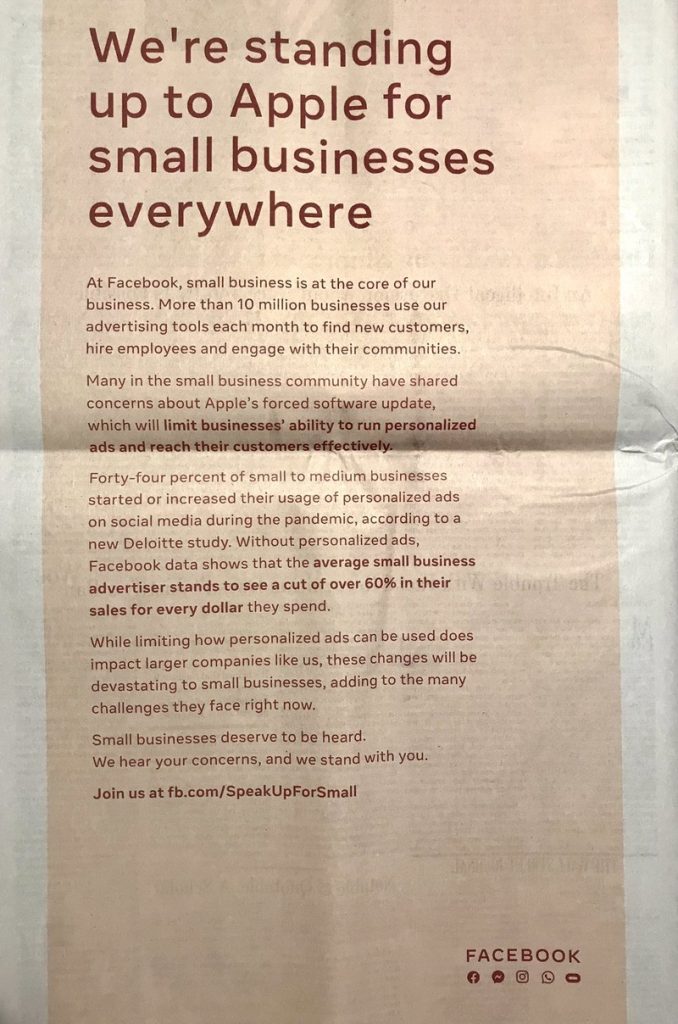
The social media conglomerate put out full-page ads criticizing Apple’s new push for privacy measures in iOS 14, aside from disseminating official statements against ATT.
Four online advertising lobby groups, namely IAB France, MMAF, SRI, and UDECAM also filed an antitrust complaint in France recently seeking to combat Apple’s latest privacy changes on grounds of unfair competition.
That said, the general consensus within the ad industry is that the new privacy changes that Apple soon plans to implement are to the detriment of the ad industry itself.
Despite that, a minority of players in the industry support Apple’s decision to honor people’s privacy online. But the fact that it’s a minority speaks volumes about the muddy ethics of the ad industry.
Even those opposing are slowly implementing changes within how they track ads and offer services to better align themselves with Apple’s privacy motive.
Facebook, while actively criticizing Apple, has implemented an app login system that only acquires your email and other non-identifiable information.
Google, which has been holding off on updating its apps for some time now, says that it’s making changes to its apps to only get minimal non-invasive data from users.
Does App Tracking Transparency on iOS 14 really endanger the ad industry?
While it will affect most advertisers and data brokers that rely on the personalized ad business, Apple says advertisers can shift their focus to contextual ads—ads that are based on the content of the page the user is viewing—instead of specific attributes or the past behavior of the user.
This will, of course, be less beneficial for advertisers in terms of reeling in revenue as compared to personalized ads. But at least it won’t come at the expense of users’ privacy, which is a win-win situation for all.
When users decline to allow apps to track them using the ATT prompt, advertisers still have the option to serve contextual ads.
App Tracking Transparency vs App Store App Privacy Health reports
While ATT and App Store Privacy Health reports are different things, these work towards a common goal: enhancing user privacy.
App Tracking Transparency lets users restrict an app from tracking them.
On the other hand, App Store Privacy Health reports let users understand an app’s privacy and tracking practices by displaying a report card with information such as the types of data the app collects and how that data is used by the app developer.
These are both initiatives that come under the same umbrella: Apple’s user privacy push.
Why did Apple choose the “Ask App Not to Track” phrase instead of simply offering a “Do Not Allow” button?
If you’ve pondered over the unusual terminology Apple uses for its App Transparency Prompts, you’re not alone.
In an interview with Wall Street Journal’s Joanna Stern, Apple’s VP of Software Engineering Craig Federighi stated that the phrasing is intentional. He said that it’s more of a “policy” problem.
The fact is that developers still can implement backdoors to tracking users despite Apple’s Tracking Prompt. This means Apple cannot guarantee a developer won’t track you even after you deny permission to do so. In that case, a “Do Not Allow” button makes the whole privacy implementation seem misleading.
Hence, the “Ask App Not to Track” button.
How to turn off App Tracking (or turn it on)
With the new App Tracking Transparency measures in place, whenever you download a new app from the App Store and open it for the first time, a pop up will appear requesting access.
In order to restrict access, simply tap “Ask App not to Track.” And in order to allow an app to access your IDFA, tap “Allow.”
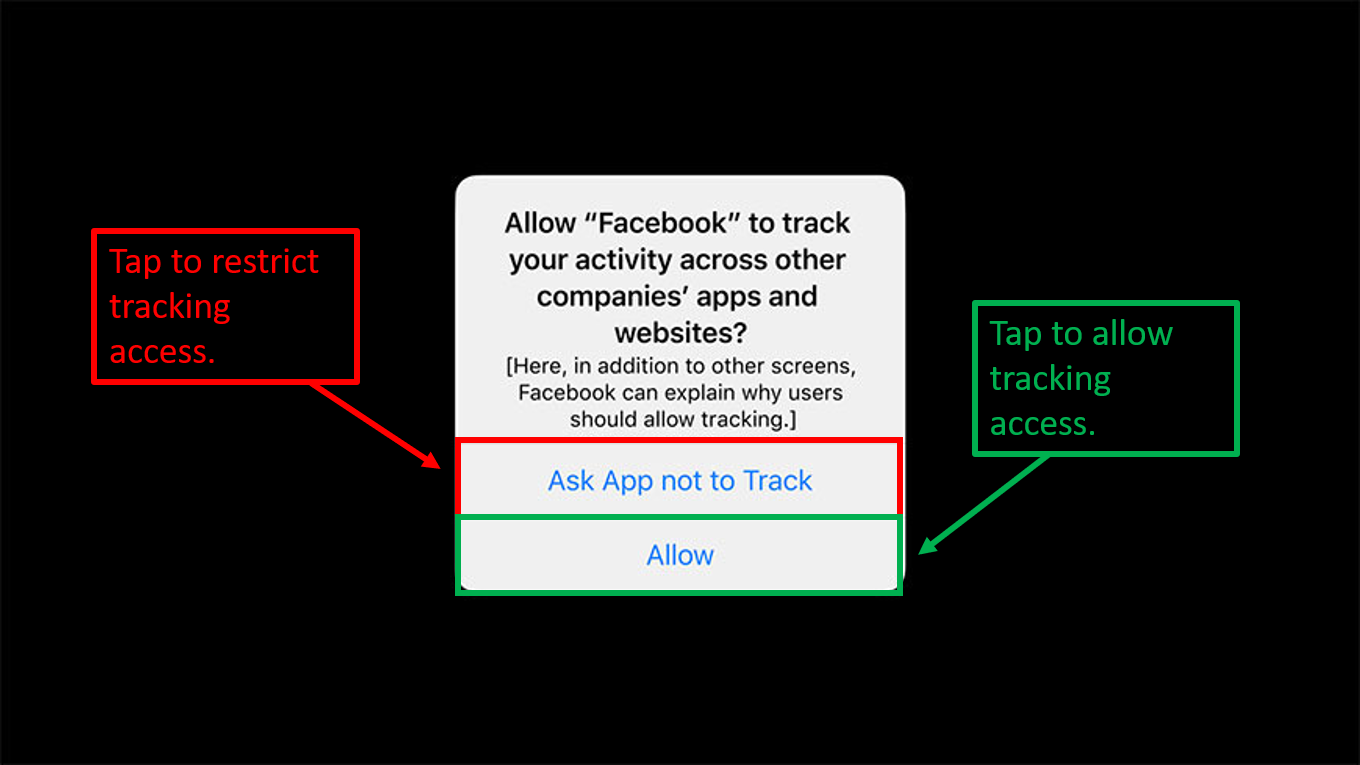
You can always head over to Settings - Privacy - Tracking and toggle access on and off for all the apps that requested tracking in the first place.
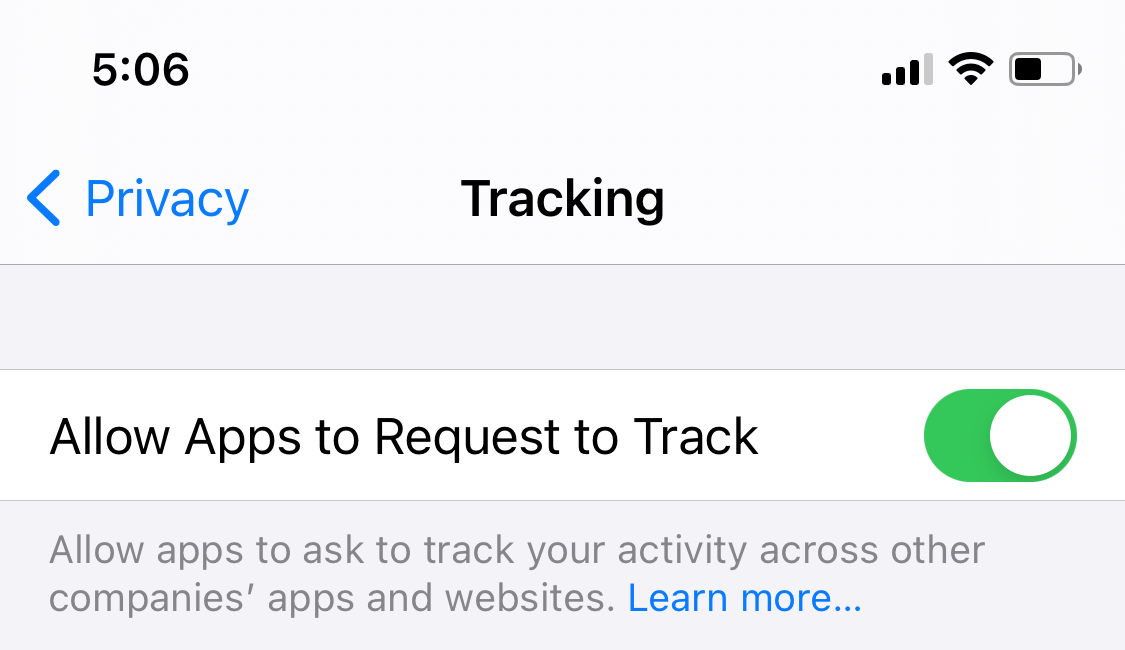
In order to restrict apps from even displaying the tracking request popup in the first place, simply head over to Settings - Privacy - Tracking and disable the “Allow Apps to Request to Track” toggle.
If the “Allow Apps to Request to Track” toggle is greyed out for you, read along for fixes.
When will App Tracking Transparency be available?
As of this writing, Apple’s App Tracking Transparency prompt appears on the latest iOS 14.5 Beta version.
Apple was initially supposed to enable App Tracking Transparency in late 2020, but to give more time to developers and advertisers to prepare for the change and adopt alternative privacy-centric advertising models, Apple delayed the feature till Spring 2021.
That said, App Tracking Transparency will officially be available in Spring 2021 alongside the official release of iOS 14.5.
An interlinked implementation of App Tracking Transparency—the “Allow Apps to Request to Track” toggle—has been available within privacy settings on iPhone ever since iOS 14 first came out in September 2020.
However, the toggle does not function yet as it is a part of App Tracking Transparency that will release to the general public during Spring 2021.
Some people even report that the “Allow Apps to Request to Track” toggle is greyed out for them. Thankfully, we’ve got a fix further below in this post.
Which iOS versions support Apple’s App Tracking Transparency?
Apple’s new focus towards privacy—which includes the App Tracking Transparency prompt and the App Store App Privacy Health Reports—was introduced as a part of iOS 14 back at the WWDC conference in June 2020.
That said, only iOS 14 supports App Tracking Transparency prompts as well as App Store Privacy Health Reports.
This means that eligible users who haven’t yet updated to iOS 14 should do so in order to enhance their privacy and take advantage of the new App Tracking Transparency features.
App Tracking Transparency prompt not showing up?
If the App Tracking Transparency prompt is not showing up for you, it could be because of the following reasons:
- App Tracking Transparency isn’t released to the general public yet. (Release date: Spring 2021)
- The app you’ve downloaded uses non-invasive tracking methods, processes data on-device; and if it does send data to a server, it can’t be traced back to you.
- The app hasn’t yet updated to include Apple’s App Tracking Transparency SDK.
- The app is going against rules and tracking you anyway, in which case you can report it to Apple.
How to fix App Tracking Transparency prompt not showing up?
If the App Tracking Transparency prompt is not showing up within newly installed or updated apps on your iPhone, there’s nothing much to do on your end.
The one thing you can do is check if the “Allow Apps to Request to Track” toggle is enabled within Privacy settings under the Tracking tab within the Settings app on your iPhone.
App Tracking Transparency: FAQs
How do you tell if an app is tracking you?
How do I see App Privacy in App Store?
Final Thoughts
App Tracking Transparency is an important addition to iOS 14.
It extends your privacy rights and keeps the advertising industry in check especially considering the fact that around 27% of all mobile users worldwide use iOS.
Moreover, it’s the convention that the smartphone industry tends to tread in Apple’s footsteps. If you were to contest this statement, you’d be proven wrong as the latest rumors suggest that Google is planning its own, albeit “less stringent,” version of App Tracking Transparency for Android.
What are your thoughts on Apple’s latest privacy move? Do you like it? Let us know in the comments section below.
Note: This story contains affiliate links that may earn The 8-Bit commissions on successful purchases to help keep the site running.