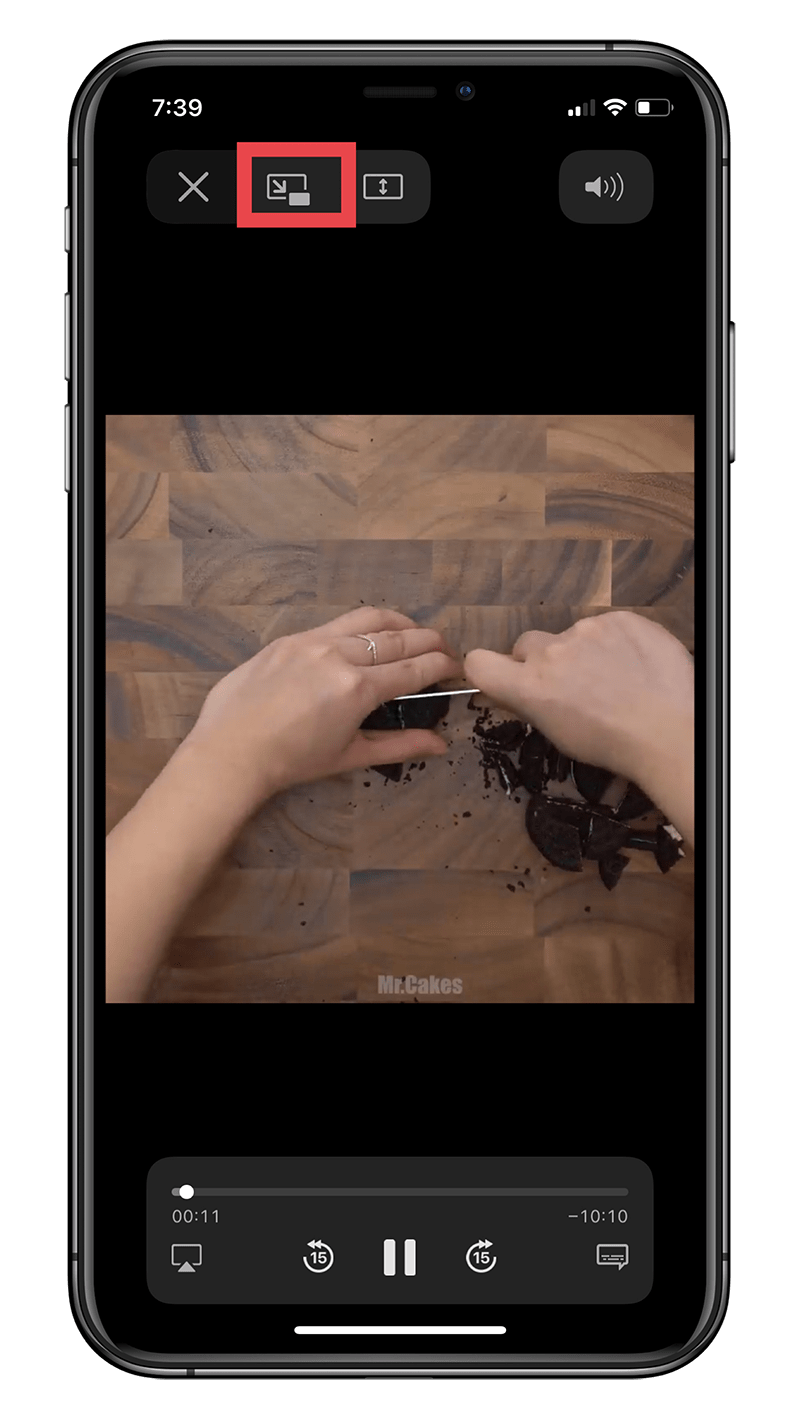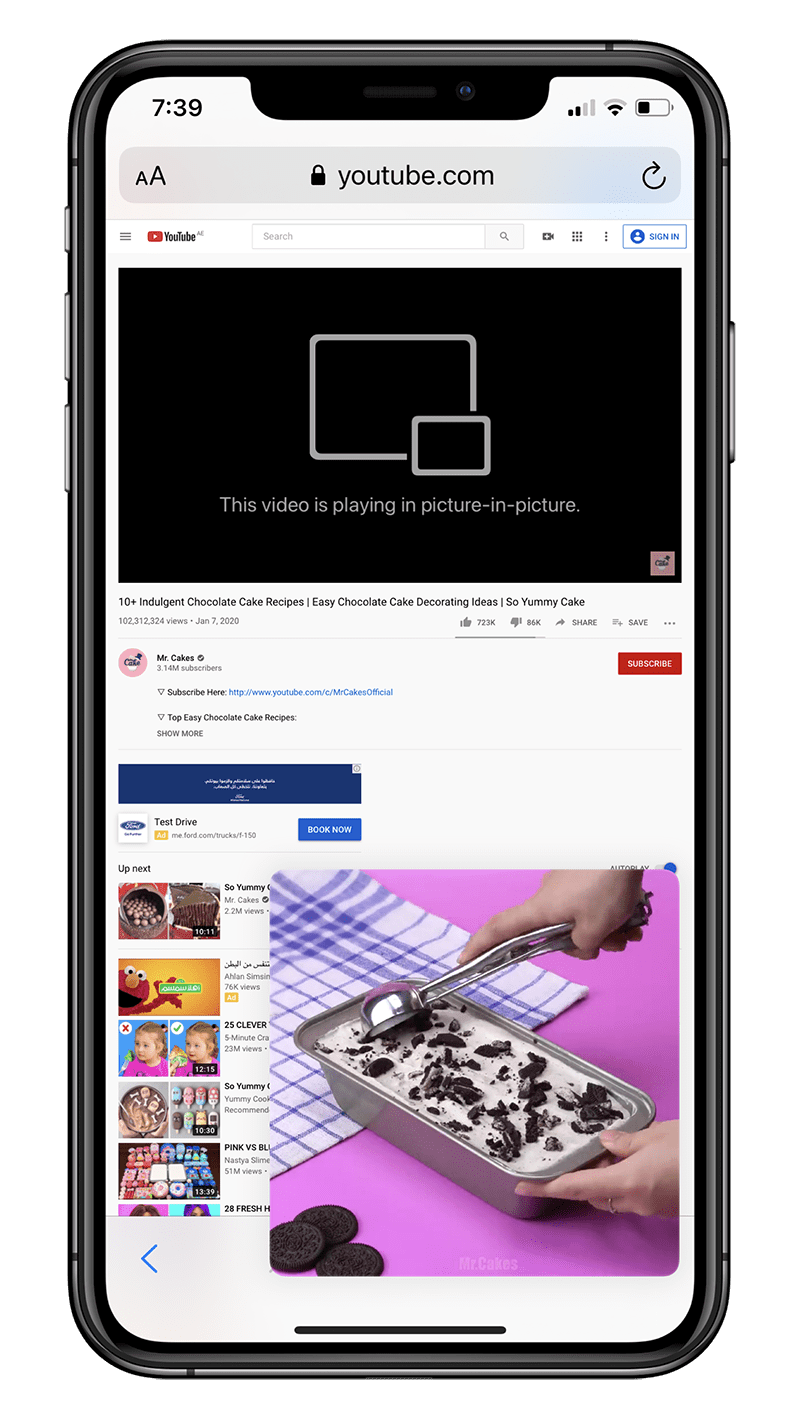iOS 14 has a new feature that lets you view videos in Picture-in-Picture mode. This way, you can continue engaging in essential tasks while watching a video side-by-side on your iPhone. PiP is a native feature, meaning most apps that offer videos let you play them in PiP.
However, YouTube is the only app so far that is resisting this feature. Up until recently, you were able to circumvent that limitation by watching videos on YouTube’s mobile website in a browser. But yesterday, YouTube yanked even that, albeit with a catch. See, you can still watch YouTube videos in PiP through its mobile website on a browser on your iPhone, but you need to be a YouTube Premium member.
Thankfully, you can circumvent that, too. The process is a bit unflattering but it gets the work done. Moreover, I doubt PiP is so essential to you that you’d be willing to go through the extended number of steps that I am about to show. But if you’re bent on watching a video in PiP, or maybe simply want to test out the feature with YouTube, here’s how.
How to watch YouTube videos in PiP through a browser on iPhone even after YouTube won’t let you
- Head over to a browser of your choice on your iPhone. As for me, I choose Safari.
- Access YouTube’s mobile website by typing in the URL (youtube.com).
- Tap on the “Aa” button on the top left corner of the Safari URL bar:
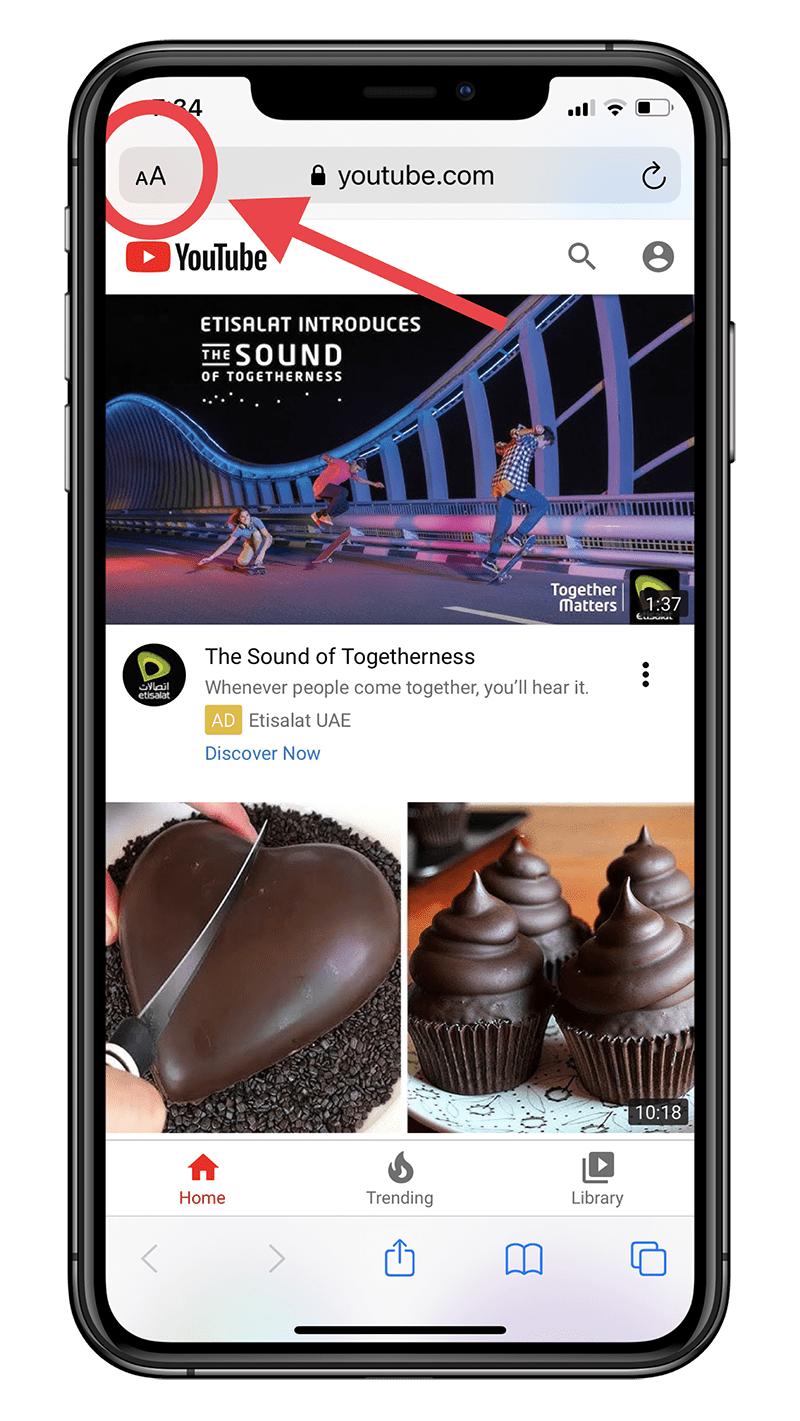
- Tap on Request Desktop Website:
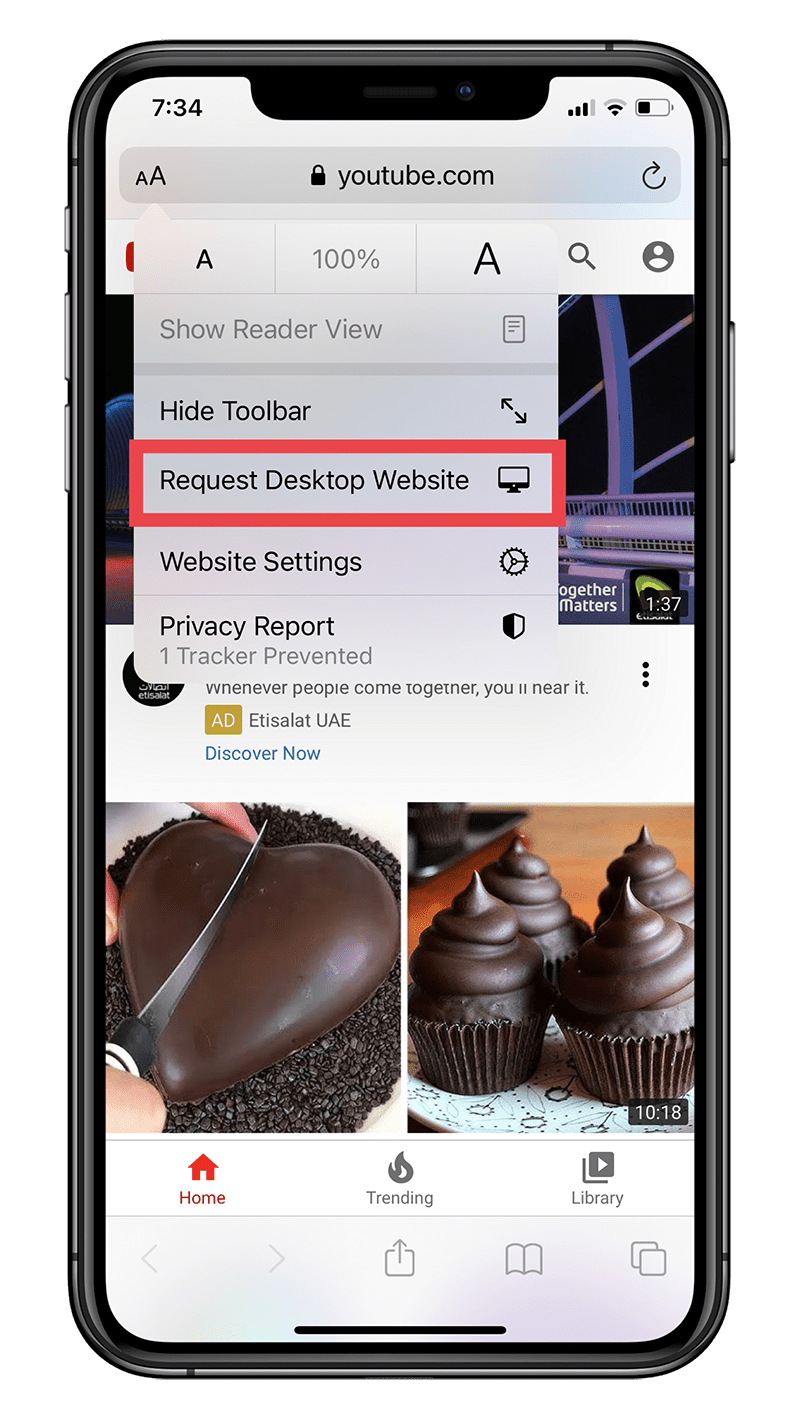
- Once you do that, search for any video you want to watch:
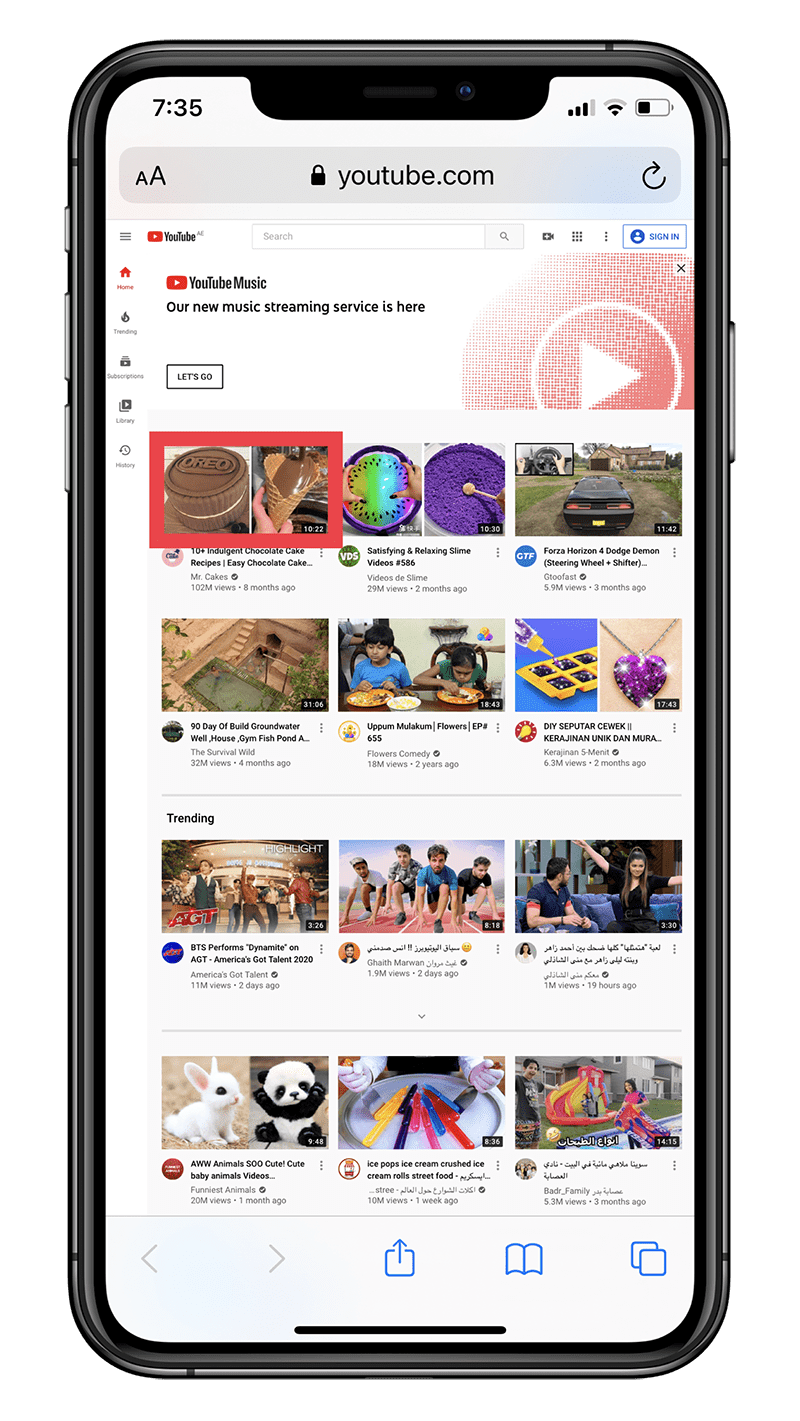
- Tap on the enlarge video button. This is an important step. You won’t be able to access PiP unless you enlarge the video. Sometimes, YouTube’s desktop site on your iPhone may give you an error stating that the video cannot be enlarged in this browser. Ignore that and simply play the video; it should automatically convert to full screen:
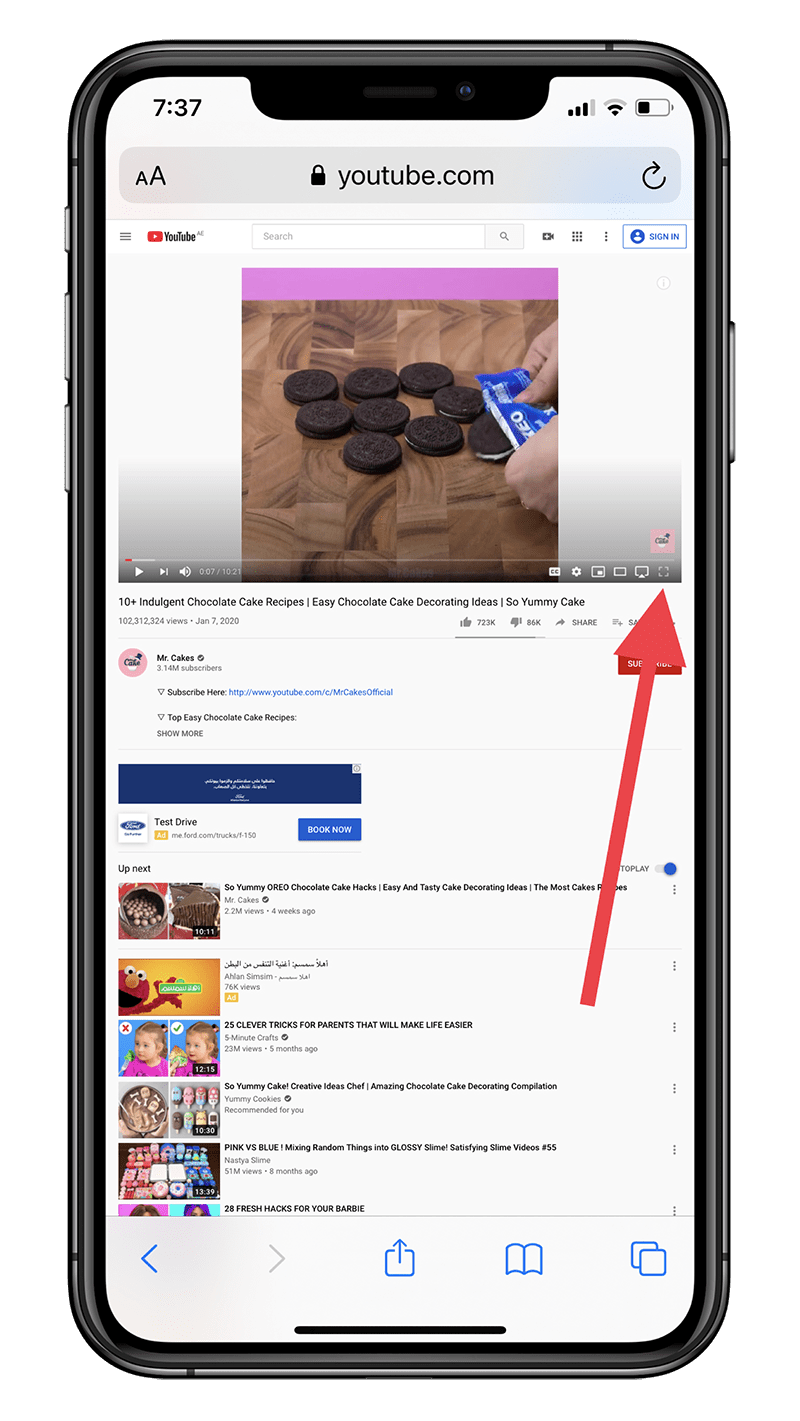
- Tap on the Picture-in-Picture button at the top left corner beside the Close button among iOS’ video player controls:
That will set you up. However, the process of requesting a desktop site might be different for different browsers. On Chrome, for instance, tap on the three dots in the bottom right corner and choose Request Desktop Site among a list of other options.
We also can’t predict how long YouTube will let this feature persist. So, you better hurry.
YouTube is well-known for restricting users from additional features and bundling them with its Premium subscription plan. For instance, on iPhone, you cannot play a YouTube video in the background unless you subscribe to YouTube Premium. And oh! The constant nudges to make you subscribe.