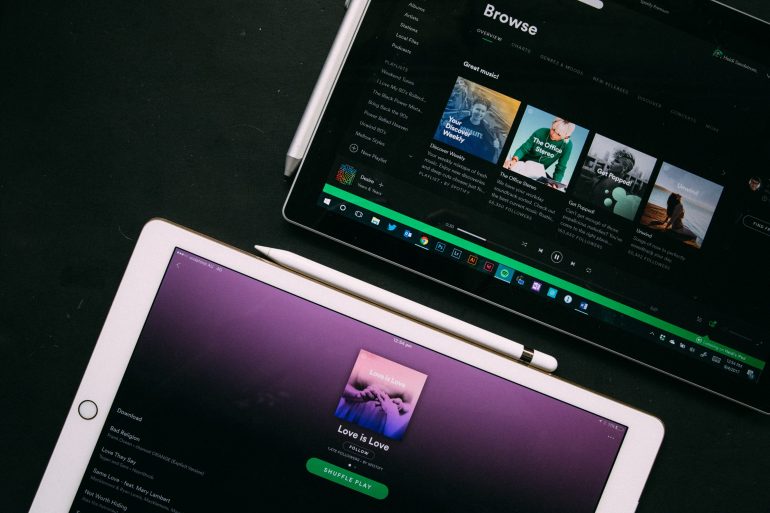This post is worded by Guest blogger Maria Caswell. You can check out her website on Cydia related stuff.
Apple is the epitome of pioneering tech. They produce a flurry of devices including iPhones, iPads, MacBooks, iMacs, iWatches, Apple TV, Apple HomePod & more accessories.
But as you know, Apple always follows tight rules to keep their devices away from third-party customizations. Therefore you cannot use Apple products as you intend. You’re made to always obey the restrictions imposed by Apple if you have the intention to use their products.
So, most users now tend to jailbreak their devices to grab their full potential. Currently, there are many jailbreaking tools to achieve the goal. But, one of the many
Thankfully, third-party app stores such as Cydia offer lots of free software, making it the primary reason for jailbreaking. In addition to this purpose, users hope to unlock their devices to use multiple carriers and customize their devices after jailbreaking.
If you would like like to use WhatsApp on your iPad, you have to install it from a third-party source. Because there is no official WhatsApp application in the App Store for iPads. Since Whatsapp is a very popular instant messaging system most users love to have it on every device they own. That said, there is yet a way to download WhatsApp on iPad.
How To Install Whatsapp On an iPad Without Jailbreaking
The most simple and common way to install third-party IPA file on an iDevice is download Cydia impactor. Cydia Impactor is developed by Jay Freeman who is well-famous for creating Cydia. It helps users to install IPA files which are not offered by Apple without jailbreaking iDevices. Here you can learn how to install Whatsapp on iPads using Cydia Impactor.
- Download Cydia impactor according to your computer operating system and install it
- Download Whatspad++ .ipa file on your computer
- Connect your iPad to your computer using a recommended USB cable
- Close all the other programmes including iTunes
- Do not forget to keep the computer connected to the internet
- Launch Cydia impactor
- Click the Whatspad++ and drag it towards impactor interface
- Drop the file on to the interface
- Then, the app will show you fields to enter your Apple credentials
- Enter your Apple credentials and click “Start” to sideload the app on your iPhone
- When the process is done, you will see Whatspad ++ on your device home screen
- But you cannot use the app until you trust the app from device settings
- Go to Settings > Device management > Click profile you used to install Whatspad ++> Click on Trust
- Now you can use WhatsApp on your iPad
SynciOS Method
SynciOS works similar to iTunes. You can download it on your Windows or Mac computers. But SynciOS can transfer applications and e-books from your PC to iPhone which iTunes cannot do.
- First, Download and install the latest version of iTunes on your computer since Sync iOS needs it to work properly
- Next, Download SynciOS
- Then, Download WhatsApp.ipa file
- Link your iPad to your computer
- Launch Sync iOS application
- Make sure to keep your device unlocked while launching the application
- When the app recognizes your device you will be able to see options such as photos, media
- Click on the “Apps” option to view the third-party apps on your device
- There you can find an option as” ADD”
- Click it and locate the Whatsapp IPA file you downloaded previously
- Next, install the file and you will see WhatsApp icon on your iPad after installing
- But you cannot use the app until you log in your WhatsApp account using an iPhone
- For that, you have to uninstall the current WhatsApp on your iPhone and install it again if you have already installed it on your iPhone
- Now, log in to WhatsApp account using the number you want to use on iPad
- After you logged in, connect your iPhone to Syncios and go to Apps
- Now, click on the eye icon on right side of WhatsApp
- Select Documents and Library folders and click on the export option and save them in any location of your PC
- Now, connect your iPad and again click the Eye icon
- You will find Documents and Library there. Delete them and import Documents and Libary which you saved on PC
- That’s all now you can disconnect your iPad and use WhatsApp on iPad. You will be logged in.