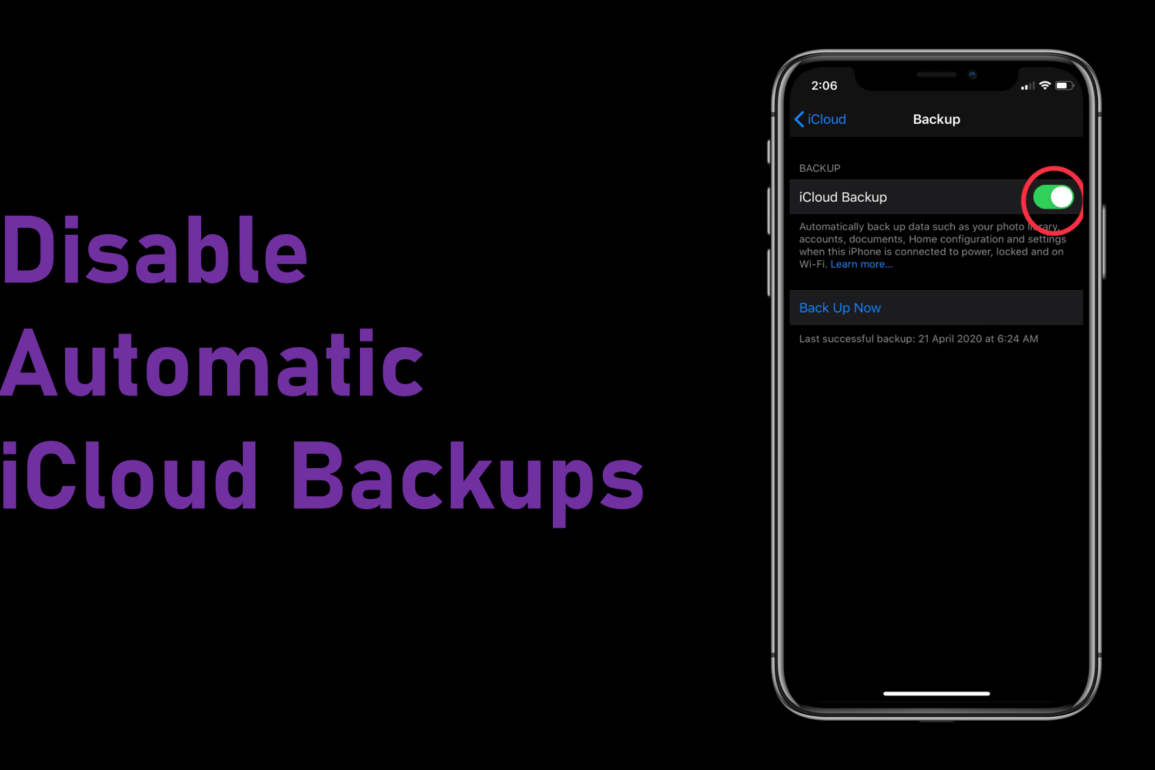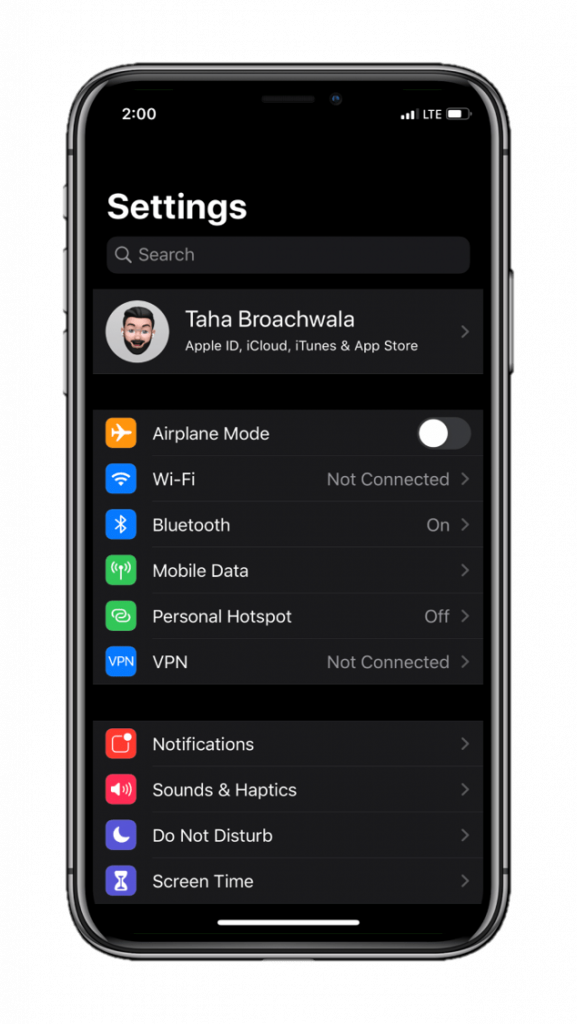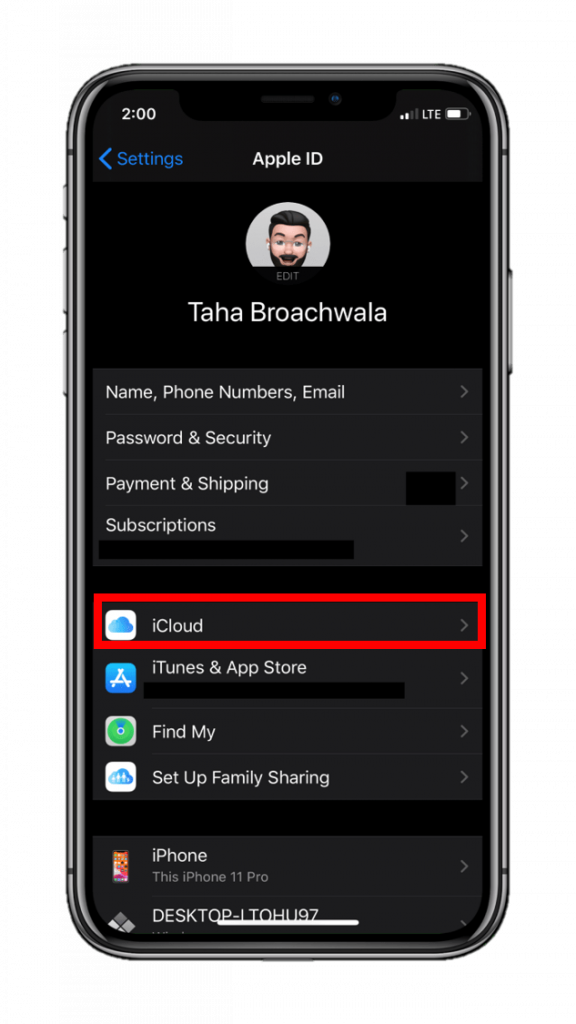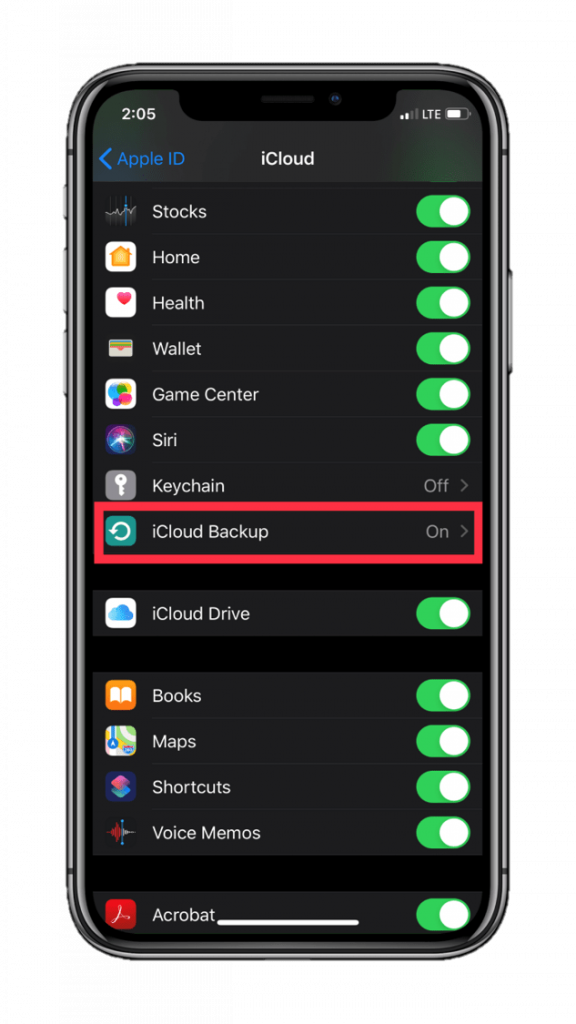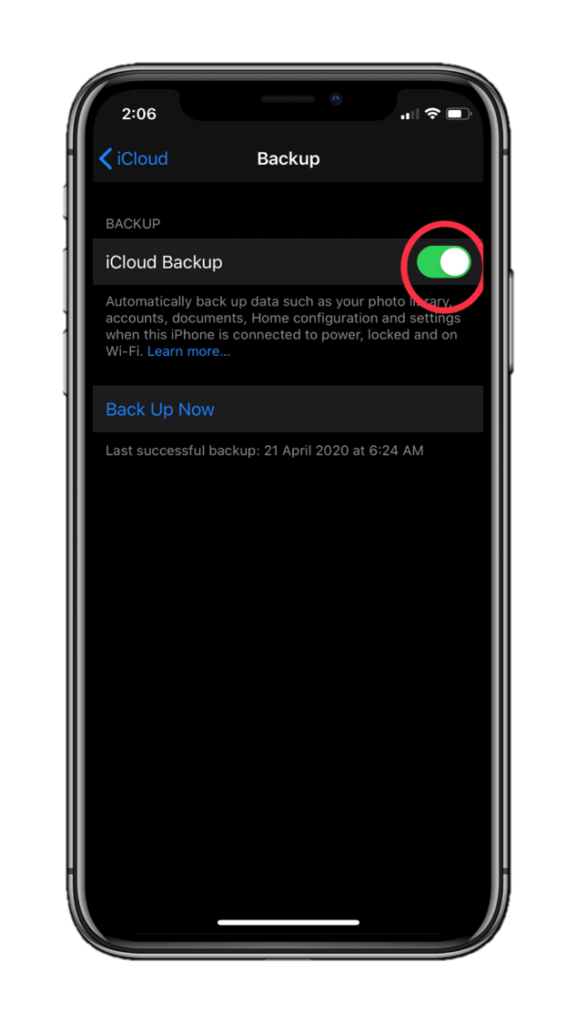Thanks to iCloud, you can backup your iPhone right from your iPhone. Apple gives you free 5GB introductory data with your Apple ID that you can use to store data and device backups.
However, by default, iOS backups are set to occur automatically every day. This could fill up storage space too quick. Even worse, a lot of people might have two or more devices associated with a single Apple ID reaching the 5GB limit in a matter of days.
Now, there are several ways using which you can save iCloud storage space by tweaking certain backup settings. For one, you can customize what data gets backed up. For another, you can delete pre-existing iCloud backups to free up a better portion of your cloud storage. And if you’re feeling crazy today, you may go ahead and purchase a 50GB iCloud storage extension that Apple offers for $0.99.
However, there’s yet another option—you can turn off automatic backups from within iCloud settings. This allows you to make sure storage space isn’t utilized at times when you need it the most. You can backup your phone when you’re sure you have space to do the deed.
That said…
Here’s how to disable automatic iCloud backups on iPhone, iPad, and iPod:
Step 1 Step 2 Step 3 Step 4
- Go to device Settings.
- Tap on .
- Tap on iCloud.
- Scroll a bit, then tap on iCloud Backup.
- Toggle off iCloud Backup.
Remember that backing up your iPhone is absolutely essential and you shouldn’t delay doing it. Automatic backups, in a way, is a lifesaving feature. But disabling it poses risks as it reduces the frequency you backup your iPhone, thereby endangering your data in case of an unwanted event.
Further, it is recommended to back up your device to more than one location—preferably to iCloud as well as locally to a computer. You can check out our guide on how to do so.