iPhones have always been very unresourceful in terms of usability as per one’s own liking.
Apple is very much focused on extreme security, however, that comes at the expense of customizability and the liberty it requires.
Now, as we are headed towards a more modern and open source world, even the most conservative heads need some change. As technology has become part and parcel of life, being able to mend it as per personal liking feels equally important.
Although, today I am gonna break that barrier of extra control and show you how to set any sound as an iPhone ringtone. For those who are not acquainted with the Apple ecosystem, you should know that Apple doesn’t allow its users to set anything else as a ringtone except for what’s already available in the settings. Additionally, if you ever wanna set a ringtone out of the range of those worn-out default options, you’ll have to actually buy them from the iTunes store.
What are you waiting for?
I am gonna show you the easiest method to set any ringtone that you want. Although, these are the pre-requisites.
- A PC
- An internet connection to download a desirable ringtone.
- A software: SynciOS.
Downloads:
- iTunes (Required for working of SynciOS. If you have iTunes already installed, ignore)
- SynciOS: Mac, Windows
- Ringtones (This is a website from where you can download some dank ringtones)
Steps:
- Download your favorite ringtone from the website link given above.
- Save it to your desktop preferably.
- Connect your iPhone to the PC or Mac
- Open SynciOS
- After it detects the iPhone, go to the Toolkit tab on the toolbar. It should look like this:

- Now click on the Ringtone Maker option under the Common Functions section.
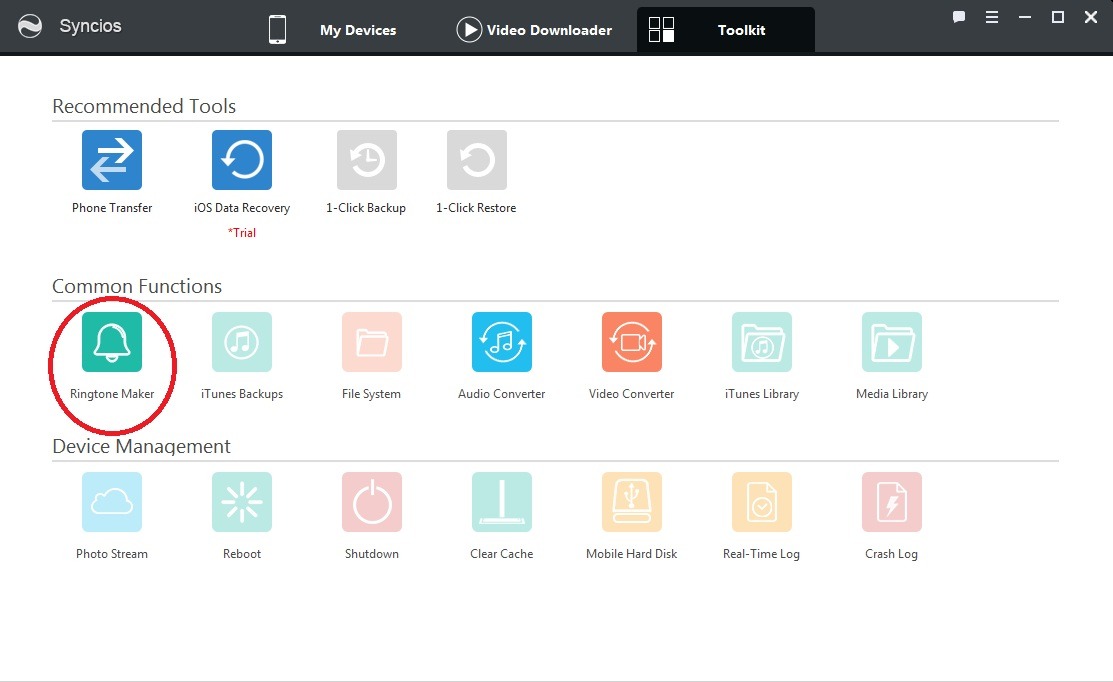
- Click on Choose and select the desired media file you would like to set your ringtone as.

- Edit the file as per your liking and after everything’s sorted out on your part, click on save and import.
- Switch to your iPhone and go to Settings -> Sounds and Haptics -> Ringtones -> Select the one that you just imported.
- Most important step: Have fun with your new, dank ringtone.
Though this method was displayed on a Windows PC, the process is the same for a Mac as well.
Now, you can at least have some liberty over your phone unless you want complete liberty by jailbreaking your phone. consider it! It’s a good option if you wanna break free of the chains.
Check out our jailbreak related posts if you wanna break free of the locked up Apple ecosystem, while still using your iPhone.

