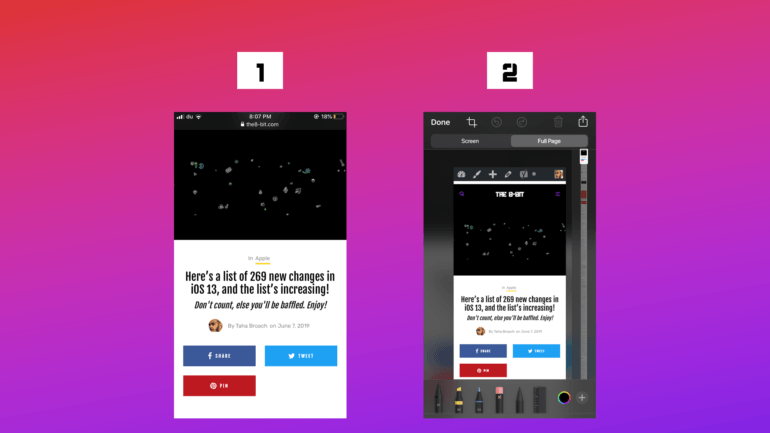Sometimes, when you need to share a great article or a comic strip you found embedded on a website and want to send it as a screenshot, it’s arguably difficult to capture it in individual parts and then send them in a way that doesn’t mess up the chronological order. Trust me. It’s a nightmare when that happens.
If you want to capture more than what displays on your screen while browsing in Safari, there’s good news for you.
iOS 13 now lets you efficiently use the screenshot tool to capture an entire web page instead of what’s visible on the screen at the time. Note that, instead of saving it as a photo, iOS saves the long screenshot as a PDF document for easy accessibility and compatibility.
Here’s how to screenshot an entire web page in Safari on iOS 13!
Note: Long screenshots only work in Safari on iPhone and iPad on iOS 13.
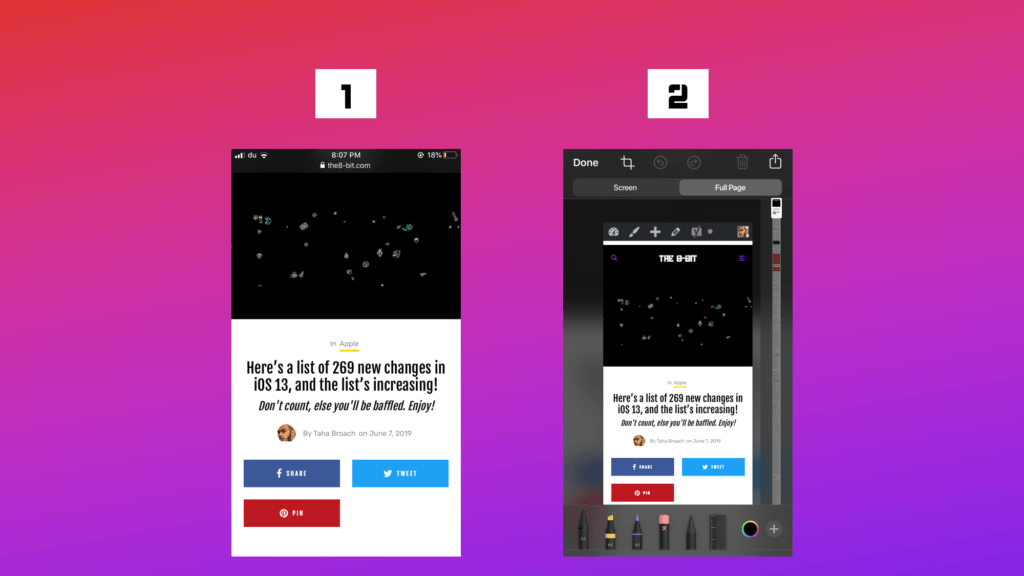
Steps:
- Open any web page in Safari. For demonstration, let’s access a post I wrote three days ago.
- Capture the screen by pressing the Power + Home button on iPhone 8 and earlier and Power + Volume up buttons on iPhone X and later.
- A screenshot editing interface will appear.
- Tap on the “Full Page” button when you’re still in the screenshots editing interface.
- You can scroll down using the scrubber on the right-hand side to annotate or markup parts of the long screenshot.
- When you’re done editing. Tap Done.
- Choose the folder where you would like to save the PDF for the long screenshot in the Files app.
- You’re done! All you have to do now is share.
Screenshots on iOS have always been handy. Look anywhere on the web, and you’ll find pictures of iOS’ distinctive user interface, which is because of two reasons. First, because taking screenshots on iOS is a breeze, especially after the new screenshots editing interface that was introduced in iOS 11.
Second, because iOS is the most popular mobile operating system after Android.
However, Android has always been ahead of iOS when it comes to taking screenshots. For instance, some Android OEMs have had the ability to capture long screenshots way before iOS first introduced them with iOS 13 two weeks ago.
But, hey, it’s good to see Apple finally catching up with essential features. And it has precisely hit the spot this time with iOS 13.
iOS 13 introduces some fascinating features including a system-wide dark mode, updated apps, interface changes, and much more.
Check out our other guides on iOS 13: