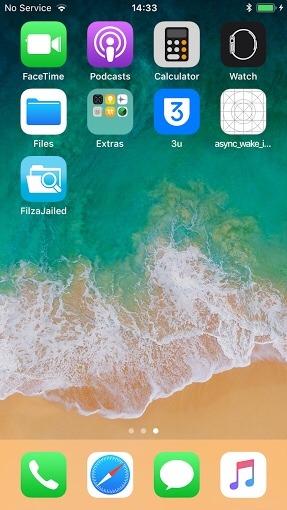Jailbreaking saved itself from being called as a vague term in the future. With many developers working hard to provide the best jailbreaking experience on iOS 11, it is clear that the true spirit of jailbreaking is gonna be there for a while. That moment of freedom which we get to experience when we jailbreak our devices is unparalleled.
There are numerous jailbreaking tools available for iOS 11. One would have never thought they would have so many jailbreaking options at once. For those who don’t know, we have LiberiOS by Jonathan Levin, Electra by Coolstar, and tweaking tools - Houdini and Torngat. LiberiOS is currently meant for developers and lacks substrate, which means that it also lacks Cydia. Electra has it’s own substitute for the substrate, enabling users to install tweaks. However, Electra is also meant for developers and is not recommended for daily use.
In all of the chaos, there are some apps that can help you achieve very limited, but cool functionalities on your iDevice. One such app is FilzaEscaped which allows you to play with the internal filesystem of your device. While it’s not at all safe for you to change something in the filesystem, as it can lead you to restore to a newer version, unless and until you know what you’re doing. Basically, it is similar to a file browser that you have on Android.
There are some really fun things that you can do with this app. You can change the “Press Home to Unlock” text to whatever you want. You can also change the “no notifications” text that you get when you clear out all your notifications to whatever you like! It uses iOS 11’s ‘async_wake’ method to get into the root of the ecosystem.
Also, getting FilzaEscaped is not at all difficult, unless you are just a newborn baby in the iOS ecosystem. So, there are two methods by which you can install FilzaEscaped onto your iOS device, out of which, one method is a bit difficult and the other one is just as easy.
First, let’s go for the difficult method!
This method involves using a PC and some external tools to sign and onload the IPA onto your phone.
Downloads:
Steps:
- Download and extract Cydia Impactor onto your desktop.
- Download the FilzaEscaped IPA file and place it on your desktop.
- Connect your iPhone.
- Open Cydia Impactor and drag and drop the IPA file onto the Cydia Impactor window.
- A prompt will appear asking for your Apple ID and Password. Enter the details.
- Wait for the process to end and voila, you have FilzaEscaped installed on your iPhone.
- Now, on your iPhone, go to Settings- General- Profiles and Device Management.
- Tap on the newly added profile and then tap on Trust.
- Now you can open the app and enjoy!
Now, the easy method!
This method does not require a PC, but your iPhone itself.
Steps and Downloads:
- Open Safari on your iPhone and tap on this link: TweakBox app.
- Then tap on the black “Download App” button.
- You’ll encounter a prompt asking you to install a profile, tap on allow.
- Tap on install, then enter your passcode.
- Upon typing the correct passcode, a prompt will appear finalizing the install process. Tap on Install.
- You’ll notice the TweakBox app icon on your app grid.
- Open the app.
- You’ll be greeted with the homepage and an advertisement. Stay calm and tap on the cross in the top left-hand corner of the screen. The ad will disappear.
- Then go to the Apps section and tap on TweakBox Apps.
- Here, you will find an array of apps that TweakBox hosts.
- Scroll down and tap on FilzaEscaped.
- Once on the installed page, tap on the red install button.
- Stay patient and you’ll get a prompt asking whether you want to install FilzaEscaped.
- Tap on install and FilzaEscape will be installed on your device.
If you don’t understand the instructions written here, watch iDeviceHelp’s Youtube video.
Have a nice day, after all. Also, feel free to comment if you have any issues! I’ll fix them.
Check out how to change the lock-screen notification text using FilzaEscaped on iOS 11.
Also, check out how to change the lock-screen “Press Home To Unlock” text using FilzaEscaped on iOS 11.