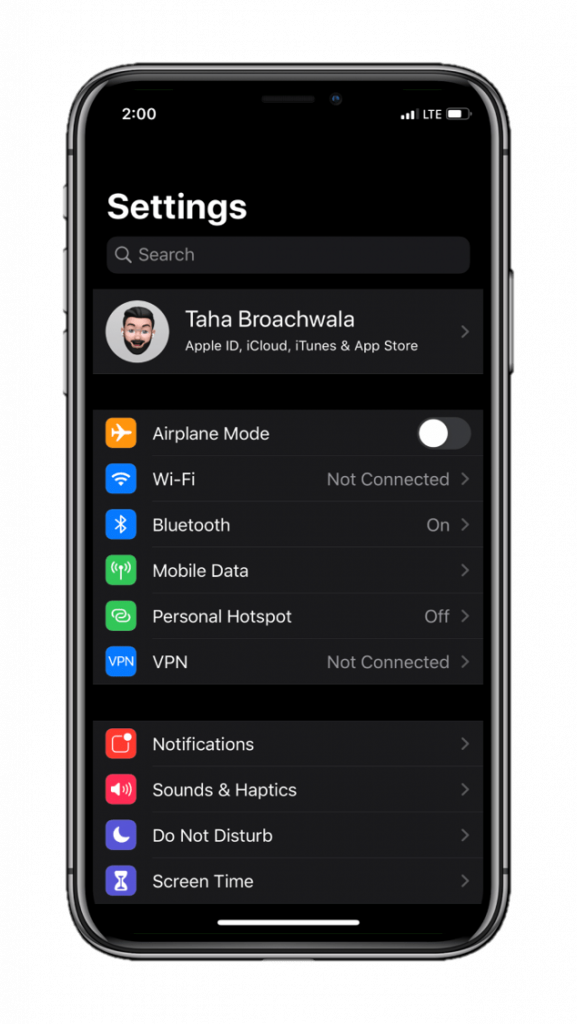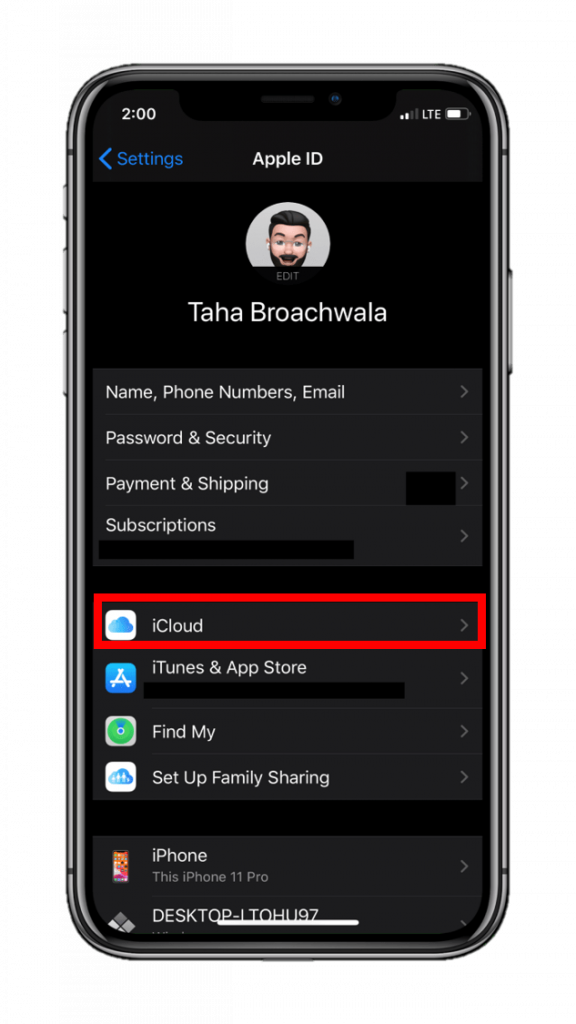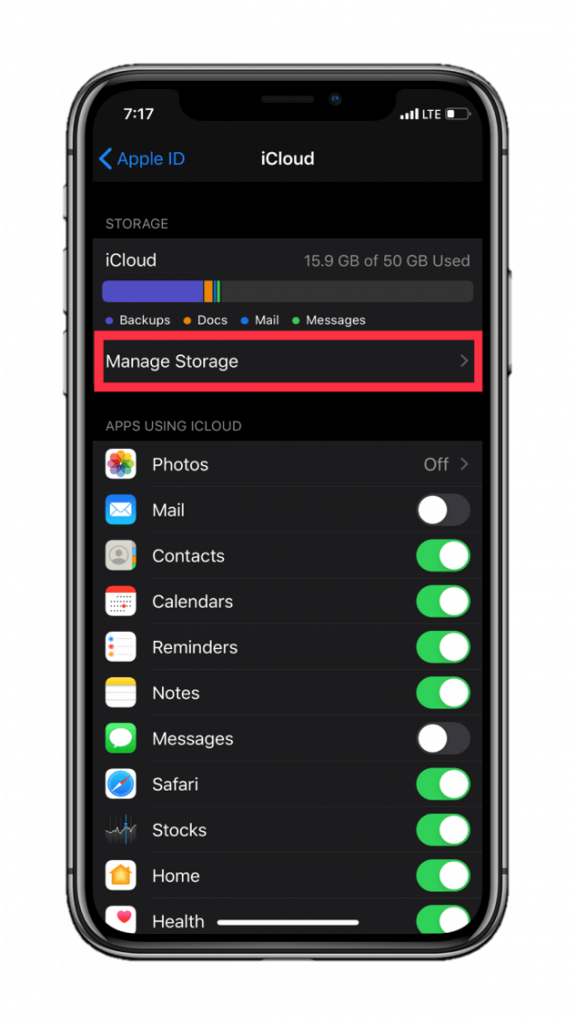iCloud backups take up a lot of space on the cloud. While Apple only offers 5GB introductory storage space for new Apple ID users, you may need more. To buy more iPhone storage via iCloud is quite simple, moreover.
No matter what, you should back up your device regularly. Apple provides two official methods to backup your iPhone and iPad using iCloud and iTunes respectively. Here’s a guide on how you can do that.
Although, while backing up your iPhone and iPad particularly to iCloud, you often end up with low storage and it’s quite frustrating. This is because Apple only offers 5GB free iCloud storage as an introductory offering to new Apple ID users. There are some workarounds, though, that will help you solve this problem imminently. But if you want to eliminate the problem entirely, Apple also offers storage plans with higher capacities at a cost.
A basic upgrade—50GB—is available for a monthly recurring fee of $0.99. You can also upgrade to 200GB and 2TB storage plans. Prices are considerable but for people who don’t know how to upgrade iCloud storage, read along.
How to upgrade iCloud storage on iPhone
You can buy more iCloud storage directly from your iPhone. It’s convenient and the whole process takes just 5 minutes tops.
Note that before attempting to buy more iPhone storage, you will require to add your credit/debit card to your Apple ID. If you had done it previously, you don’t need to take any extra steps. But for those who haven’t, it is suggested to keep your credit/debit card handy.
Step 1 Step 2 Step 3
- Head on to Settings on your iPhone and iPad
- Tap on
- Tap on iCloud
- Tap on Manage Storage
- Tap on Change Storage Plan
- Choose Storage Plan
- Enter your Apple ID credentials
- Follow the guidance provided by your iPhone or iPad ahead.
How to upgrade iCloud storage on Windows PC
You can upgrade iCloud storage on Windows as well. However, first, you’ll need to install iCloud locally from the Microsoft store.
Step 1 Step 2 Step 3 Step 4
- In the Taskbar, click on the app tray icon to reveal the list apps running in the background.
- Click on the iCloud icon
- Tap on “Open iCloud Settings.” You can also open iCloud from the search bar in the Taskbar.
- Click on Storage.
- Click on Buy More Storage or Change Storage depending on the current iCloud storage capacity.
- Choose Storage Plan and tap on Next
- Enter Apple ID credentials and enter payment information and subsequent confirmation codes to authenticate the payment.