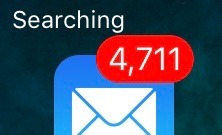Have you ever faced an extremely annoying issue in the course of your smartphone life? Well, I know it does not feel good to have issues on the device which you use on a daily basis. It’s not good to have issues at all.
Although, our phones being a mix of mechanical and electrical components, sometimes, tend to mess up. Most of those mess-ups, although are on the software side of things, which in turn are easier to fix than hardware ones.
Now, since we are already so engrossed in this conversation, I wanna point out that it is absolutely wrong for you guys to think that iPhones are less messy. In fact, it turns out that they have more problems as compared to Android phones. Thanks to the excellent support that Apple provides, because of which the balance is maintained.
But, Apple support is for those problems that persist on a higher scale. On the contrary, resorting to Apple support for petty issues could be tiring, as well as extremely annoying. So what should you do if you are facing signal connectivity issues, or an app is stuck on a screen of infinity?
That’s what I am here for!
2. What to do when WiFi on your iPhone disconnects repeatedly?
Well, this has happened to me on various occasions when I find my phone not receiving any notifications at all! The reason- I’m not connected to WiFi. But I clearly remember turning on the WiFi when I entered through that door of my house. Although, due to some reason, my phone’s decided to commit treason and automatically throw me off-network.
I went on to the settings pane on my iPhone to check what’s with this behavior. I noticed that there was a little text below the name listing of my WiFi saying “Weak Network”.
Now, I know that you guys know what this means. I had my WiFi security set at WEP instead of the required standard WPA. That caused the problem. What lesson did you guys learn from this?
Never set your WiFi network at WEP. And even if you do, do not connect to that WiFi using your iPhone, cause it will be a nightmare dealing with constant issues with the connection. Set your WiFi security at WPA.
Different WiFi routers have different styles of setting pages. Although, to go to that settings page, just lift your WiFi router and type the IP address printed, pasted or written below it into a browser of your choice on your PC/Mac.
P.S. I couldn’t find an option to change my WiFi security to WPA. So I just changed the password for the router. This fixed the problem for some time until I had to change the password again. I thank God every day for not having numerous WiFi-enabled devices cause setting them up after re-setting the WiFi password every week could’ve been a nightmare.
2. How to fix apps randomly freezing on you?
You are in a romantically heated conversation with your crush on WhatsApp. Suddenly, your phone freezes. You cannot do anything. You cannot go to the springboard (the app drawer, noobs). Worst: you cannot text your crush back! There’s just one fix. Try slamming your phone on the ground.
Yeah, that’s what feels like one should do as it’s superficially disheartening! But, don’t.
There’s another way around. Try to simply lock the screen. And then, don’t forget to turn it on. If it works, you can get back to texting your crush in no time. If it doesn’t, try holding the home button which will eventually enable Siri and your phone will (probably) start functioning normally.
If neither of this works, then follow these special instructions:
For iPhone 6S and older:
Press and hold the Power button and the Home button together until the phone reboots and displays the Apple logo.
For iPhone 7 and newer:
Press and hold the Power button as well as the Volume down button together until the phone reboots and displays the Apple logo.
This should definitely set you up with your crush!
3. There’s shitty network/no network at all/the phone’s searching for the network for the past one hour! What should I do?
Sometimes, our iPhones try too hard to find network even when it is abundantly available. In the wake of that, it tends to show two bars of the network where there usually should show full bars.
Even worse, iPhones sometimes tend to just keep searching for networks infinitely. Although, there’s a simple way you can fix this and all of the problems stated above.
All you have to do is:
- Swipe up from the bottom to display the Control Center
- Tap on the airplane icon to turn on Airplane Mode
- Wait for some time.
- Listen to music. Just kidding, you can totally skip this one!
- By some time, I just meant 10 seconds. So now, just tap on the airplane icon once again to turn off Airplane Mode
This should fix your issue. If, by any chance, this doesn’t work, just add this step between steps 2 and 3:
- Restart your iPhone. (Hope I don’t have to teach you that)
That’s it! These are the ways you can get rid of these horrendous issues with your iPhone/iPad/iPod. Comment in the comments sections down below if you want a ‘Part 2’ of this post.
Have a nice day!
Check out some more interesting posts from The 8-Bit:
myMail E-mail app review: Everything has its limits
Take a look at the first screenshots of WhatsApp’s ‘Peer-to-Peer’ payments system
Top 10 Electra jailbreak tweaks aimed at boosting usability: Part 2