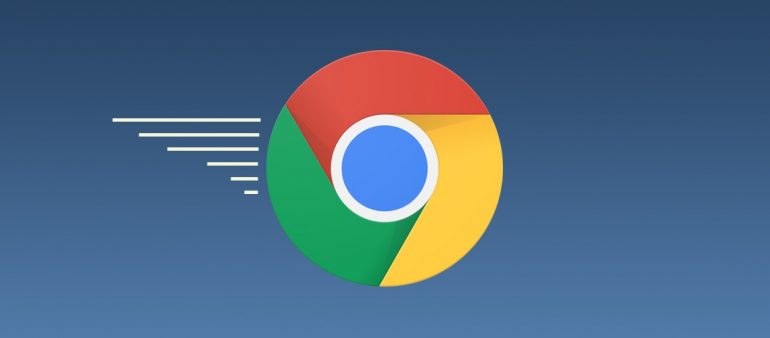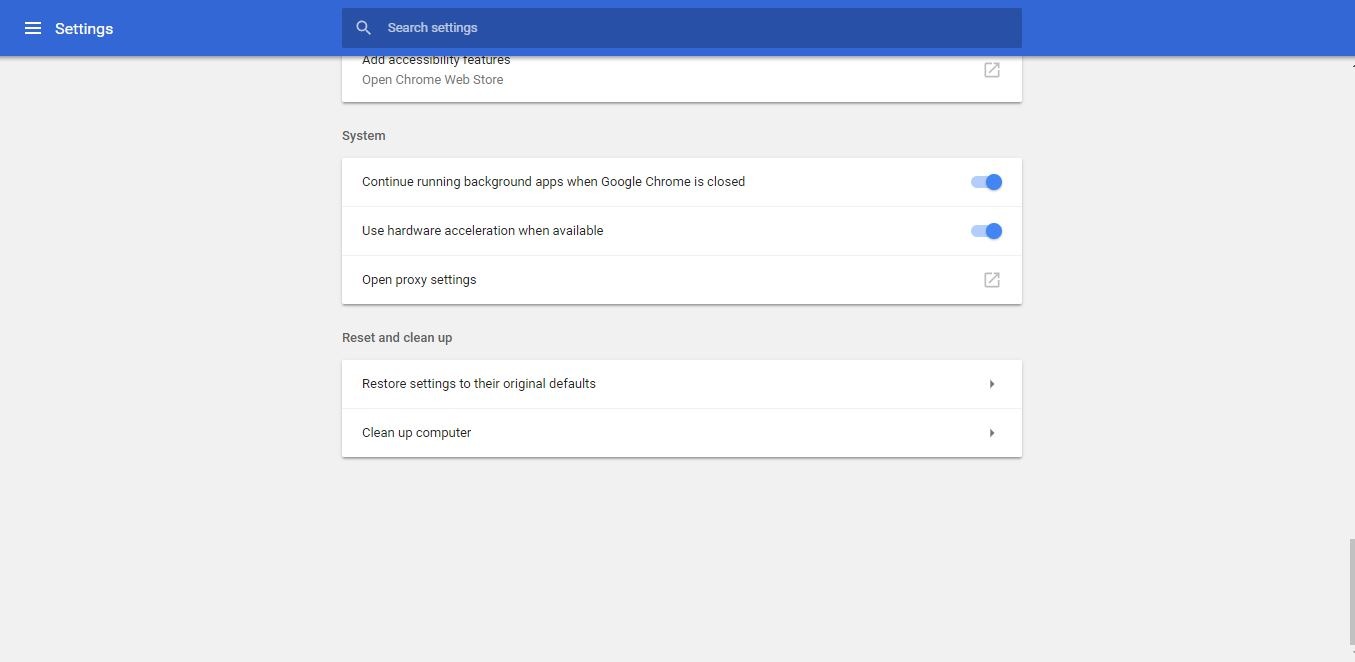Google’s witty browser dominates 60% of the browser market. It’s fast, it’s versatile, and is available for almost every OS you could think of. But, it’s got a tiny issue. It lags a lot.
Recently, Google updated Chrome to fix the Spectre vulnerability that has been known to endanger Macs and PCs since its discovery. Companies like Apple and Microsoft were quick to fix the vulnerability using software releases. However, Google fixed part of its interaction with the vulnerability by recently releasing a new version that ultimately eats up 13% more memory each time you use Chrome.
This is a process called ‘site isolation’ which offers more protection between websites behind the scenes which causes Chrome to create extra renderer processes. “It simply offers more protection between websites behind the scenes. Site Isolation does cause Chrome to create more renderer processes, which comes with performance tradeoffs: on the plus side, each renderer process is smaller, shorter-lived, and has less contention internally, but there is about a 10-13% total memory overhead in real workloads due to the larger number of processes,” says Charlie Reis in a Google blog post.
While this might be a good thing, users with 4 GB and less RAM capacity could face serious issues. I tried running the latest version of Chrome on my Windows PC housing 4 GB of RAM, and on the backend, Chrome was eating up 3.2 GB of memory alone, with just 6 tabs open.
And while having those 6 tabs on, I was unable to browse through a single tab without intermittent lags. Still, I kept using my PC, browsing on the web, until my PC froze. At that time, I wasn’t even able to summon the start menu without waiting for 5 minutes for the PC to process the request.
But when I dug through the power data of my PC, and some settings in Chrome, I found a fix to make things work.
It involves disabling hardware acceleration on Chrome. But, what is hardware acceleration? You might wanna know that first.
What is Hardware acceleration?
Hardware acceleration is a term denoted to services that offload some processes to external hardware or other eligible components of the system, in our case- a PC/Mac/Chromebook. When running an application or a process, a CPU is the one that is used first, followed by other hardware components. Most of the times, this works flawlessly, if you have a strong CPU. But a weak CPU, even an average one, isn’t able to handle intensive tasks thrown at it.
At this time, it’s understandable by the PC to utilize other hardware components included in the setup, out of which, the most conducive is the GPU (Graphical processing unit).
- Sound cards can be utilized by hardware acceleration to allow higher-quality playback and recording of sound.
- Graphics cards can be utilized by hardware acceleration to allow quicker, higher-quality playback of movies, videos, and games. They are also better at physics and fast mathematical calculations than a CPU.
While hardware acceleration may be designed to ease things for the CPU, it causes bugs sometimes that render your desktop/laptop slow and lag-ridden. Well, these are the times you should actually disable hardware acceleration:
- When you have a strong CPU and other components are weak.
- If your components overheat constantly.
- The software isn’t optimized well to handle hardware acceleration.
How to fix intermittent lags and freezes when using Chrome?
Well, it’s easier than you think. But, bear with me.
Steps:
- Open Chrome on your PC/Mac/Chromebook.
- Click on the 3 dots on the far right-hand top corner and click on Settings.
- Once you’re in the settings panel, click on the hamburger menu- three lines arranged on top of each other. You’ll find it on the left-hand top corner.
- Click on Advanced. This will open another drop-down menu. Now, click on System.
- Once you’re in the ‘System’ tab, you’ll see three options under the “System” label. Out of those, you’ll see there’s an option along with a toggle that says, “Use hardware acceleration when available.”
- It will be enabled by default. Disable it.
Hope this helps. If you have any questions regarding this post, just leave them in the comments section below. And do not forget to share this post, so that you can help others.