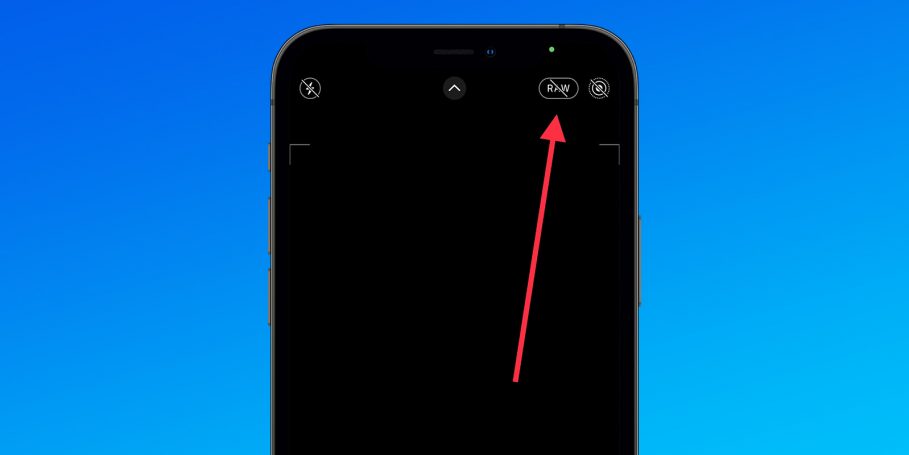Apple recently unveiled its iPhone 12 lineup. While there are a lot of new things to be excited about, one area where the iPhone 12 excels is camera performance.
Apple is taking it one step further by letting you capture images in RAW format right from the native camera app. The feature is called ProRAW and is now available within iOS 14.3 Beta 1 after Apple said it would launch later this year.
Capturing in RAW format gives you more control over various elements of the photo while editing. You can tweak the white balance, color, exposure tones, and more without affecting the quality of the photo.
With ProRAW, you’ll be able to capture RAW images while also taking advantage of Apple’s photo smarts like noise reduction and multi-frame adjustments.
ProRAW is only available on the higher-end iPhone 12 Pro/Max models, furthermore.
How to enable ProRAW on iPhone 12
ProRAW isn’t enabled by default when you update to iOS 14.3, which makes sense considering it’s a tool for “Pros” who are adept at working with images using the RAW file format.
Here’s how you can enable it:
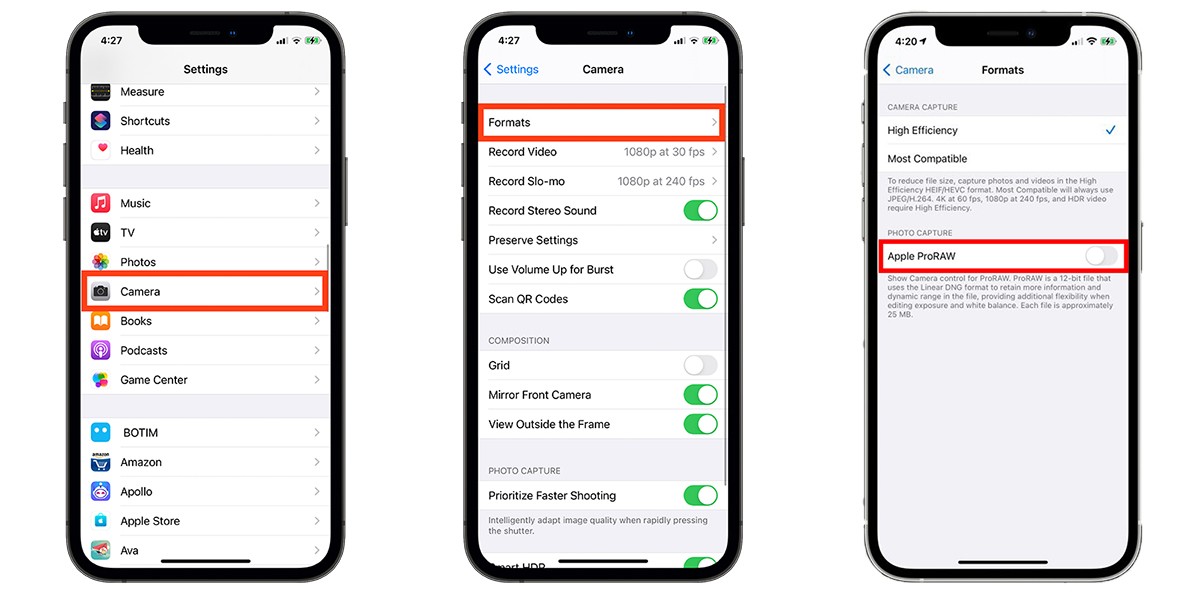
- Head over to the Settings app on your iPhone 12.
- Go to Camera.
- Tap on Formats.
- Toggle ProRaw on.
Images captured using the RAW format on your iPhone 12 take up a lot more space—approx. 25 MB, according to MacRumors. This renders enabling ProRAW an issue for people who are concerned about storage filling up quickly on their iPhone.
How to use ProRAW on iPhone 12
Thankfully, iOS 14.3 offers a solution to that problem. You see, the camera app won’t automatically click images in RAW format when you hit the shutter button in the Camera app.

You will need to tap on the ProRAW button on the top left corner above the camera preview within the camera app in order to capture ProRAW images. The process is similar to capturing Live Photos. Even with Live Photos, you need to enable the feature from within the camera settings in the Settings app and tap on a button to actually capture it while in the camera app.
Let us know your experience with ProRAW in the comments section below.