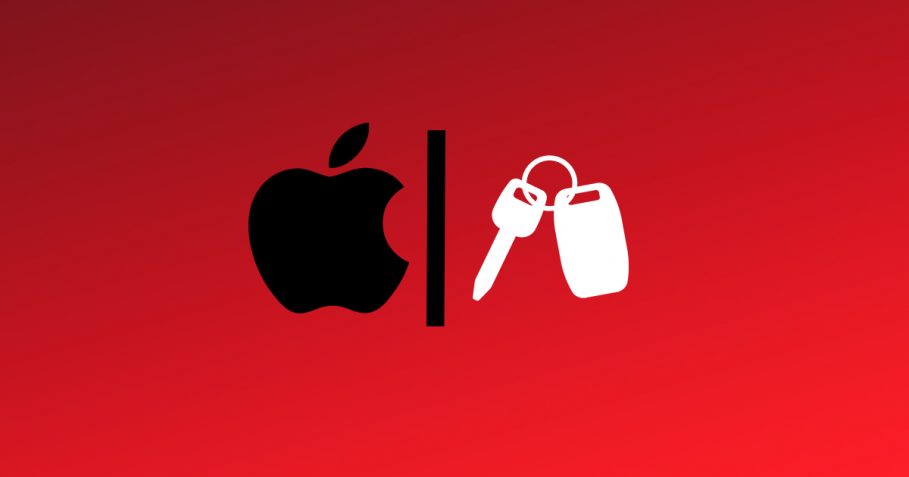These are weird times. The world is on the verge of breaking down, a virus is keeping people from coming out on the streets, and you are now able to unlock your car with your iPhone.
Yes, you read it correctly. You can now unlock your car just by tapping your iPhone on it. This isn’t by far a new feat. Tesla cars do much more than that. But it’s good to have more companies advance in this direction, where accessibility is improving.
The newest addition we’re speaking of here is Apple’s CarKey. It allows you to store virtual keys in the Wallet app on your iPhone that you can use to unlock your car. Plus, you can also share your key and provide restricted or unrestricted access to someone else.
The feature comes with Express mode enabled, which lets you simply tap your phone to the car’s door handle to unlock it. However, it poses a security risk as it doesn’t demand verification. A stolen iPhone, for instance, can then be used to unlock a car. Conversely, Express mode is what makes the premise of Apple’s CarKey feature much more interesting.
When it’s enabled, your iPhone should be able to unlock your car’s doors just by tapping on its door handles or on a dedicated key reader. It could be a godsend for when you’re returning home from a late-night party.
That said, it’s better if you disable Express Mode. Disabling it means your iPhone will require either biometric or formal authentication before unlocking your car’s doors, and you will have to open the Wallet app and tap on your digital key card to do so.
It may not seem as cool and quick, but it’s a necessary security feature that we recommend you should definitely enable; by disabling Express mode. Just like car keys on your iPhone, you can also unlock your car using the Apple Watch. The setup for the car keys is mirrored from the iPhone the Apple Watch is connected to.
So, by extension, disabling Express mode on the iPhone will also disable it on the Apple Watch. Usually, you would just tap the Apple Watch to one of your supported car’s door handles or a dedicated key reader and the door would unlock. But with Express mode disabled, you need to double-click the side button and tap on the car key card; then, simply bring the watch closer to the car’s door handle or key reader.
That said, here’s how to disable Express Mode for Car Keys on your iPhone and on your Apple Watch:
How to disable Express Mode for Car Keys on iPhone and Apple Watch

Disabling Express mode for Car Keys on your iPhone will automatically disable it on your Apple Watch too. Explicitly disabling Express Mode only for your Apple Watch is currently not an option.
- Open the Wallet app on your iPhone.
- Tap on the car key card.
- Tap on the three dots in the top right corner.
- There, you can toggle the switch for Express mode to disable it.
Now that you’ve disabled Express mode for car keys, you should know that you won’t have to set up biometrics separately. Car keys will use native biometrics that you use to regularly unlock your iPhone itself.
Moreover, with Express Mode disabled, you’ve probably eliminated the risk of someone stealing your car by using your iPhone (assuming it was stolen too).
Apple Car Keys is a new feature that Apple introduced alongside iOS 14. However, the feature is available for iPhones running iOS 13.6 and later. It’s also only supported on select iPhones and Car Keys-enabled cars. As of right now, the feature is only supported on these BMW cars manufactured after 1st July 2020:
- Series 1
- Series 2
- Series 3
- Series 4
- Series 5
- Series 6
- Series 8
- Series X5
- Series X6
- Series X7
- Series X5M
- Series X6M
- Series Z4
These are the iPhones and Apple Watches compatible with CarKey:
- iPhone SE (2020)
- iPhone 11 Pro
- iPhone 11 Pro Max
- iPhone 11
- iPhone XS
- iPhone XS Max
- iPhone XR
- Apple Watch Series 5
Note: This story contains affiliate links that may earn The 8-Bit commissions on successful purchases to help keep the site running.