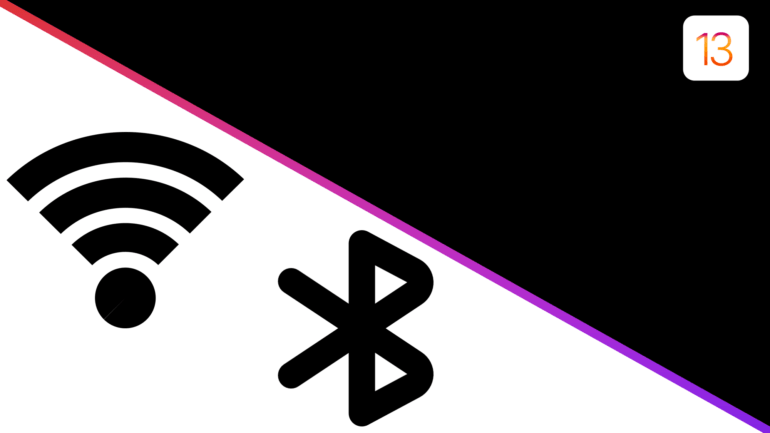iOS has always had a disadvantage against Android when it comes to handling basic settings quickly. Even a simple task of scanning and connecting to a WiFi network requires you to boot into the Settings app and control it from there.
There’s no quick way to go about connecting different WiFi and Bluetooth networks on iOS, yet. But that’s about to change soon. Your iPhone will finally be able to compete shoulder-to-shoulder with Android devices, rather outdo it.
And this is because iOS 13 now not only allows you to toggle but also manage your WiFi and Bluetooth settings from the Control Center itself. This means that in order to connect to a new Bluetooth device or a different WiFi network, you can now bring up the control center by swiping up (This gesture is different in different devices. For example, on iPhone X and above, you need to swipe down from the top right of the screen to summon the Control Center) from the bottom of the screen and get right onto it.
Here’s how to choose WiFi networks and Bluetooth devices right from the Control Center, saving you significant screen time.
How to quickly change WiFi networks:
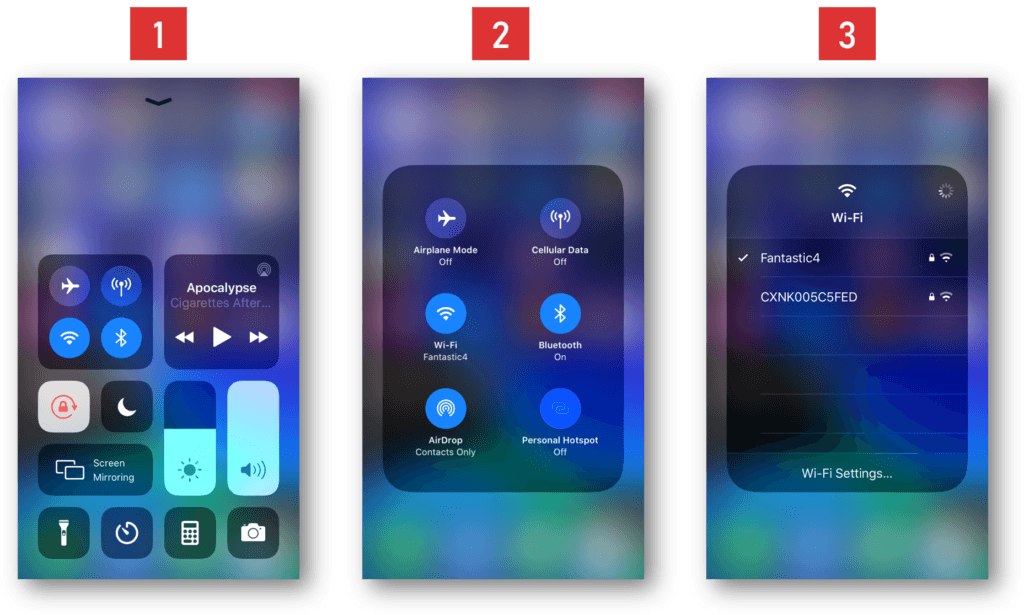
- Swipe up from the bottom or the top on your iOS 13 device to access Control Center.
- Tap and hold on the platter containing the WiFi and Bluetooth toggles.
- Further, tap and hold on the WiFi toggle to reveal a list of networks that you can connect.
- Tap on the WiFi network you wish to connect. You will be automatically redirected to the Settings app to enter the credentials if it is the first time you are connecting to that network. If the network you intend to connect is already saved, just tapping on it will switch to that network.
Connecting to different Bluetooth devices follows a similar process.
How to quickly switch to a different Bluetooth device or connect to a new one:
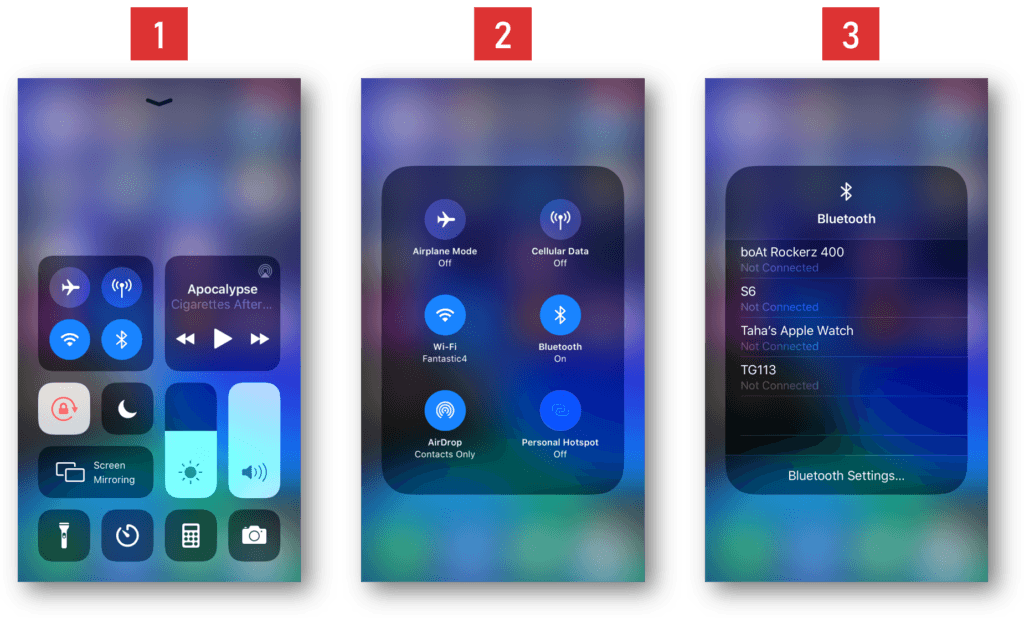
- Swipe up from the bottom or the top on your iOS 13 device to access Control Center.
- Tap and hold on the platter containing the WiFi and Bluetooth toggles.
- Further, tap and hold on the Bluetooth toggle to reveal a list of devices you can connect to.
- Tap on the Bluetooth device you wish to connect to. iOS will automatically, then, connect to that device.
WiFi and Bluetooth toggles have been accessible from the Control Center on iOS for a long time now. However, partly fueled by modest jealousy of Android’s features and partly by their own sense of practicality, iPhone and iPad owners had been demanding extended reach for those services in the Control Center from Apple. It seems Apple has finally listened to their wishes.
Apart from this, iOS 13 also features a shit ton of new, exciting features. It comes with Dark Mode, better privacy options, improved apps, smarter Siri, and numerous interface changes. I bet you may want to know about those features.
Also, lookout for more iOS 13 tutorials in the coming weeks. Stay tuned, as always and let me know your thoughts in the comments section below.
Check out more stuff on iOS 13: